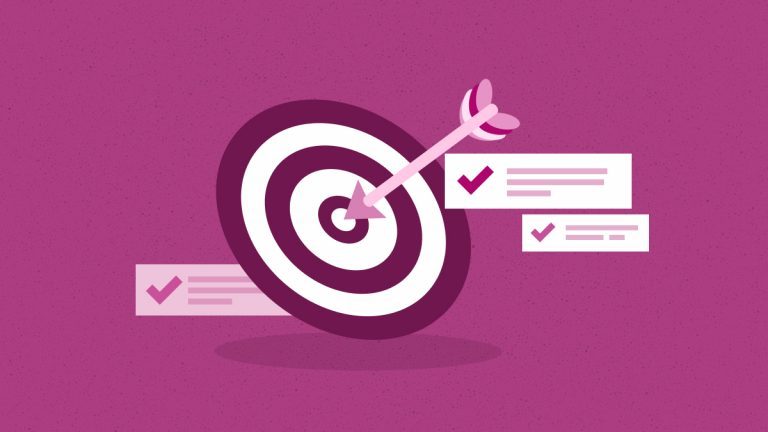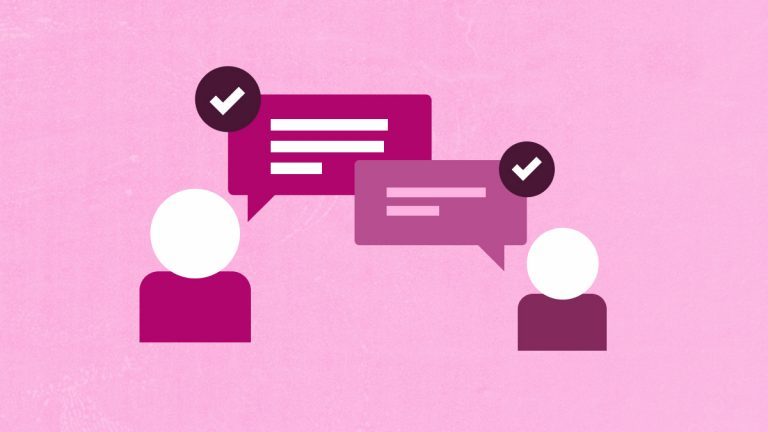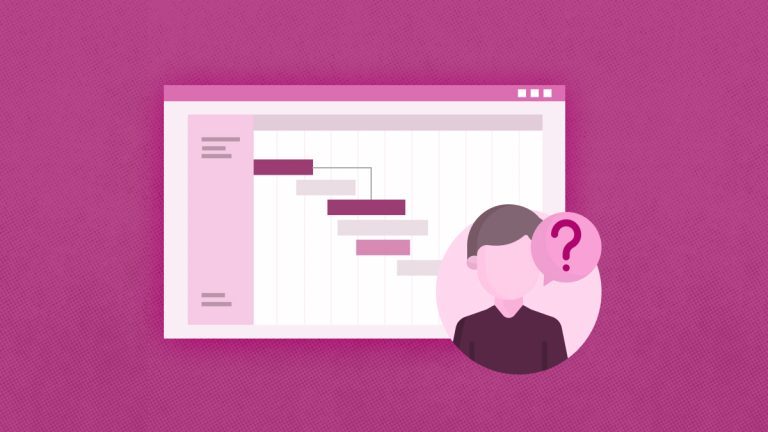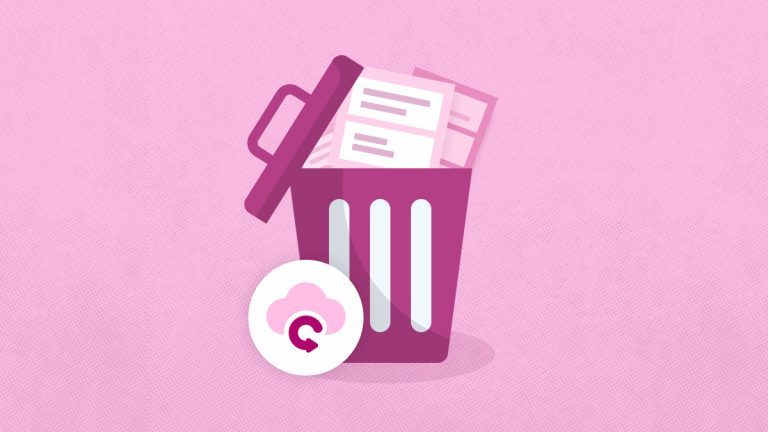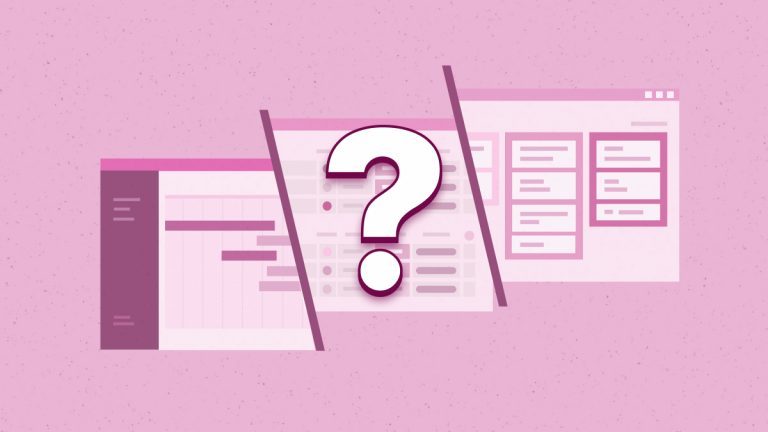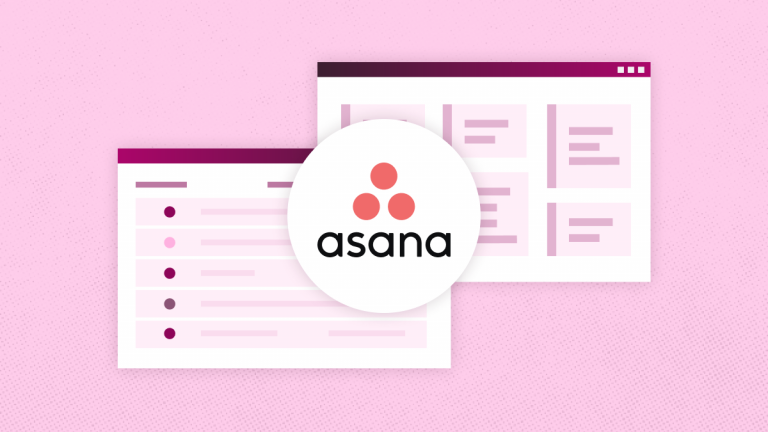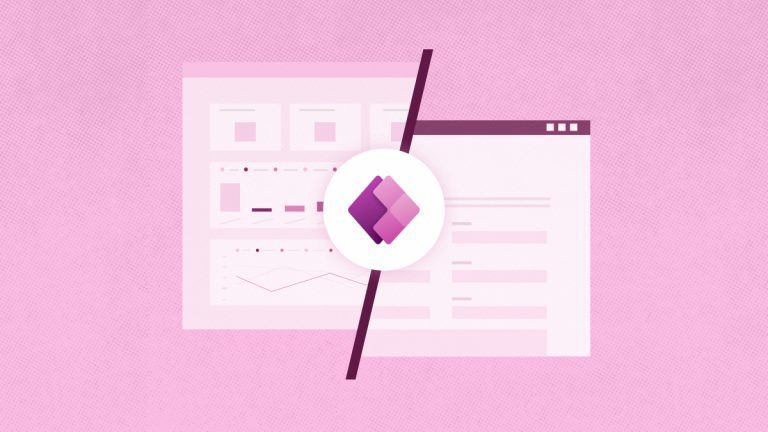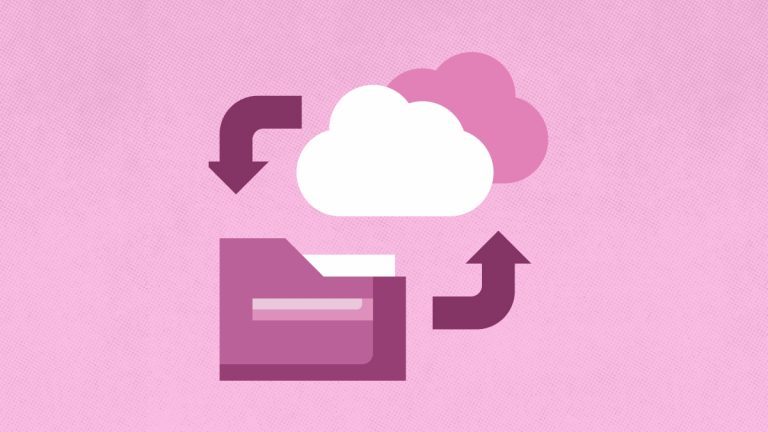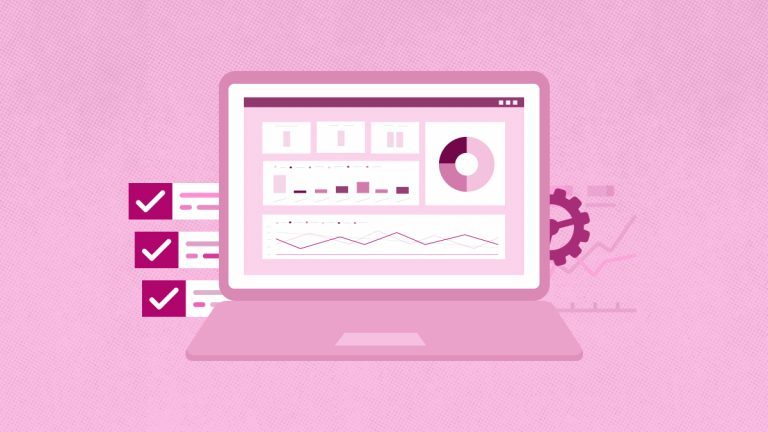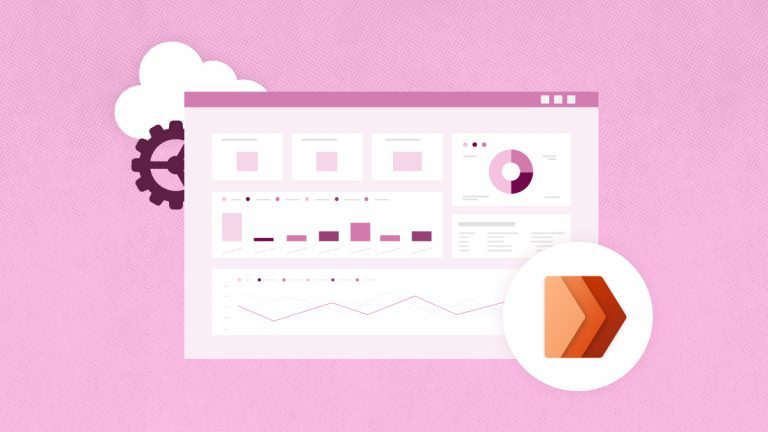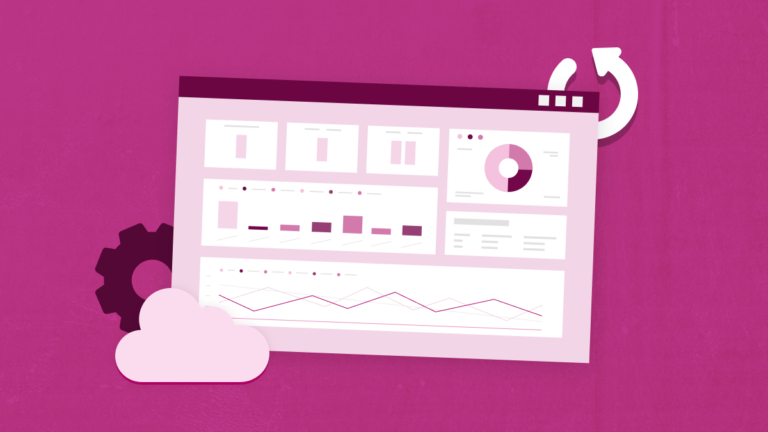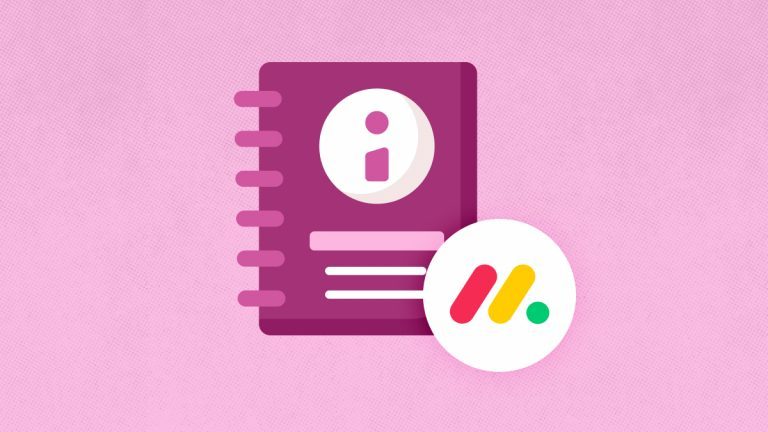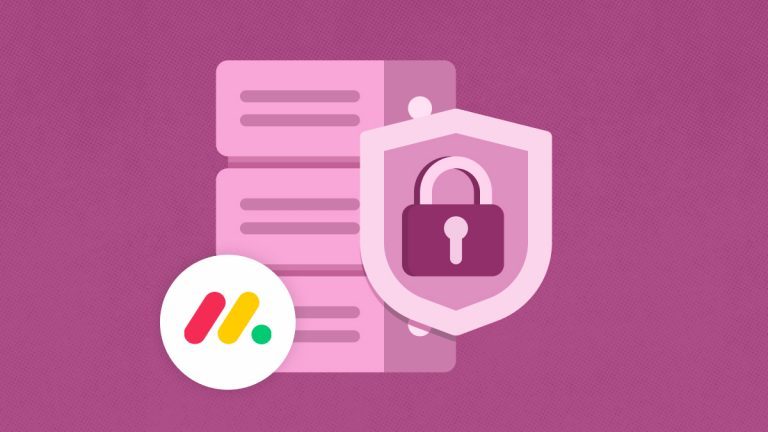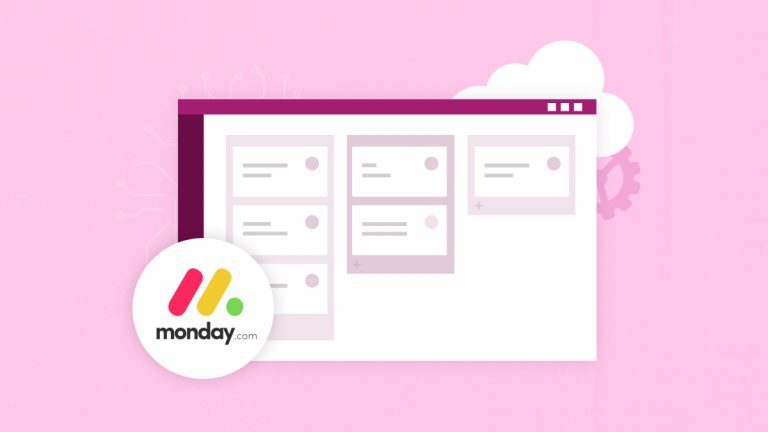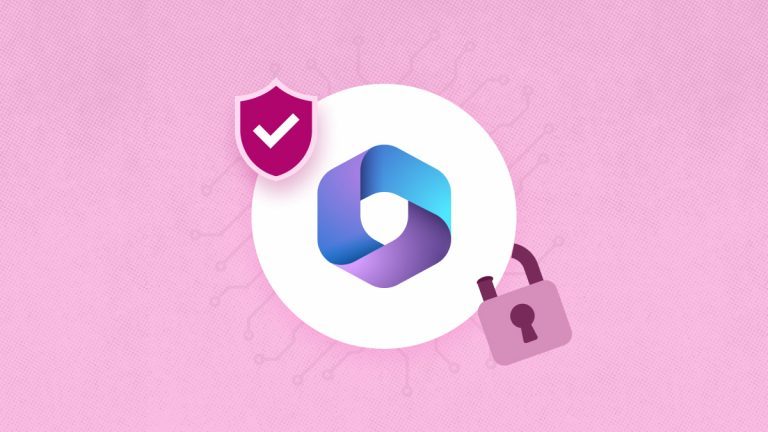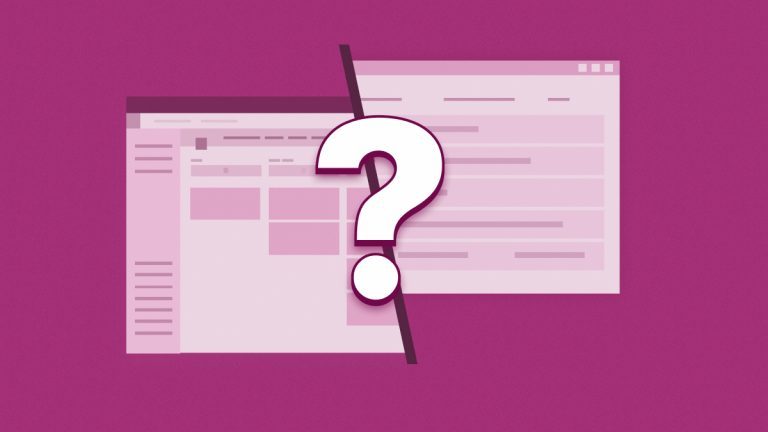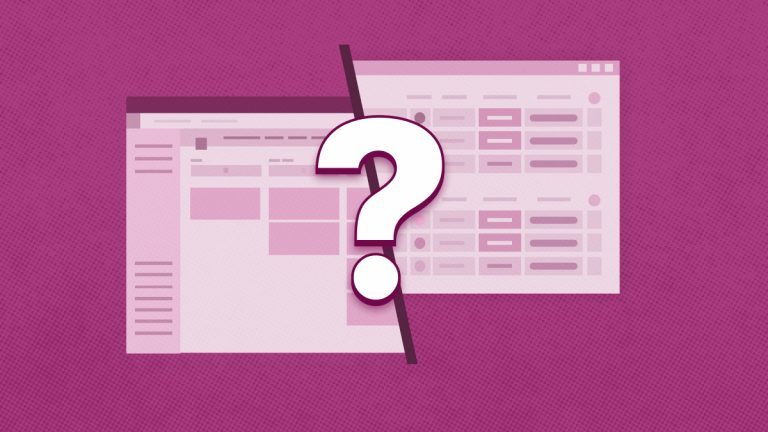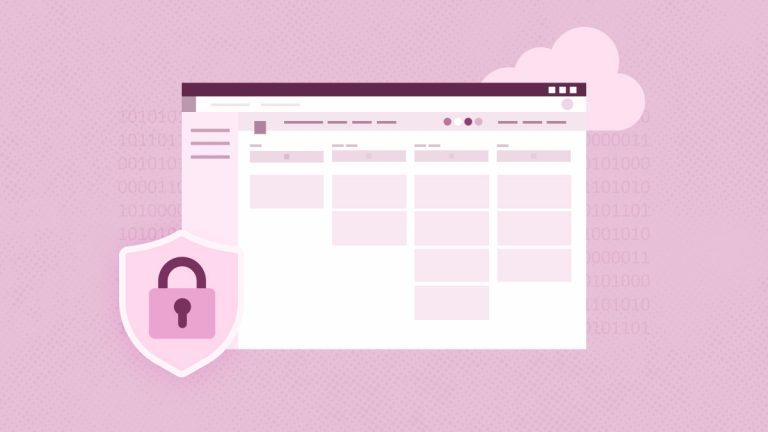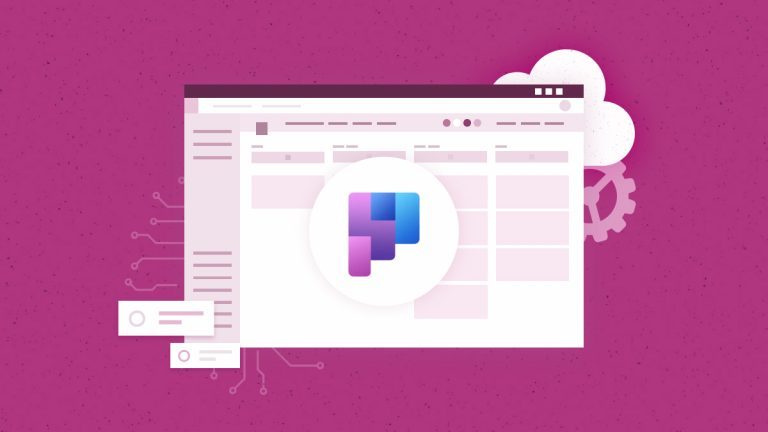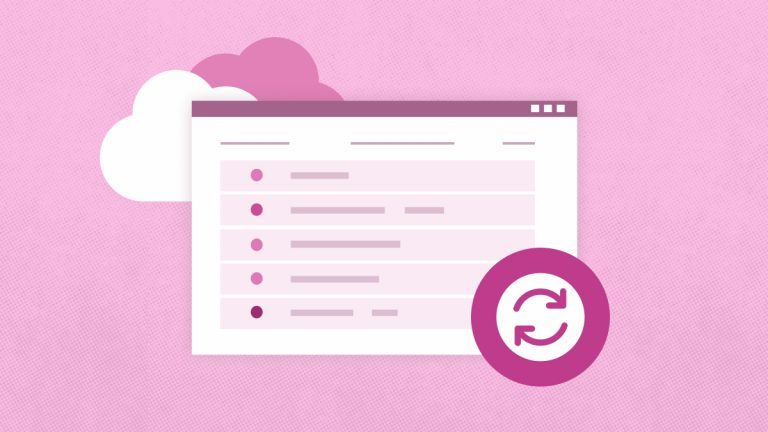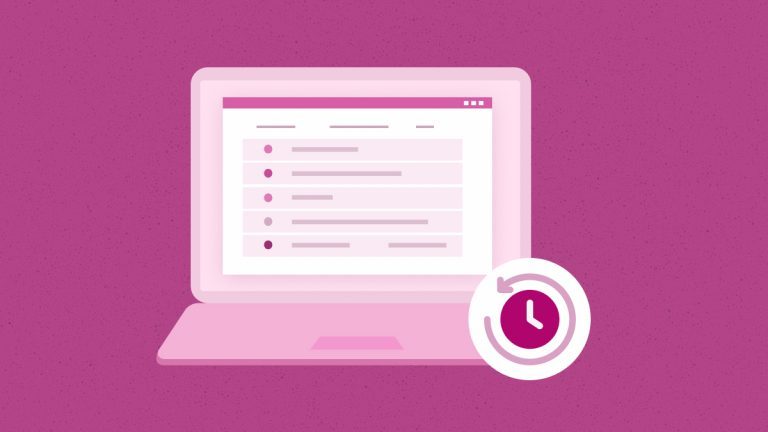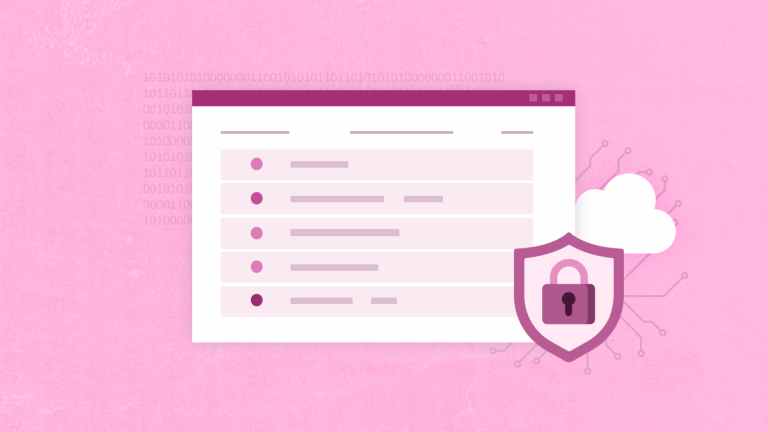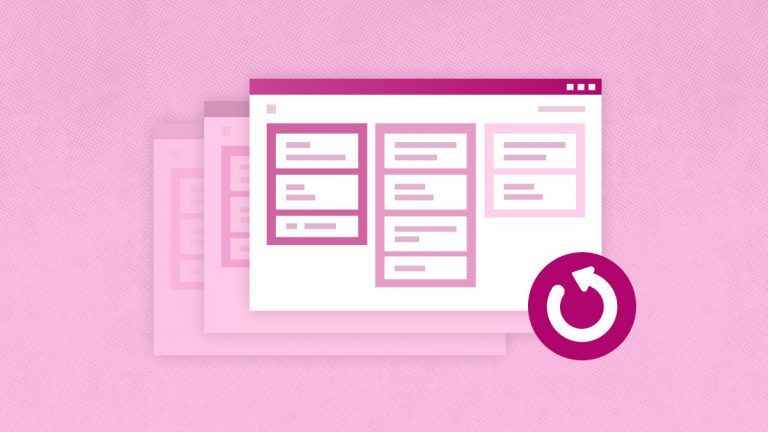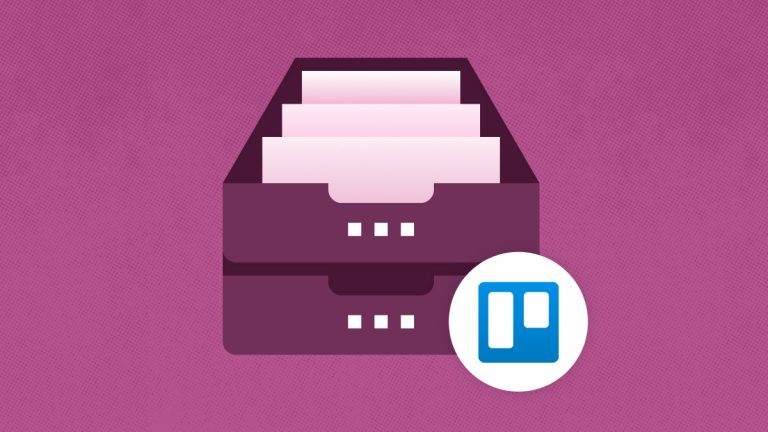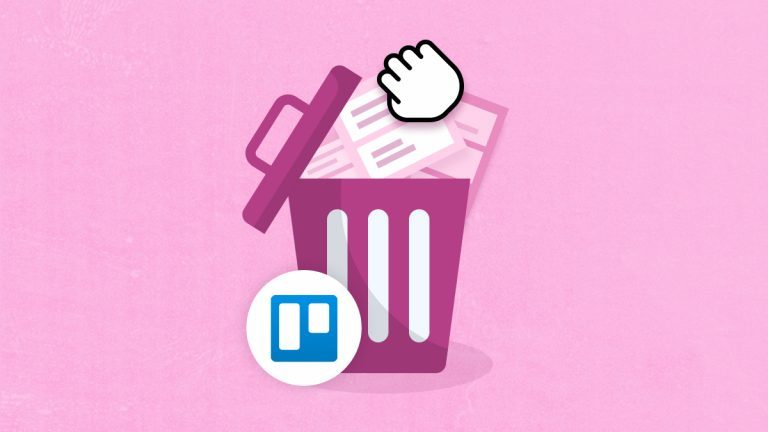Elena Humeniuk
PPM Consultant
Monday.com is one of the best work management platforms, partly because of its intuitive interface. Nevertheless, it is also worth noting that learning relevant information about obtaining the most out of this platform is still valuable and essential.
Thus, the following step-by-step Monday.com tutorial provides an overview of how to use Monday.com. It will give you a detailed overview, including its different functionalities. It will also cover Monday.com’s best practices for installing and setting up the platform. In this Monday.com tutorial, you will also learn about editing its standard templates. Additionally, this tutorial will provide guidelines for using Monday.com for team collaboration and communication.
Monday.com overview
Monday.com simplifies how teams schedule, manage, and follow their tasks. With it, users can arrange work tasks, automate repetitive actions, and join projects in real time. This makes it perfect for organizing projects, tracking tasks, using a customer relationship system, building software, managing personnel, marketing activities, and other needs.
Getting started with Monday.com
Using Monday.com is simple; you must follow the steps below to set up the platform.
First, you will set up your account using your email and other details.
Setting up a new Monday.com board
This section of the Monday.com tutorials will help you set up and create workflow-specific boards.
After setting up an account, you can organize your workflows and reap all the platform’s benefits. But the major challenge is, where to begin?
You should begin with the composition of your first Monday.com board. Boards are the basic units of workflows. They’re composed of items, subitems, groups, and columns. Clients, deals, meetings, and purchases can be defined as items. Each item on the board will follow one instance.
Making your first board based on one of the 200+ customizable templates is very convenient. This is quite a huge range to choose from. Finding the template that suits your business’s needs is also very easy. This Monday.com project management tutorial also teaches you how to use customizable templates for clients’ tracking purposes, editorial planning, or deal administration.
For example, if you are responsible for the marketing department in your company, you will probably need an editorial calendar and client management templates.
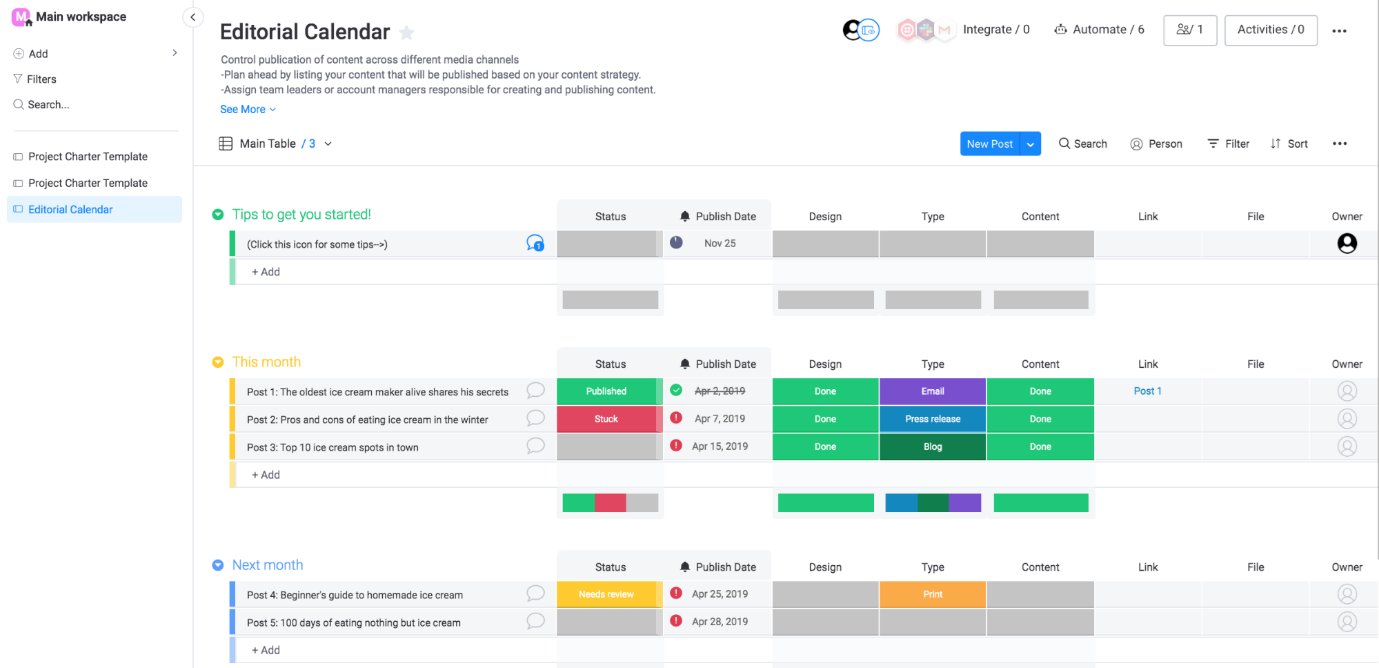
Source: Monday.com website
To set up the board from scratch, you can perform the following steps:
- Click “+ Add” in the left panel.
- Next, name your board.
- Select the board’s privacy level.
- Choose what you’d like to call your items.
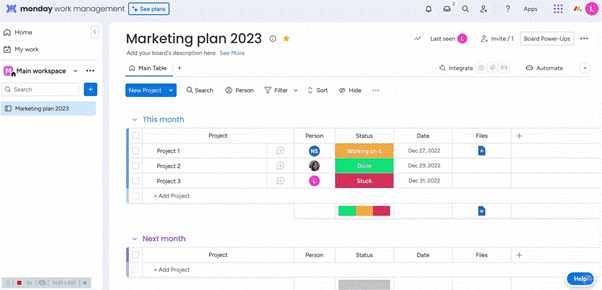
Source: Monday.com website
You can add columns to organize important details, such as email addresses, locations, and the status of an item. You can also sort items into groups for more structure. The best part is that you can customize all the boards to fit your vision.
Selection of the view
You will be taken through the steps of using such features as the Kanban, Gantt, and Timeline views to visualize your workflows with a detailed Monday.com tutorial. These tips will guide you in utilizing it fully. You can also customize the views of your relevant boards, which provide support in using Monday.com for project management. This suits distinct teams and will also help you address different project requirements.
Based on business and project requirements, you may also want to work and present your timetables, workflows, and processes in a certain way.
Some users prefer using calendar formats to plan the monthly workload of their team, while others may want to have a brightly colored Kanban board that outlines every part of their project. Monday.com provides 27+ view types to allow you to create your board in whatever is most suitable for your team’s needs. Monday.com includes the following views:
- Kanban view is excellent in assisting team collaboration because it shows all the project-related workflows and sprints. Color coding intuitively allows the user to see what stage the task is at in the project.

Source: Monday.com website
- Calendar view is suitable for marking out and seeing your team’s monthly/quarterly/annual workload.
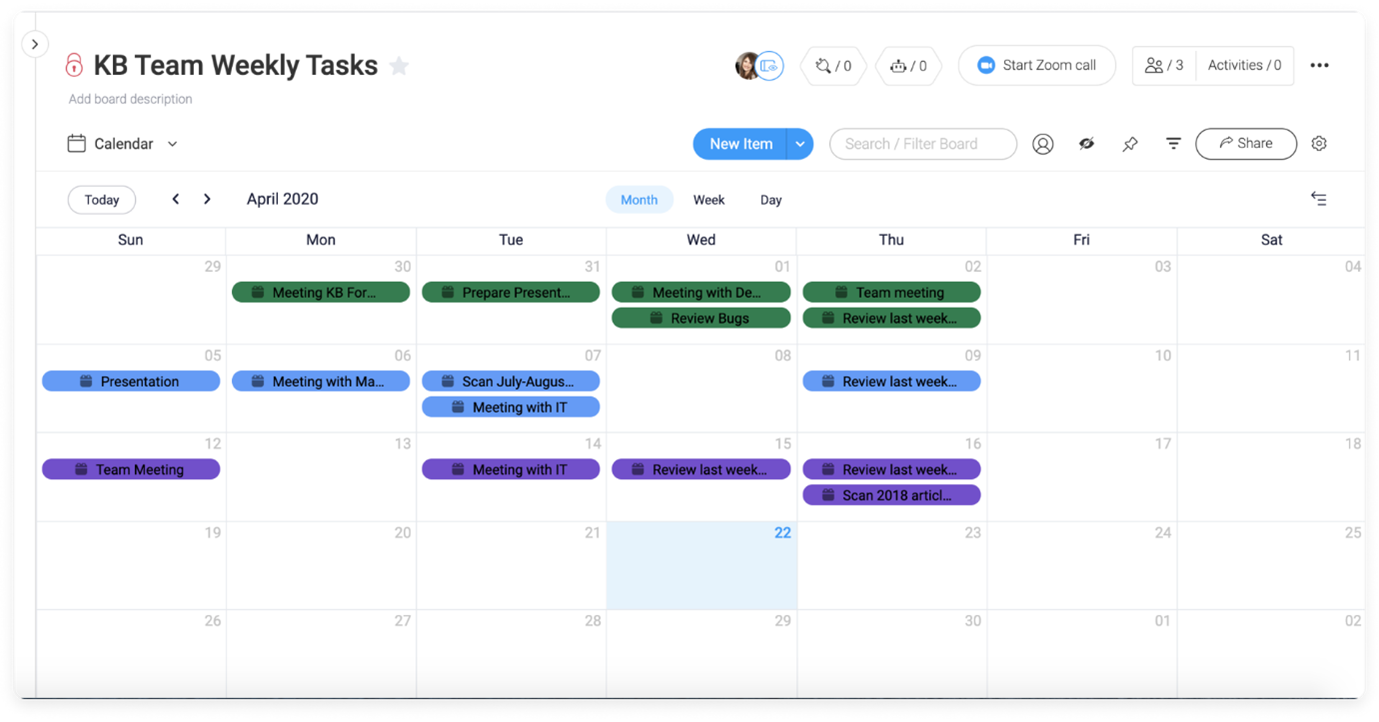
Source: Monday.com website
- Gantt view is best for planning project deadlines and catching up on task lines as a Gantt chart.
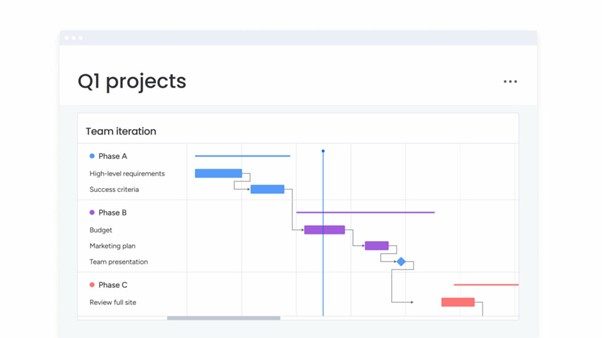
Source: Monday.com website
- Chart view enables you to view all your project-related events and tasks.
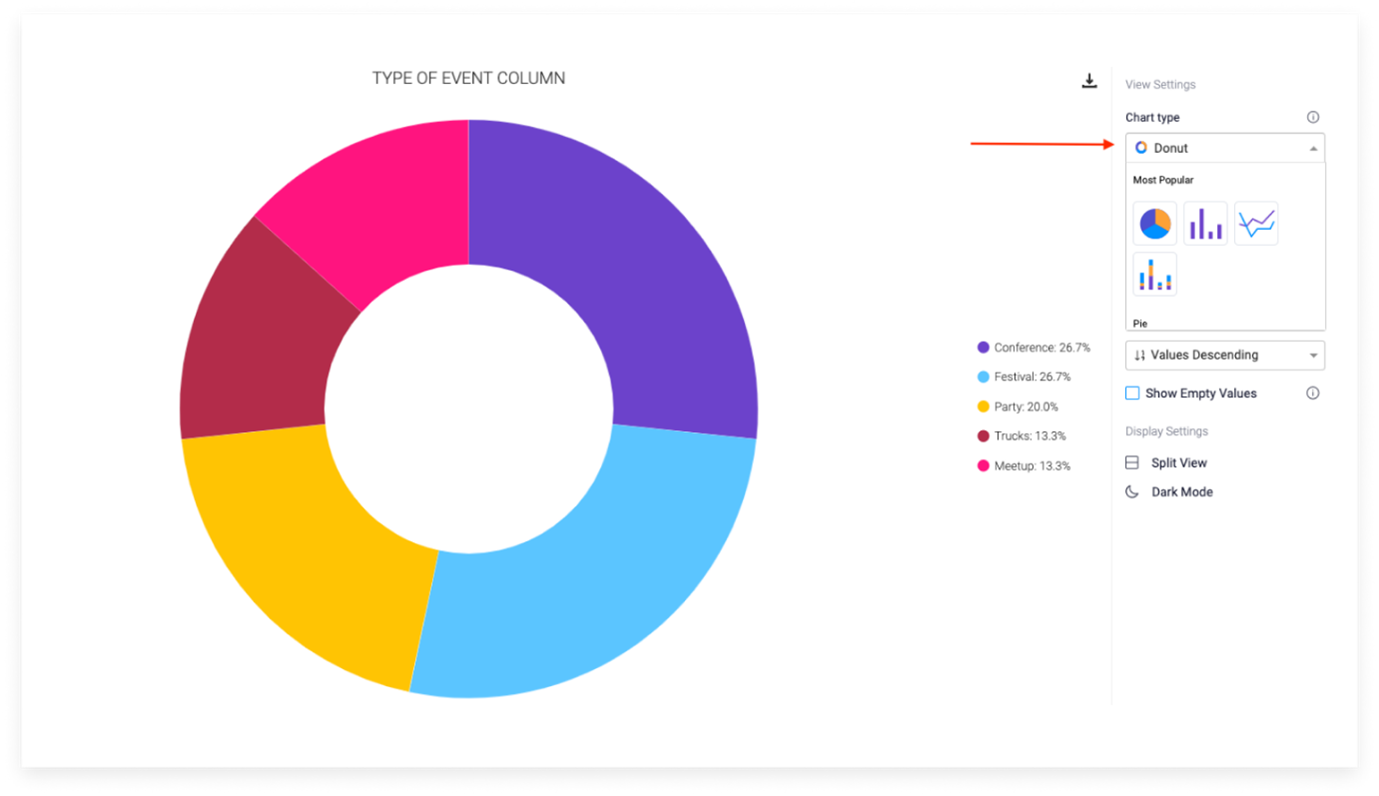
Source: Monday.com website
- The Timeline view effectively gives you the complete picture of who is working on what and when.
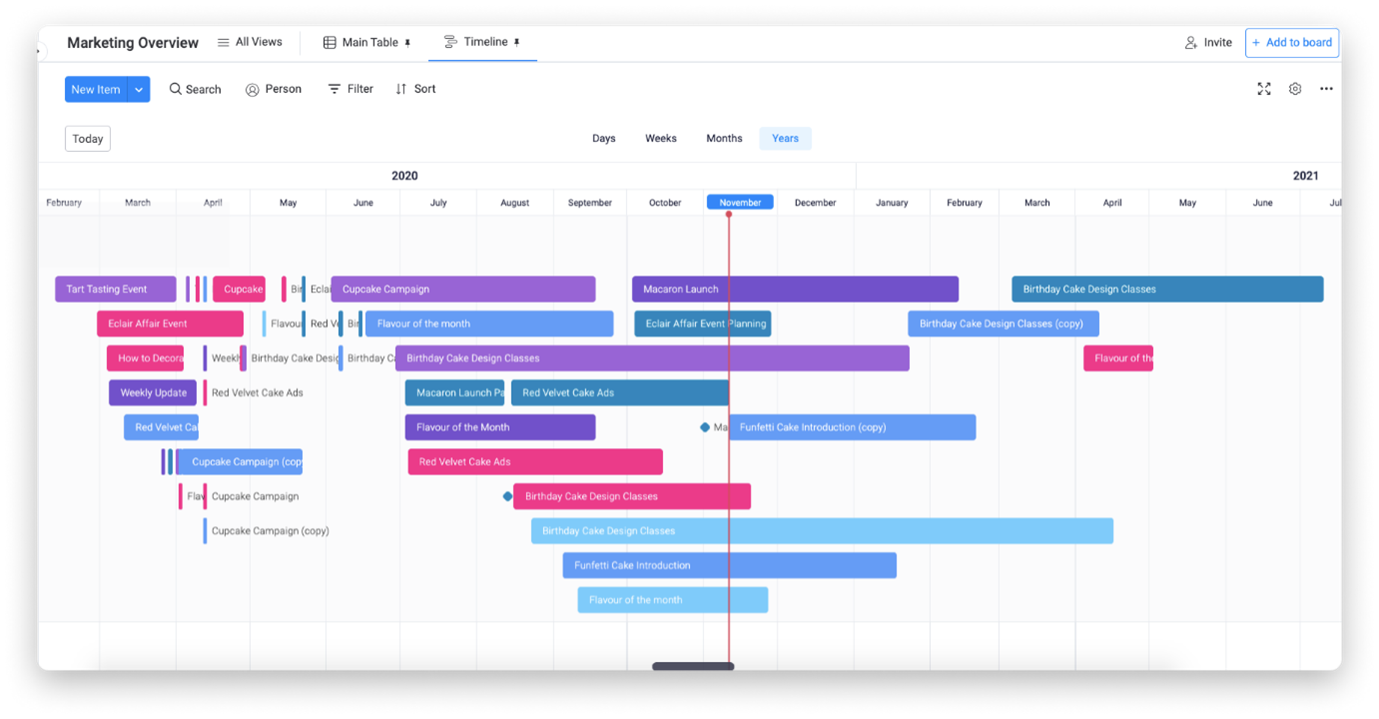
Source: Monday.com website
How do you organize your team?
First, you have to click your profile picture and then click Teams. You can view all present team members on your account and add new members here. After you have selected team members and named your team, you should also choose a team picture, making it easier to figure out who is doing what.
Once you have done this, you can add teams to boards instead of adding them individually. It is also easy to remove team members in the same manner.
Including statuses and dates
Meeting deadlines and monitoring different project areas (or tasks) are core aspects of project management.
You can outline your project’s timeframe by adding start and finish dates. Dates can be added using the date column. Similarly, a status column can provide you with an immediate idea of the state of every task. When you’ve added a status column, users can update whether or not a task is in progress, complete, or stuck.
Communicate with the Updates Section
The Updates Section permits you to easily tag team members in the messages to communicate with them and stay efficient while keeping all the conversations related to a particular assignment or task under the same roof and connected.
Click “@ Mention” to @mention someone or put in an “@” sign followed by a team or team member from the drop-down menu.
You can even like and send replies to updates, add a photo or GIF, and attach files or checklists to your messages.
Using automations
Manual work can significantly drain your team’s collective productivity and project-denting work. Monday.com’s automation can ease some parts of this draining task. The best is that the platform covers the technical aspect, and the code is unnecessary. Automation will allow you to set any event to launch an activity. For example, if a team member has fulfilled an assignment, you can notify the leader.
Build your Monday.com dashboard
When you have your Monday.com boards and team all sorted out, it is time for you to create dashboards.
The Monday.com dashboards give you a well-defined view of current projects and boards. It is possible to personalize dashboards by adding various widgets:
Battery
The battery widget allows you to monitor the overall progress of your boards in one place. You can group several boards in a battery icon to keep your eye on the progress of your tasks instantly.
Calendar
Get all the date-related information from your boards and gather it with the calendar widget.
Chart
Look at the data side of your projects and extract essential data, such as answers to polls you might be conducting on your board, such as an employee satisfaction poll.
Workload management
Allocate and distribute work effectively to make proper resource management using this widget.
Time tracking
This tool calculates the amount of time spent on various tasks, either by an individual or as a team.
This facilitates the monitoring of the spread of work. In addition, hourly billings are easy to manage. If you have been using a Google Sheet or something else for the task earlier, you will love the convenience of a widget for task management.
Conclusion
This thorough Monday.com overview emphasizes how the platform changes work management with the help of flexible features and innovative design. With either a mere initiation or an attempt to optimize workflows, Monday.com project management training will provide you with the tools to maximize the system’s capacity. From creating your first board using templates to adapting powerful tools such as automation, dashboards, and widgets, the platform provides scalability and flexibility for varied business needs.
One of the most important questions that many newbie users seek an answer to is: How does Monday.com work? The secret is in its modular structure, which consists of boards, items, views, columns, and automation, which, in parallel, create a productive environment for organizing tasks, communicating with teams, and tracking project work. By making use of more than 27 different board views, including Kanban, Gantt, Timeline, and Calendar, users can customize their experience depending on the preferences of individuals or teams. This is a game changer for individuals who rely on visual thinking or planning. Using Monday.com for project management can help organize tasks and streamline workflows. It will also help you improve your overall project visibility and collaboration.
Monday.com work management tools enhance team collaboration by making communication easier with the updates section and delegating tasks easier with team management features. Automations eliminate monotonous work, while widgets such as Workload, Calendar, and Time Tracking merge data for immediate decision-making. Such abilities take Monday.com beyond the status of a project tracker to become a full-blown operating system for work.
Monday.com Backup & Restore Software
Find out about #1 software for project data protection