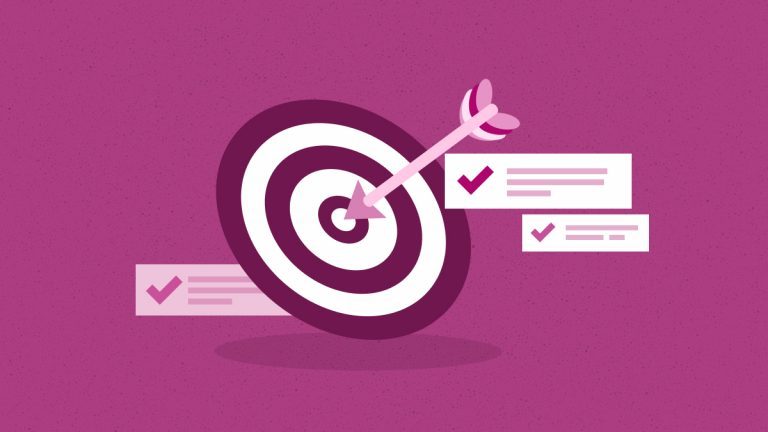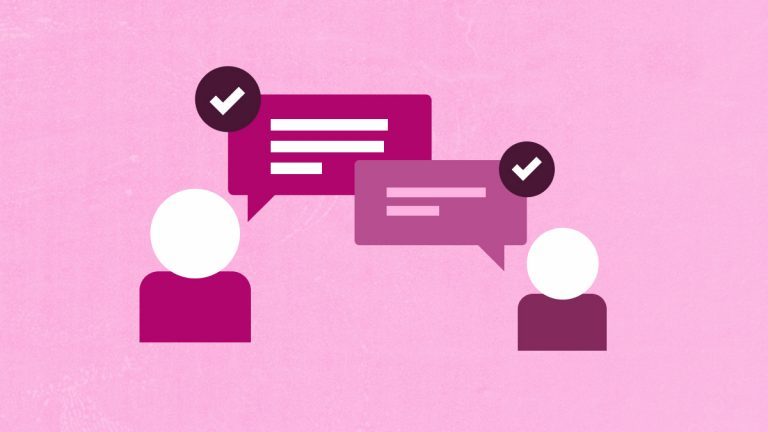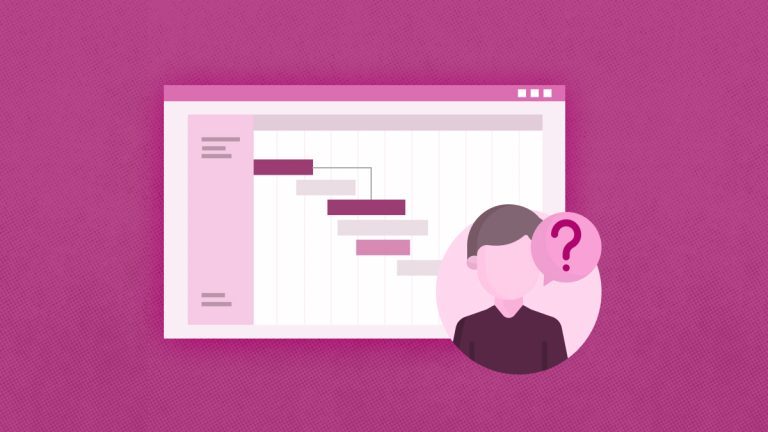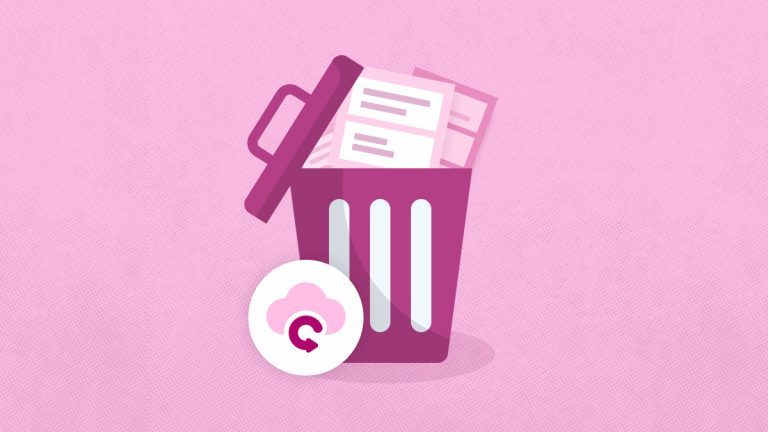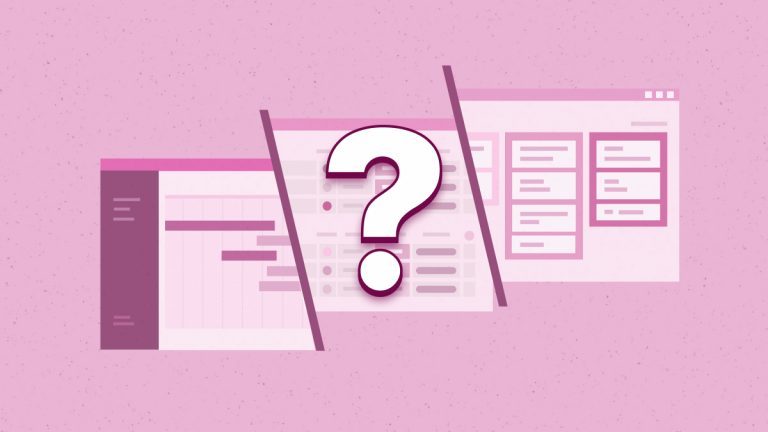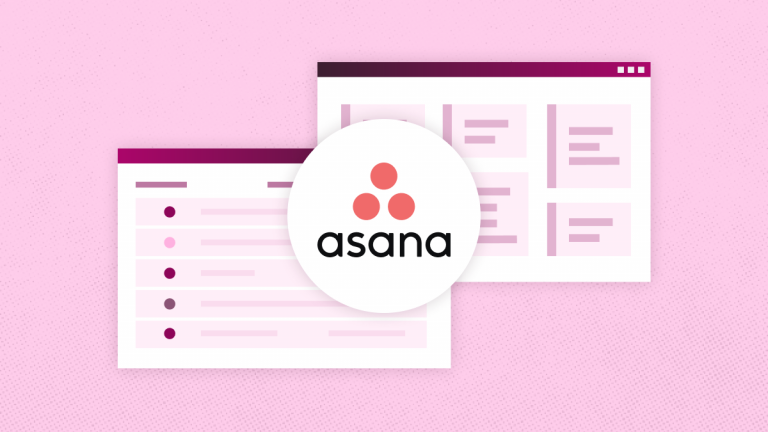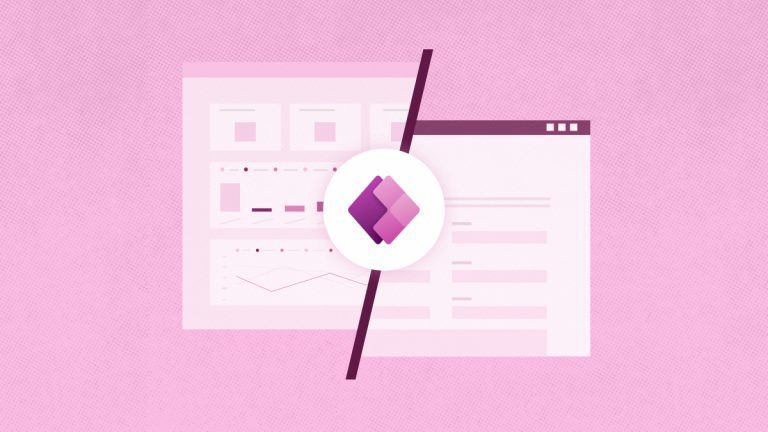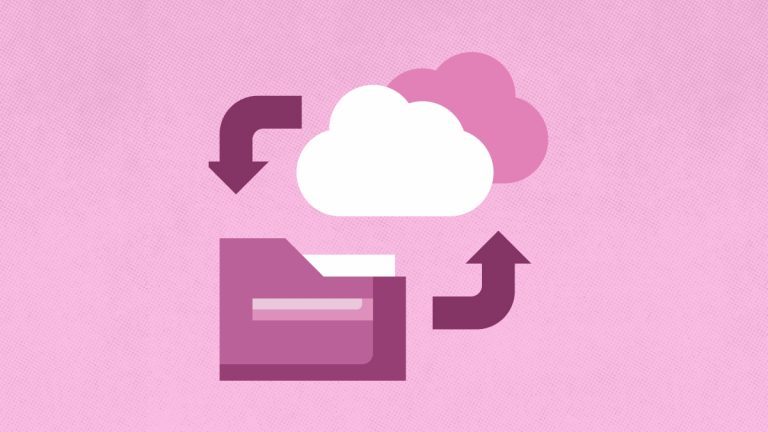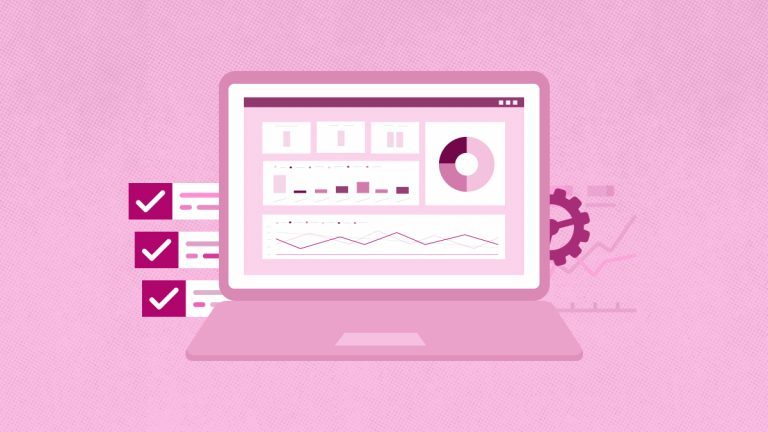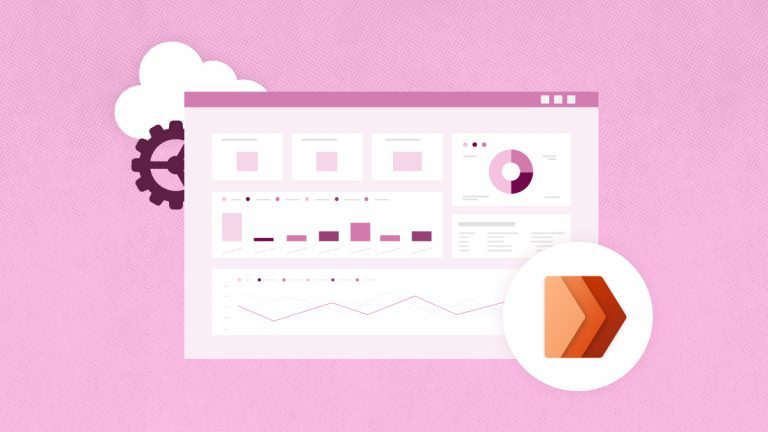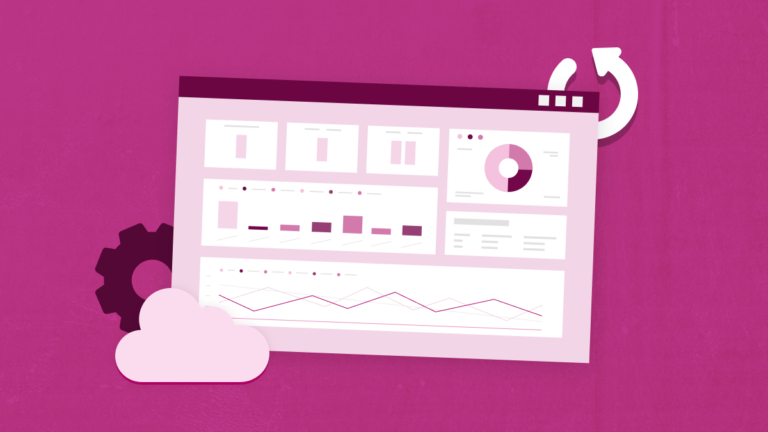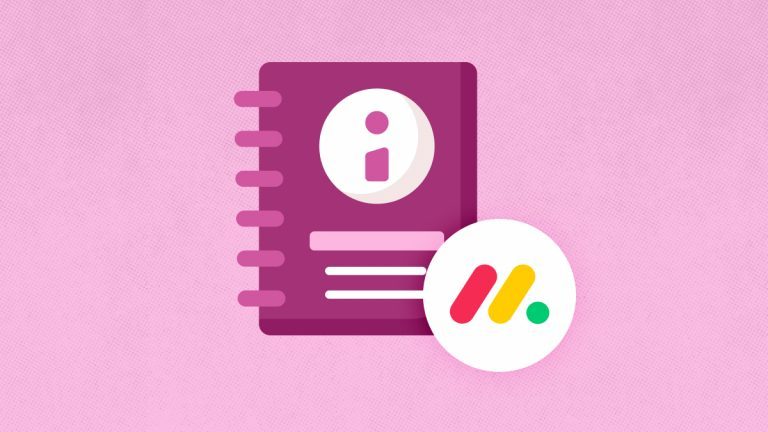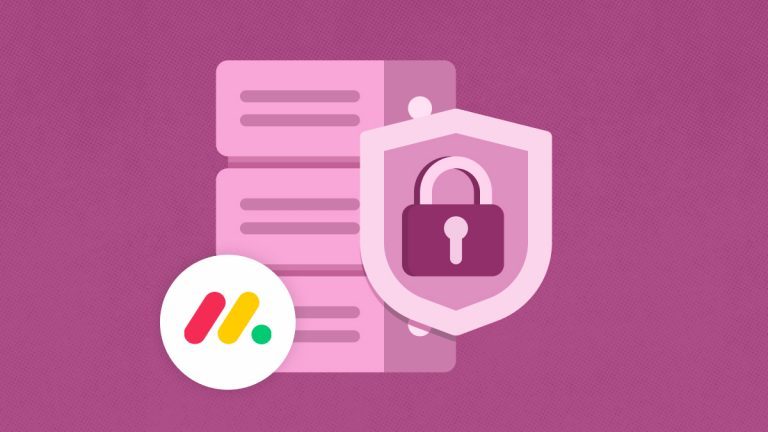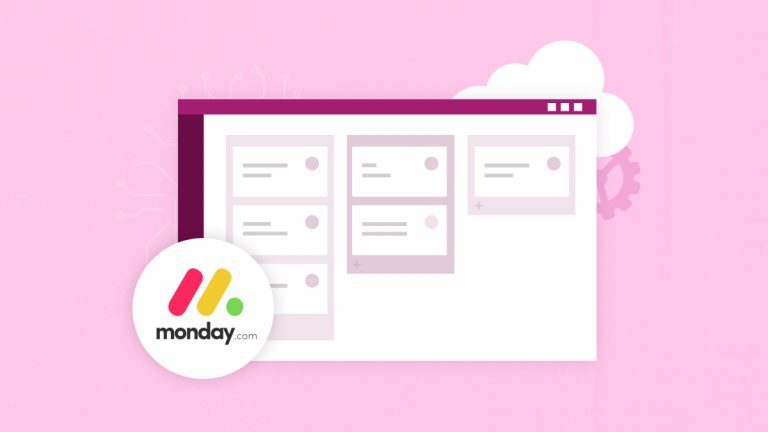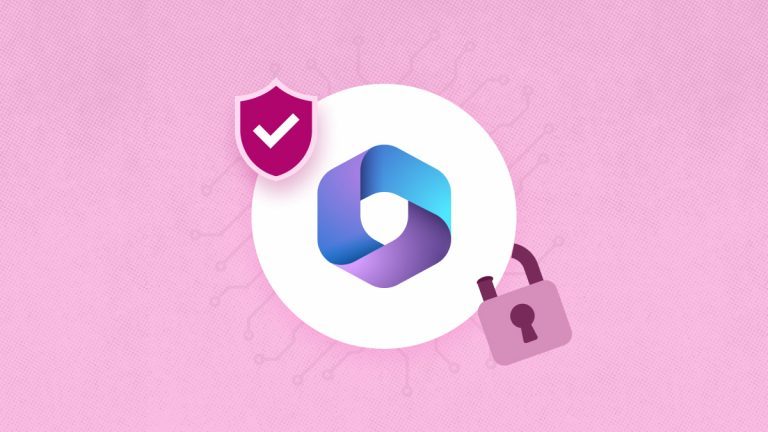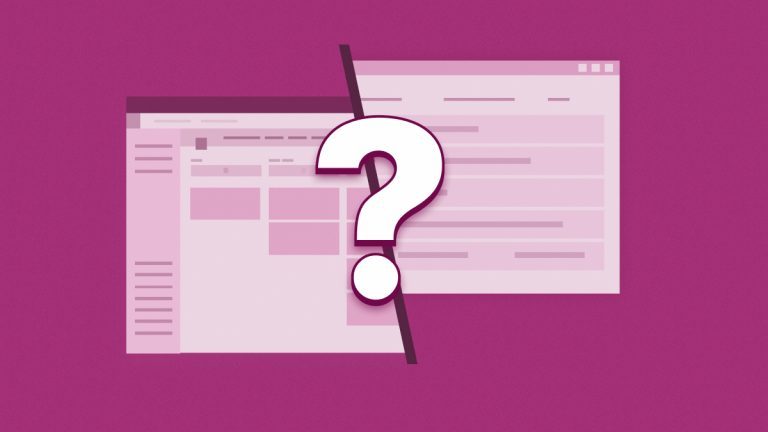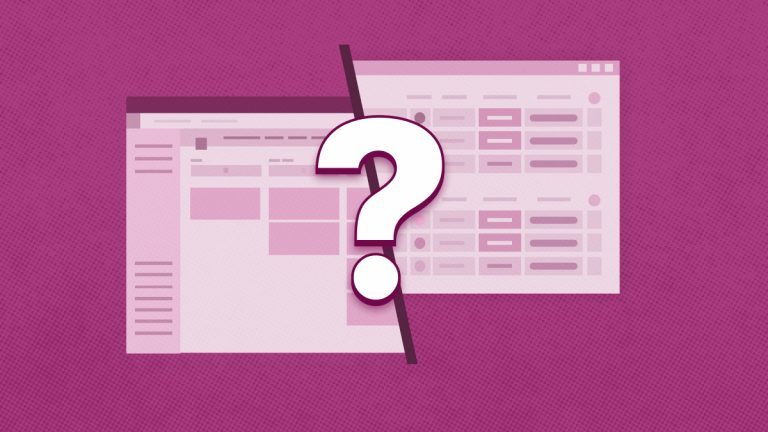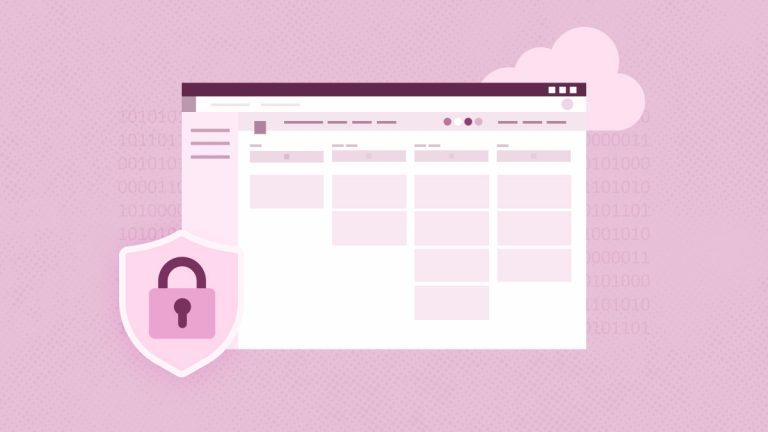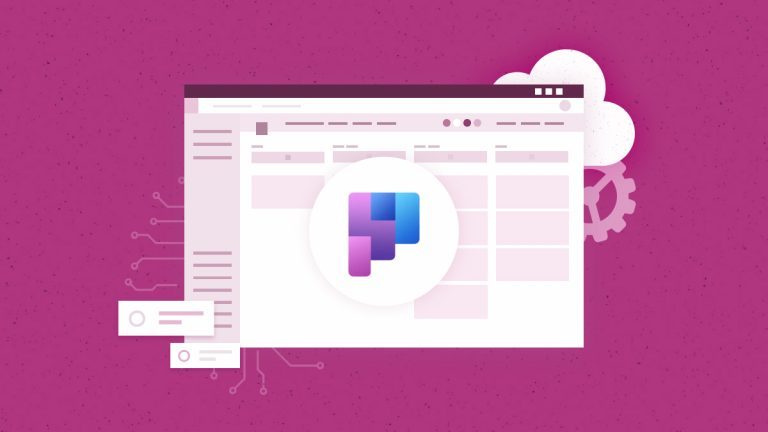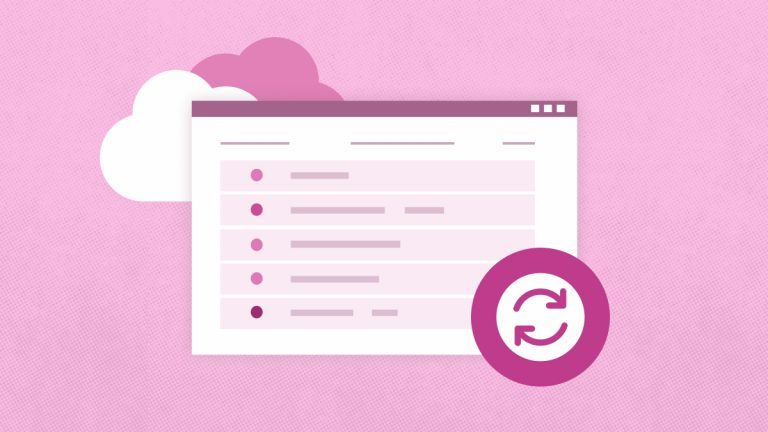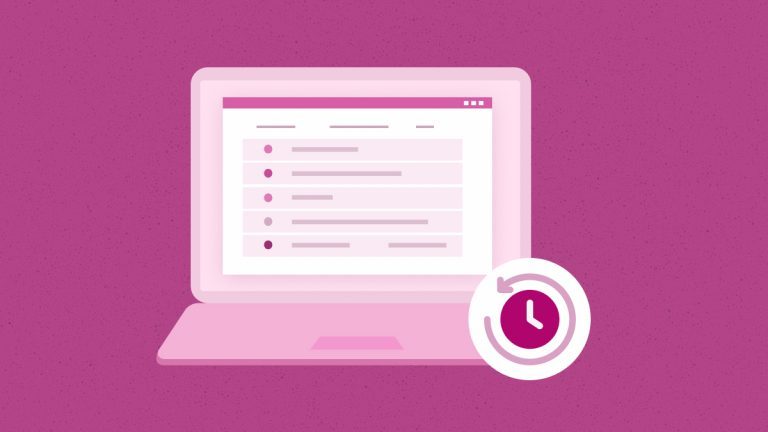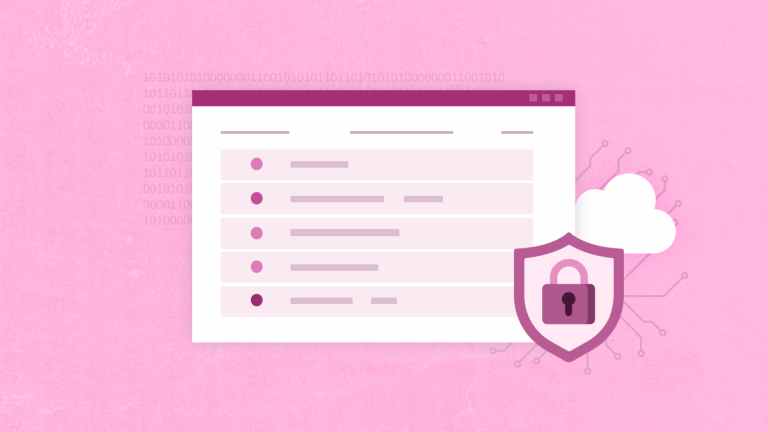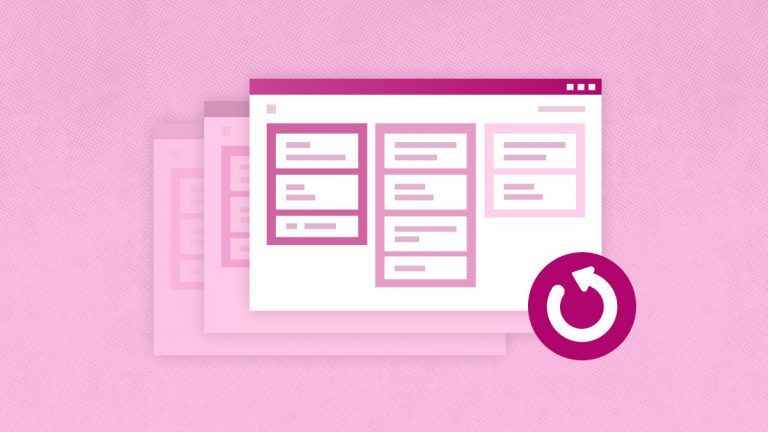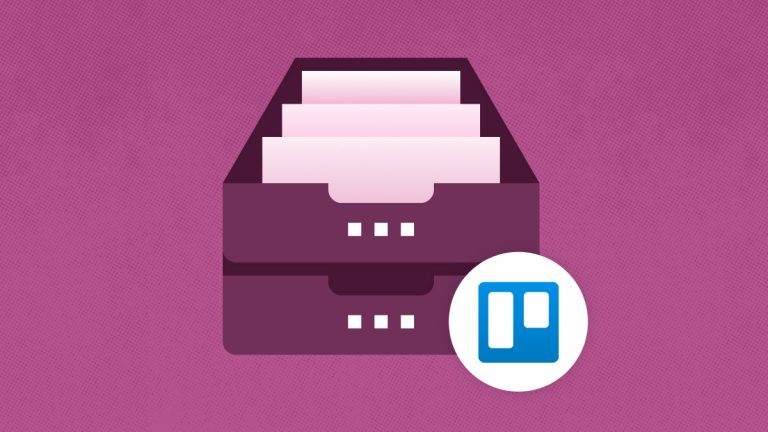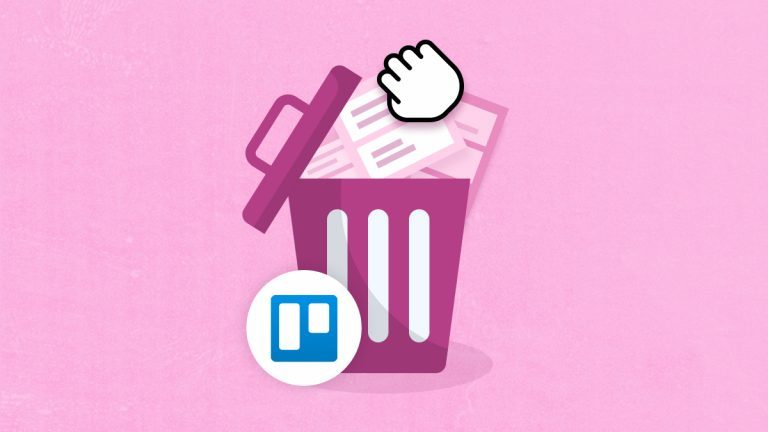Elena Humeniuk
PPM Consultant
As an IT expert, you undoubtedly understand data storage and management challenges. Data security, integration, complexity, and accessibility can undermine performance. How do you overcome these issues? Some IT experts use Microsoft Dataverse to store and manage data without compromising accessibility. Dataverse is a secure, cloud-based storage platform integrated with the Power Platform. Read on to learn the value of using this platform and how to maximize the benefits.
What is Microsoft Dataverse?
Microsoft Dataverse is a cloud-based storage platform that is part of the Power Platform, which includes Power Query, Power Apps, Power BI, and Power Automate. With Dataverse storage, users can keep and manage data their business apps use securely. Use Power Platform with Dataverse to enhance your department’s productivity.
How do you use Microsoft Dataverse?
Dataverse stores data in a set of tables with rows and columns. You can store a specific data type in columns and input corresponding information in rows. For example, employees’ Dataverse tables can have names, ages, salaries, email addresses, and phone numbers in columns. Then, insert each employee’s details in the rows. The database offers standard tables for typical scenarios. These entities are metadata definitions of commonly used business objects and procedures. Examples of standard tables include accounts, services, business units, contacts, tasks, and invoices. You can also create custom tables to address your organization’s unique needs. Then, input data into your custom tables using Power Query.
How to access Dataverse
Dataverse users can log in or sign up through Power Apps using their organizational account. Click “Dataverse” on the left panel. A drop-down menu will appear with several items. Click “Tables” to open the command bar, then select “New table” to launch a panel for creating your table.
How to create a Dataverse table
Follow these steps to create a Dataverse table:
- Step 1: Fill in the “Display name” section on the Properties tab with the name for your new table. The system will autofill the “Plural display name” and “name” sections for internal use.
- Step 2: Expand “Advanced options” to check the “Schema name” and select Standard, Activity, or Virtual as your table type. Then, indicate the ownership type for operations in a row and the table records. This step lets you set table security according to the business unit. You can also customize your table by adding an image or color.
- Step 3: Go to the “Primary column” tab to check the “Primary Name Column” and Lookup columns used to form relationships with other tables. You can change the primary name column, but not after saving the table for the first time. In the “Description” section, describe the column’s purpose. Expand “Advanced options” and fill in the Primary Column Display name. This section also allows you to specify the column’s requirements. You can select Business recommended, Business required, or Optional. Remember that the column has a character limit: the value should be between 1 and 4,000.
You can apply this 3-step process on Solution Explorer to create virtual tables in Dataverse. Virtual tables in Dataverse contain data from an external database. They connect directly to an external data source at runtime, ensuring data availability without data replication.
How to leverage Dataverse features and tools
Some tables require the “Relationships” component. This feature defines how rows in different tables relate to each other:
- First, click on the “Relationships” tab on your table.
- Then, select the “Add relationship” option.
- Choose from “Many-to-one,” “One-to-many,” or “Many-to-many.”
- One row from the table can relate to many rows at another table and vice versa.
- Choose the many-to-many option to relate several rows from one table to multiple rows in another.
Microsoft Copilot for Dataverse
Another tool for creating tables is Microsoft Copilot. Copilot in MS Dataverse simplifies the process with prompts. It can provide tables, columns, and data types. You can also rely on Dataverse Copilot to make changes to your table, including adding and removing columns and changing data types of columns. Dataverse’s “Upload an Excel file” feature also uses Copilot. You can drag and drop your Excel file or upload it from your desktop. Copilot will read the data in the Excel file and use the information to name and describe the table. Note that this feature only works in a Copilot-enabled environment.
How to extend Power Platform Dataverse
IT experts can extend Power Platform Dataverse in several ways. The database provides robust capabilities for configuring custom business logic without coding. App developers can extend functionalities using code to bridge gaps between existing features. Events occurring on the server trigger the code. Expertise is required in the Event Framework to implement these extensions.
Tables in Dataverse use server-side logic and validation. This capability ensures data quality and reduces repetitive code. You can apply business rules to validate data across columns and tables. Developers with model-driven apps can use business process flows to guide users. This extensibility option ensures your team members follow recommended data entry steps. If you need to automate business processes without user interaction, apply background and real-time workflows.
Dataverse has several developer extensibility points. You can create plugins that customize or extend Dataverse data processing with code. These plugins use custom business logic. If you need to integrate with external systems, use webhooks and Azure Service Bus. Another extensibility point is API. Create a custom API that implements your business logic. Then, use your API to extend the Dataverse API.
How to use Dataverse with Power Apps
The PowerApps Dataverse integration ensures your applications use the business data in Dataverse. Organizations can develop apps for critical business functions. App makers require robust solutions to fulfill this responsibility. For example, your company wants a Power App to create customers’ orders and store the information in Dataverse tables. Here is how Dataverse in PowerApps can help execute this task:
Step 1: Store your business data in Dataverse.
Step 2: Go to make.powerapps.com and click “Create.” Then, choose the Dataverse database as your connection source. This action will show a connections page with your options.
Step 3: Select “New Connection” and the table to connect to Power Apps from Dataverse.
Step 4: Click on “Connect” for Power Apps to create a three-page app.
You can use the 3-page starter app as a foundation to build rich applications in Power Apps. The integration allows users to manage data used by your business apps. You can also add Power BI to create reports connected to the Dataverse. Power BI ensures you get insights into your data to improve decision-making.
Why Dataverse?
Business apps drive mission-critical functions in today’s organizations. These applications use tons of data from multiple sources, complicating data storage and management. Dataverse can address this challenge. Here are five benefits of using this cloud-based platform:
- Simplify data storage: The system stores data in the cloud. Its standard and custom tables offer reliable data storage. You can manage data quickly and easily using Power Platform and Dynamics 365 applications. Team members can seamlessly share data between their Dynamic 365 apps. It also eliminates the need to switch between tabs and systems.
- Extensive integration options: The database works with popular business applications created with Power Apps. Power Platform and Dynamics 365 also use Dataverse to store and secure their data. You can build apps by using Power Apps and Dataverse directly against your core business data, already used within Dynamics 365, without the need for integration.
- Flexibility: MS Dataverse offers several extensibility options, including business process flow and Power Automate workflow. Extend the Dataverse database using code, plugins, and APIs to address unique business functions. The platform also allows users to create custom tables to meet specific requirements. If your organization needs additional capacity, you can purchase more requests through the capacity add-on feature.
- Data security: The platform runs on Microsoft Azure. It uses Azure’s robust data security features. You can use the access management configuration to set table security. This option allows you to control access for different business units and users.
Final Words
Microsoft Dataverse is a scalable database for storing data used by business applications. Its integration with Power Platform and Dynamics 365 delivers robust capabilities, making it a popular choice. IT experts can use Power Apps to build apps and store data in Dataverse. This database is a reliable storage solution for IT experts and their organizations.
Find out how to
protect Dataverse table data and why it matters