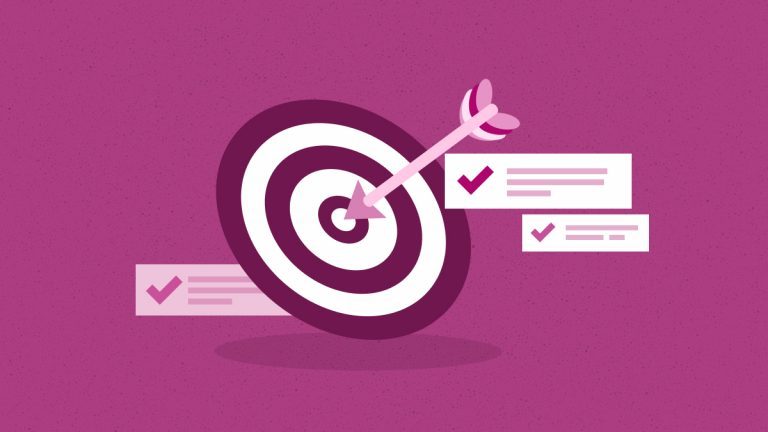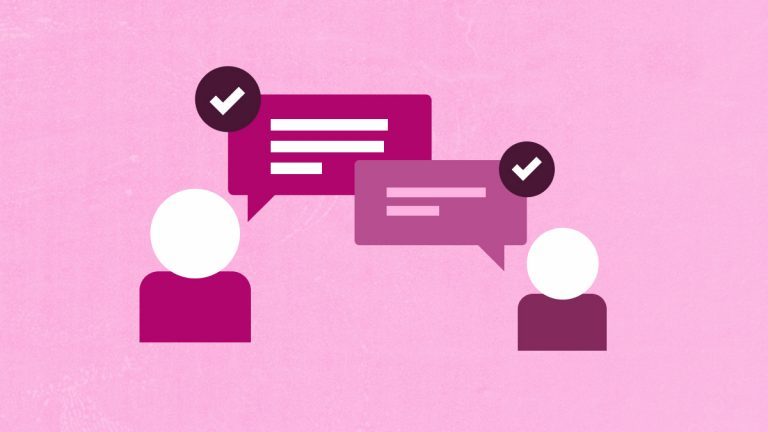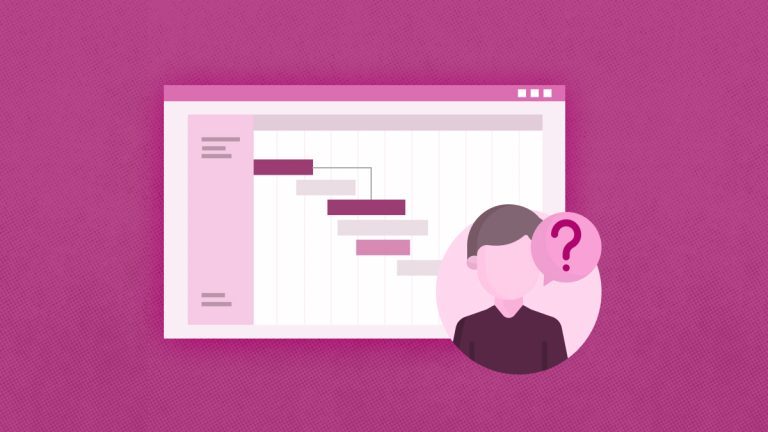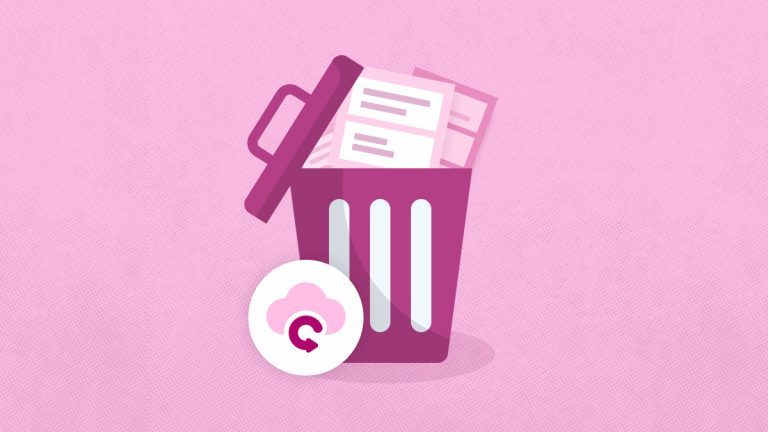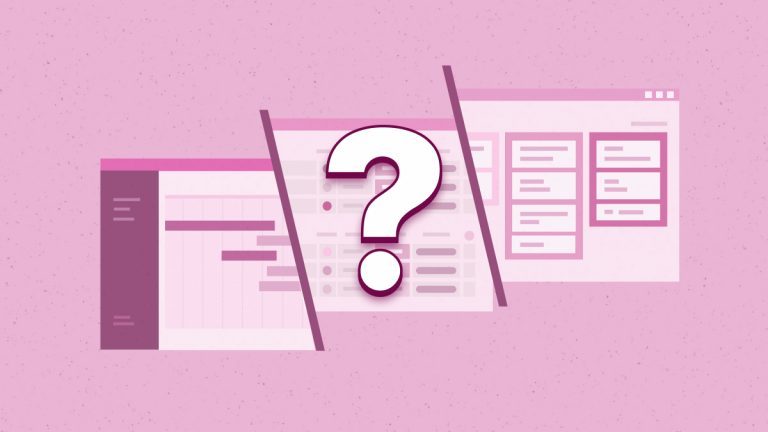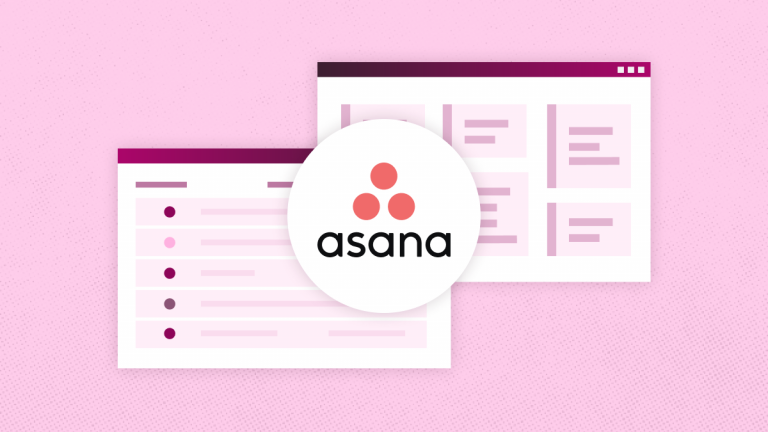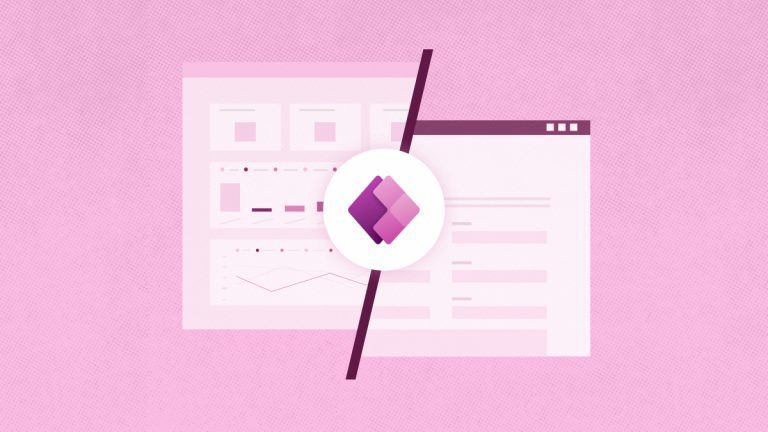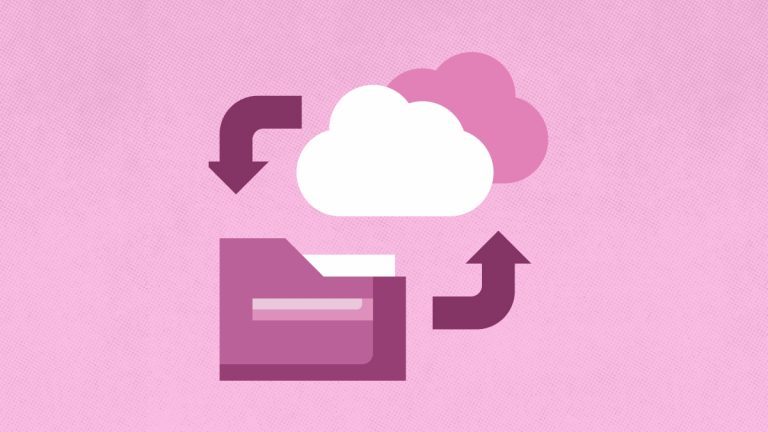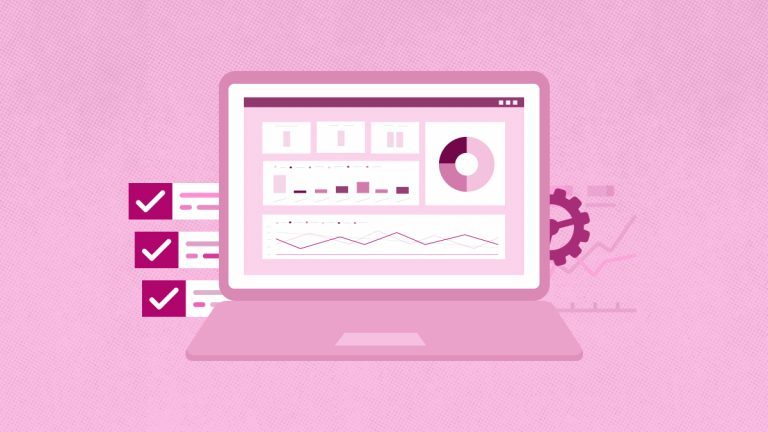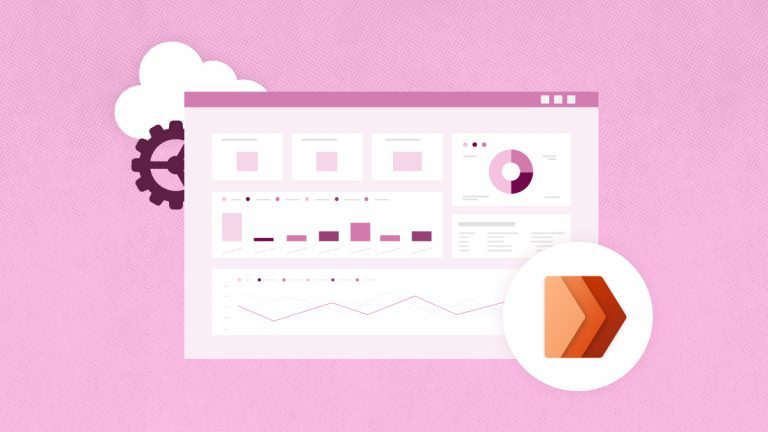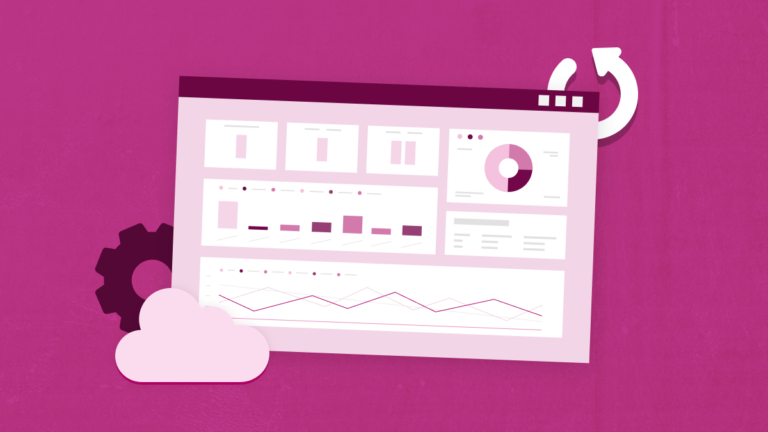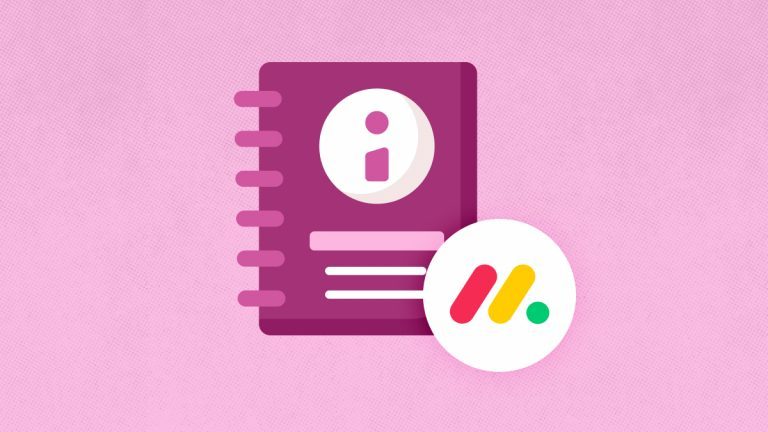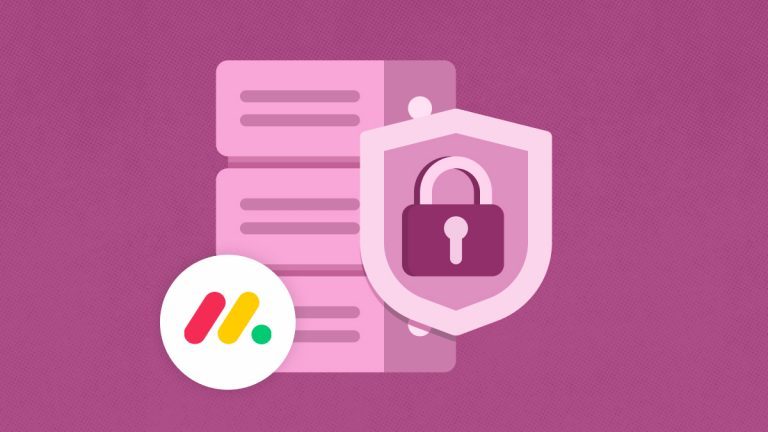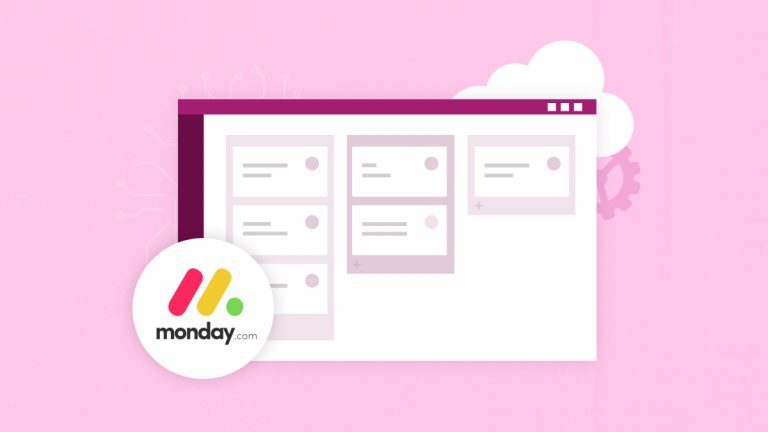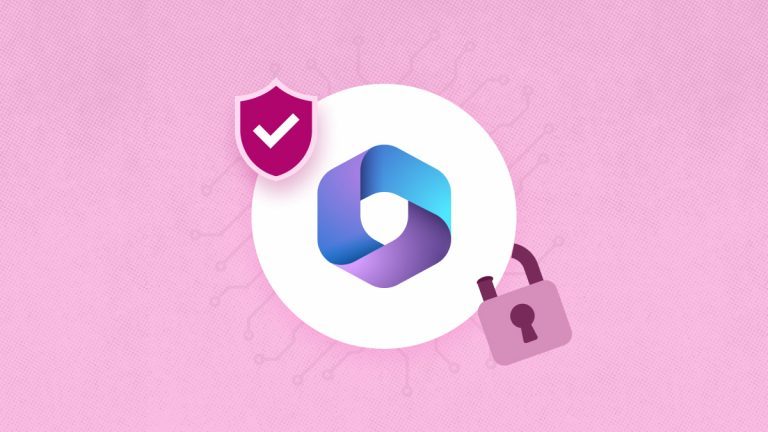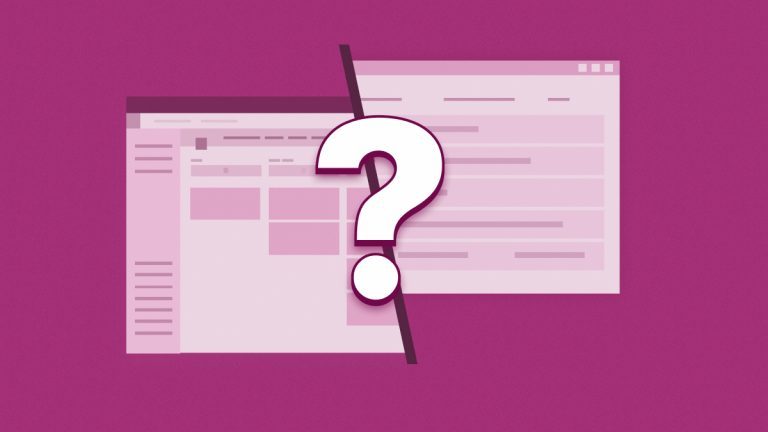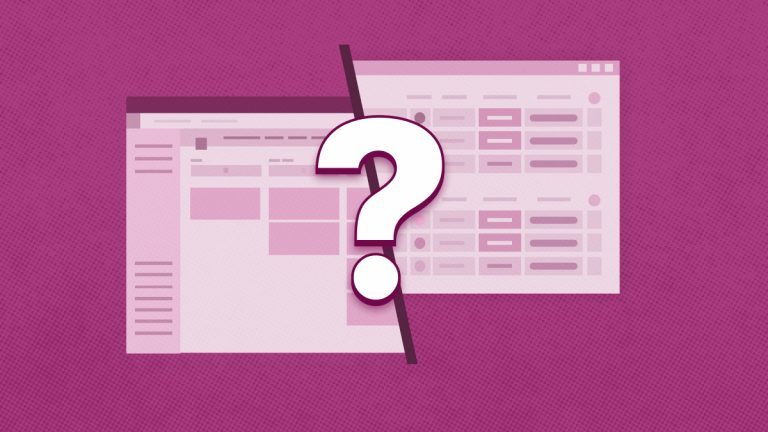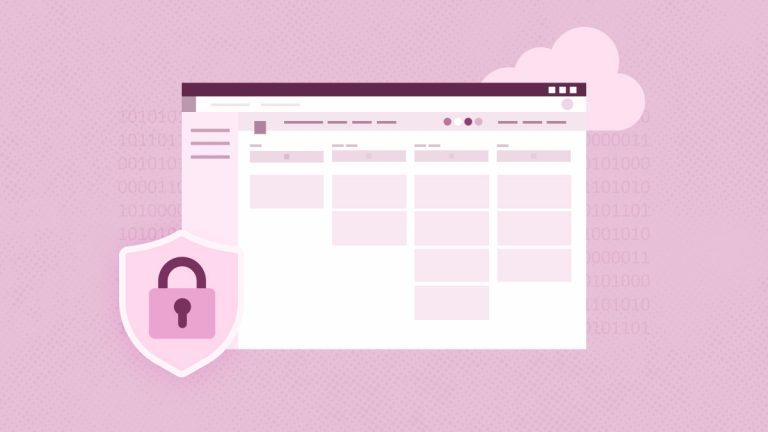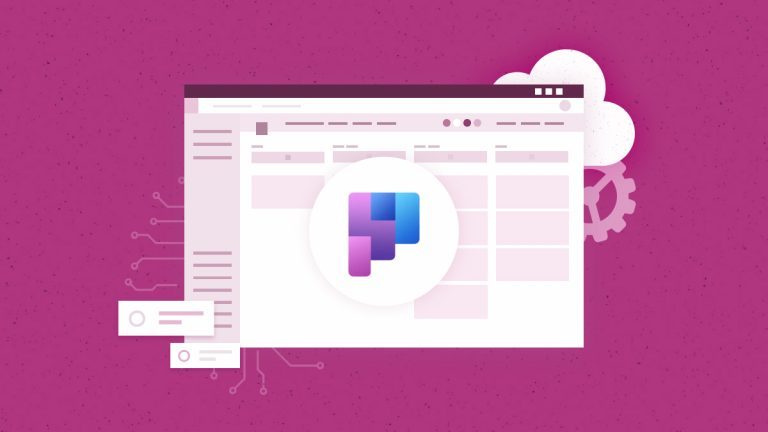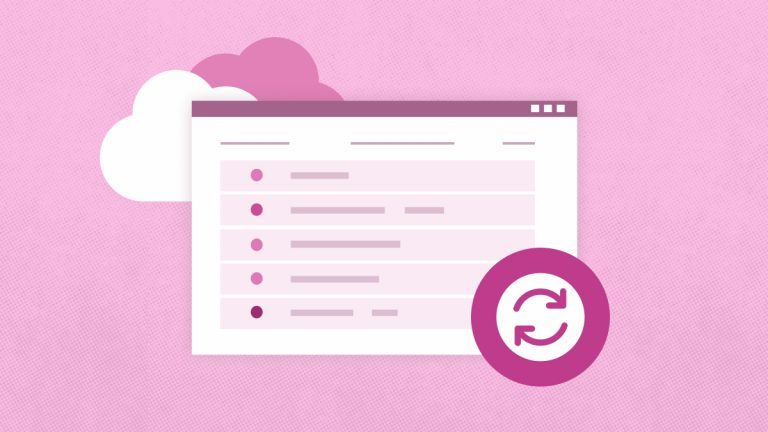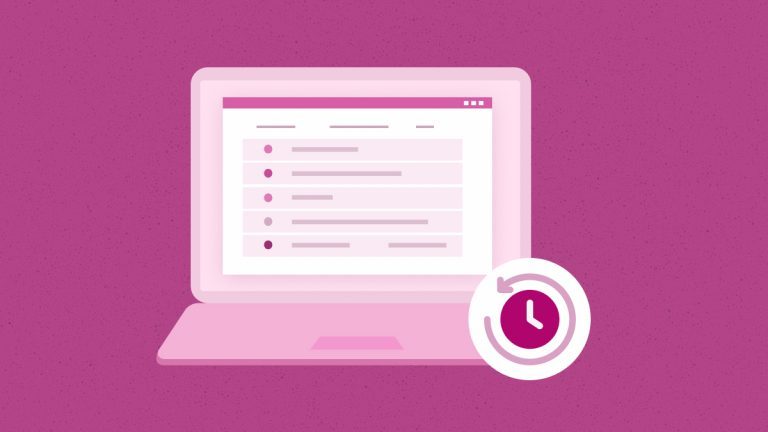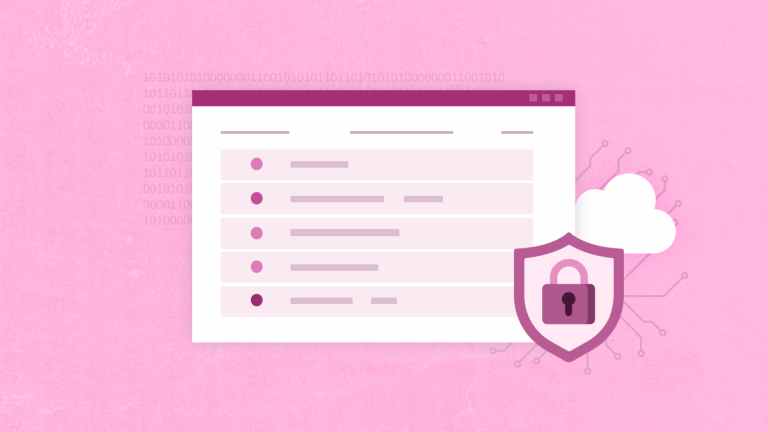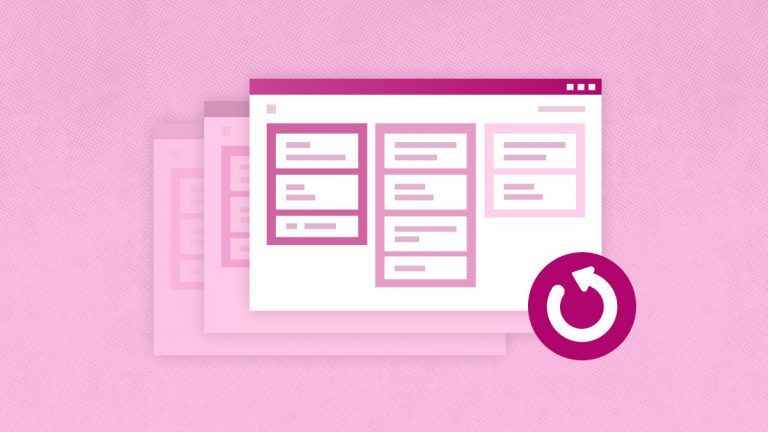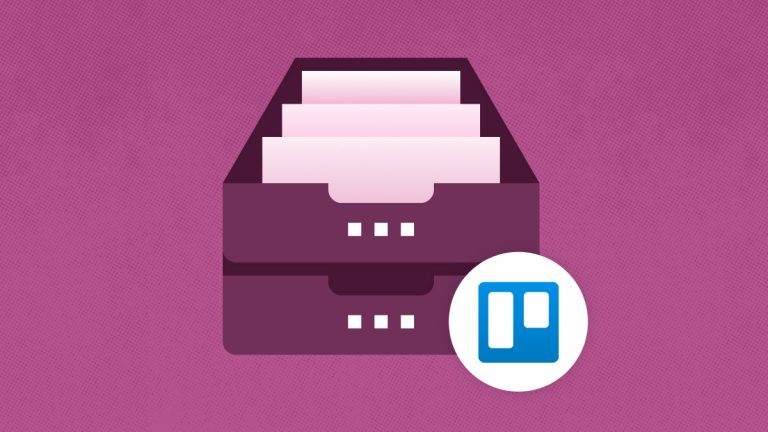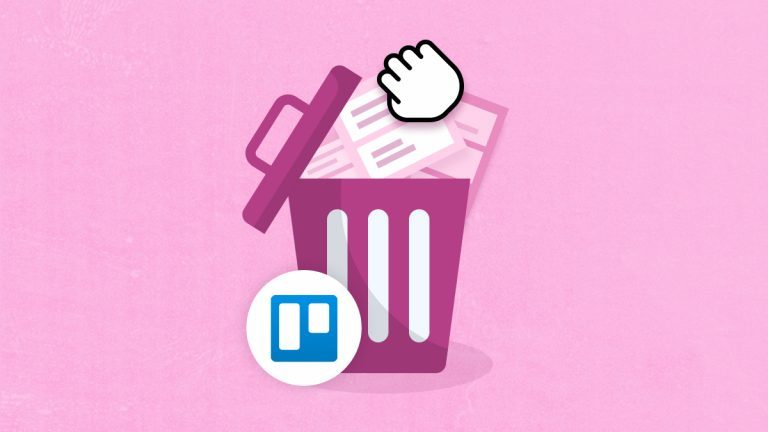Elena Humeniuk
PPM Consultant
Staying organized is crucial for teams using Trello, especially across different time zones. Your Trello board, card, and list sections can quickly get cluttered with many entries. This can cause “card blindness,” which means you will have many cards on your Trello board, but you will no longer notice them because they have been there for so long. Archiving is the digital uncluttering tool project managers need to provide visual clarity. You can do a Trello archive of old cards, lists, or boards that are not currently relevant to ongoing work but still needed for future use. But how do you archive Trello board content? Moreover, change is constant, and items frequently must be unarchived. Knowing how to archive and unarchive a card in Trello, list, board or other data is necessary for effective team communication. However, it would be good to remember that any item you delete is permanently removed. Remember that if any item is archived, you can still view it.
Archiving items in Trello
Let’s understand the process before we learn how to archive a card in Trello.
Archiving items like boards, lists, or cards in Trello means hiding them from view instead of permanently deleting them. Regarding boards, Trello does not use the term “archive” but “close” to describe boards that have not been deleted but are no longer visible on the dashboard. So, technically, while you can’t archive your boards, you can conveniently close them, which serves the same purpose as archiving.
Difference between archiving and deleting in Trello
In Trello, the difference between archiving and deleting is the retrievability of items. Anything you delete is gone forever and cannot be retrieved. Items you archive will disappear on your dashboard, but you can still search for them and get them back whenever you want. Archiving is like keeping items in a storehouse for later use while deleting is permanently dumping unwanted items in the trash can.
Advantages of archiving in Trello
One benefit of archiving in Trello is that it gives your dashboard a tidy, well-structured look. A Trello archive removes and prevents outdated cards from clogging your board space, enabling teams to stay focused on set tasks. What’s more? Archiving in Trello speeds up performance and boosts productivity when dealing with large-scale project boards.
How to access archived (closed) boards
You can find Trello archived cards and boards of your choice. To access archived boards, locate the “Boards” button on your Trello homepage. Then click “View all closed Boards,” and a list of all your archived boards will appear.
Unarchiving closed boards or cards in Trello
If you have archived Trello boards that you wish to restore, the process is simple:
- From your homepage, locate the “Boards” button and select “View all closed boards.”
- A list containing all your archived boards will open.
- Ensure you’re a Board Admin because only those authorized to open recently closed boards can do so.
- Find the board you wish to reopen and click “Re-open” to unarchive the board.
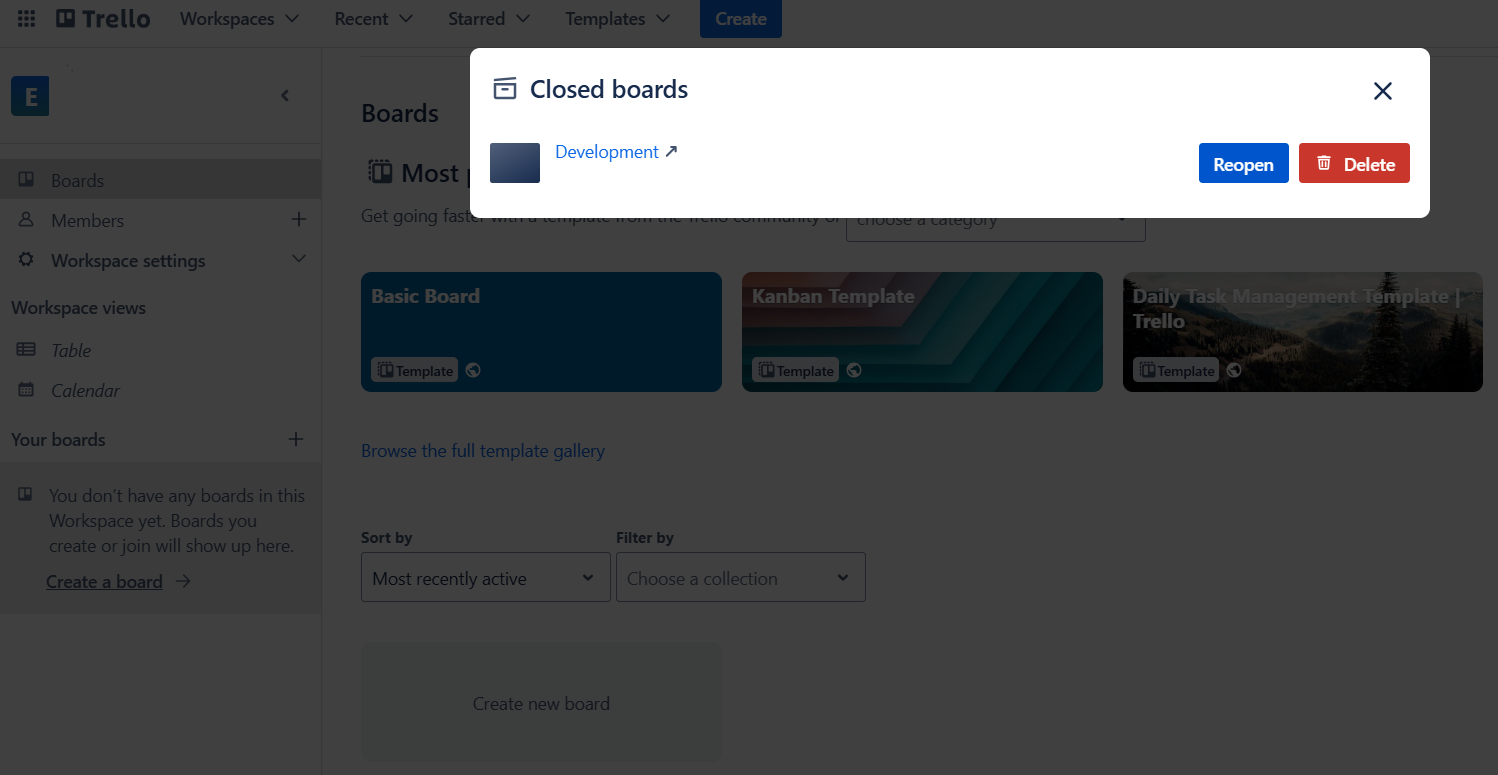
Accessing Trello archived cards
To see archived cards in Trello, navigate to the board holding the card. Then, on the board’s top right-hand position, click “Show Menu.” After that, click “More” and go to “Archived items.” A list of all the cards you have archived on that board will appear. That is how to find Trello archived cards.
How to unarchive a card in Trello
If you’re wondering how to unarchive a card in Trello, the process is much like that discussed earlier:
- Navigate to the board that hosted the card.
- Then, on the board’s top right-hand position, click “Show Menu.”
- After that, click “More,” and go to “Archived items.”
- A list of all the cards you have archived on that board will appear.
- Click “Send to board,” and the card will be unarchived for reuse.
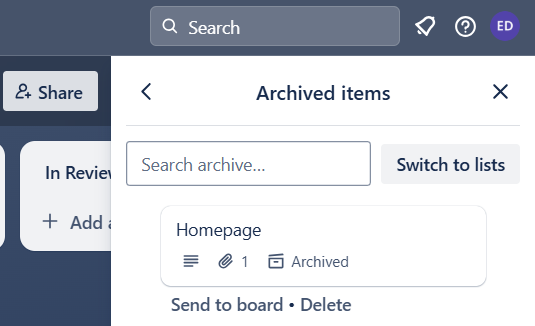
Following this simple guide, you will know how to unarchive a card in Trello.
Opening Trello archived lists
You can access any list you have archived in Trello. To do that, navigate to the board hosting the list. Then, on the board’s top, right-hand side, click “Show Menu.” After that, click “More,” and select “Archived items.” Lastly, click “Switch to lists.” You will see every single list you have archived within that board.
Unarchiving lists in Trello
To unarchive a Trello list, navigate to the board that once hosted the list. Then, on the board’s top, right-hand position, click “Show Menu.” After that, click “More” and go to “Archived items.” Then click “Switch to lists,” and you’ll see all your archived lists on that board. Click “Send to Board” to unarchive any list of your choice. The results will be the same for any Trello unarchive list action you take.
Trello archiving shortcuts
Did you know there is a shortcut for archiving cards in Trello? As soon as your mouse hovers above a particular card you intend to archive, click “c,” and you will be surprised at how quickly you can archive cards in Trello.
Duration of archived items in Trello
How long can you keep the Trello view archived cards? Closed boards, archived lists, and cards are stored and saved forever. If someone from your team does not delete your Trello archived items, they will remain in their archived state forever.
Do I need a separate Trello backup solution?
Remember that any item you delete on Trello cannot be recovered.
Human errors, such as inadvertent deletion of files and data loss, are usual occurrences and threats in project management. Therefore, any collaborative board with multiple contributors must have a dedicated backup and recovery solution. Whenever disaster strikes, you can recover your data with Trello backup to what it was like at a previous time and date.
FluentPro Backup for Trello backup and restore
FluentPro Backup for Trello is a third-party, cloud-based tool to prevent expenses and crises from possible data damage. The tool reduces human error and data loss risks by providing Trello users with automated and continuous backup and recovery functionalities.
With the backup frequency configured, FluentPro Backup will start creating backup copies for you automatically and continuously. When data loss occurs, you can quickly restore a selected project or data set from a specific backup version.
The solution works 24/7 and requires minimal support and maintenance. What’s more? You retain control over your data and maintain its integrity because FluentPro Backup encrypts and keeps it safe.
Conclusion
While you can archive and unarchive Trello boards, cards, and lists as you wish, deleting anything is like saying goodbye forever. As with all other project management tools, data loss and damage incidents can occur while using Trello. Employees can mistakenly delete or damage data, which cannot be retrieved without a backup solution running in the background. Take responsibility for your Trello data today, and enjoy the peace of mind you deserve.
Sign up
to get started with FluentPro Backup for Trello