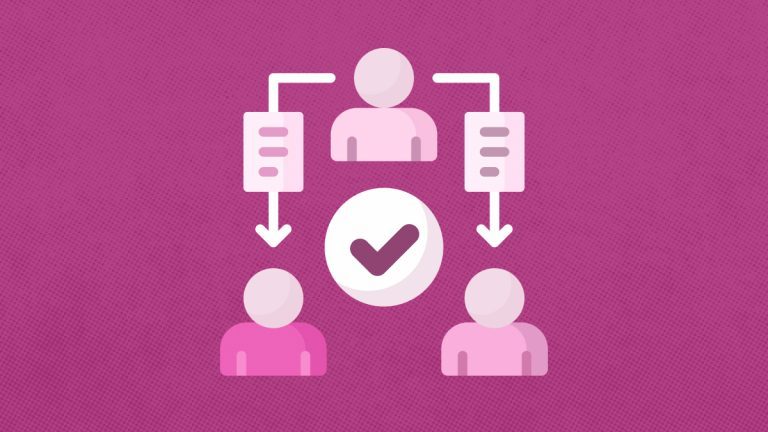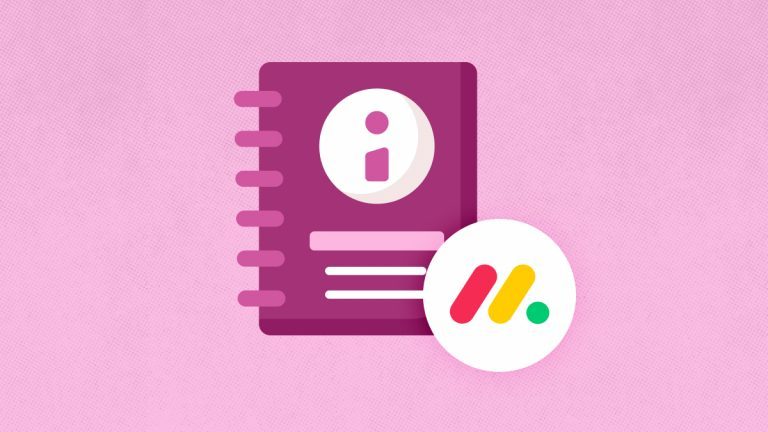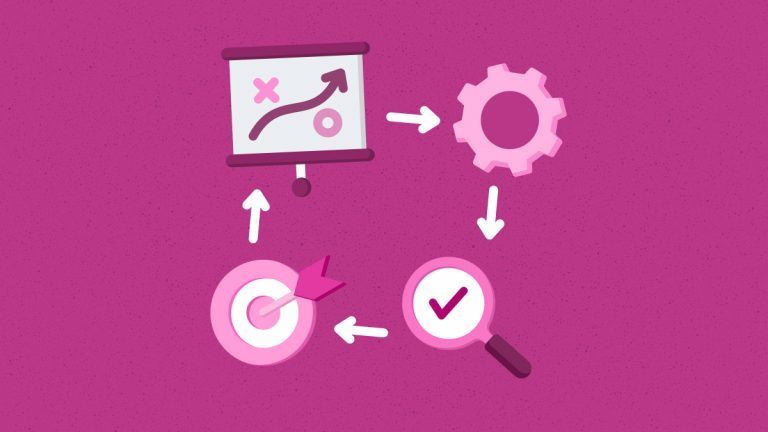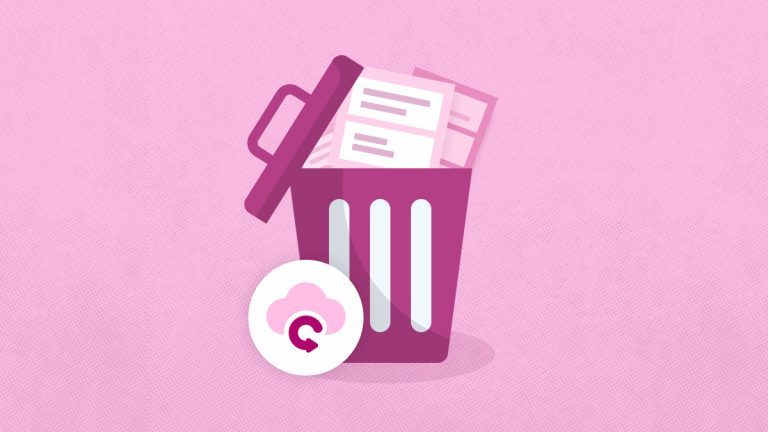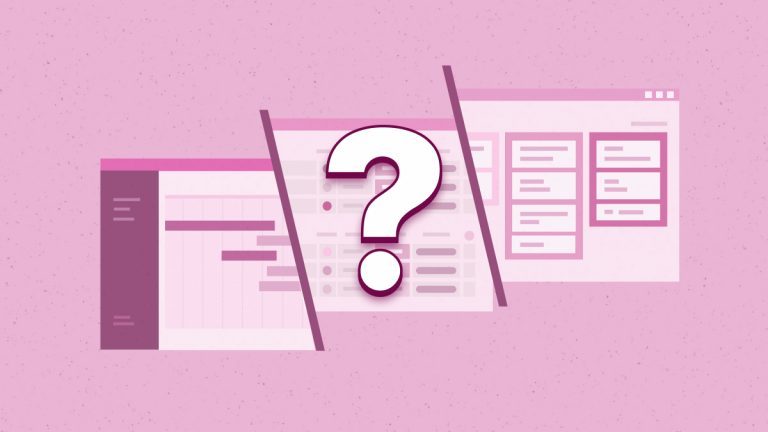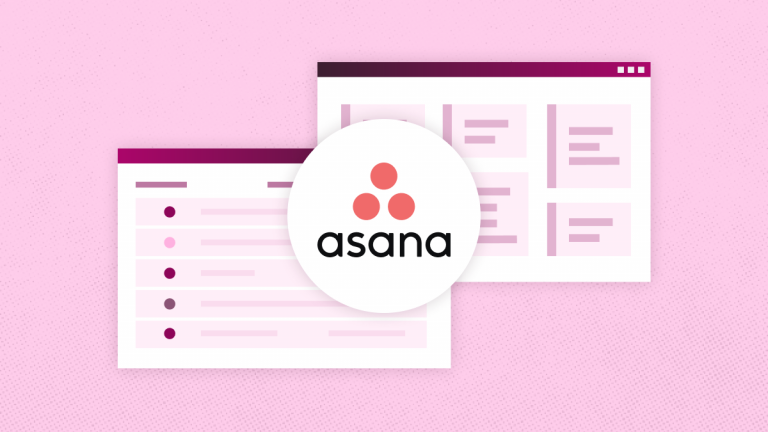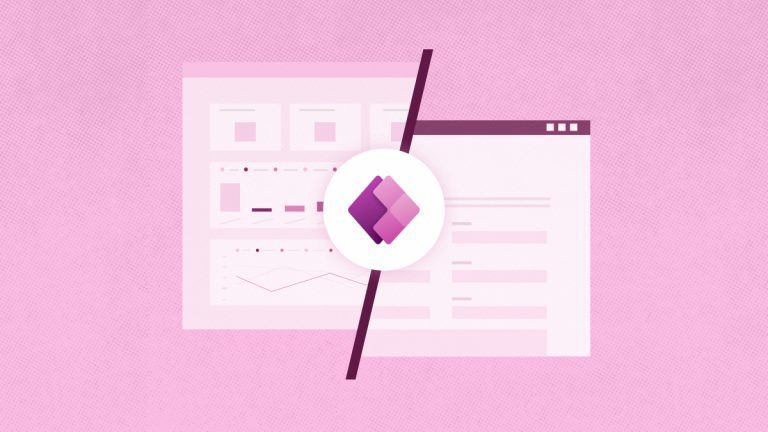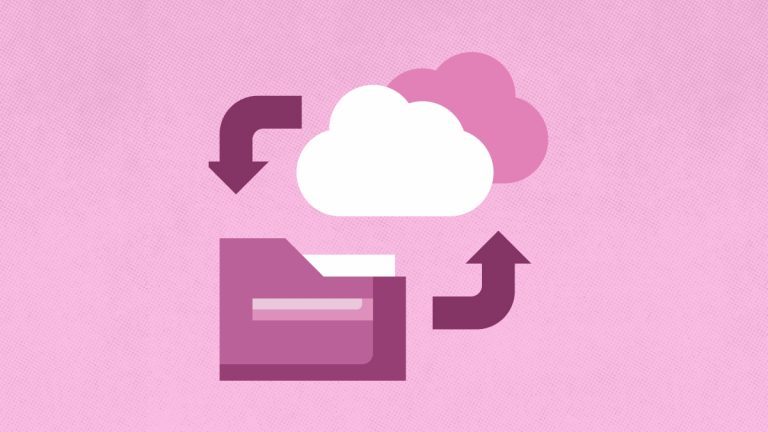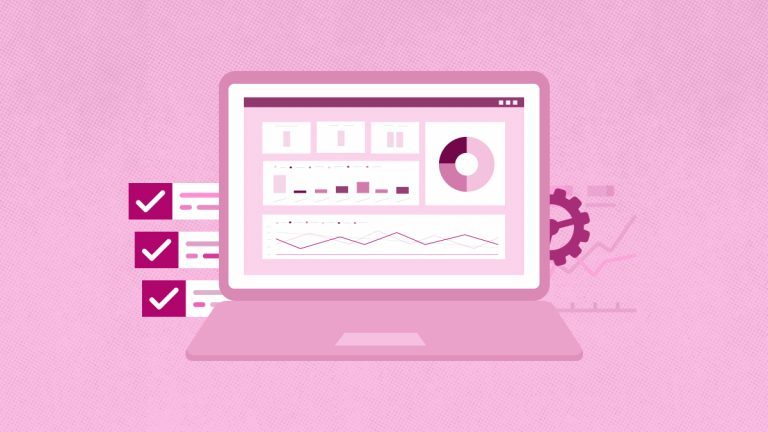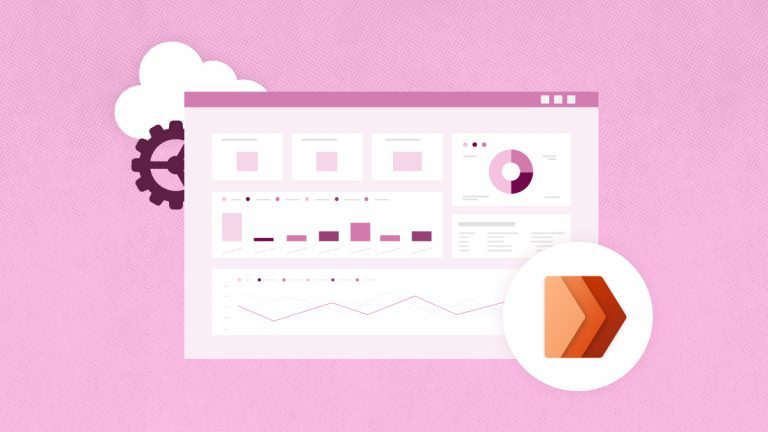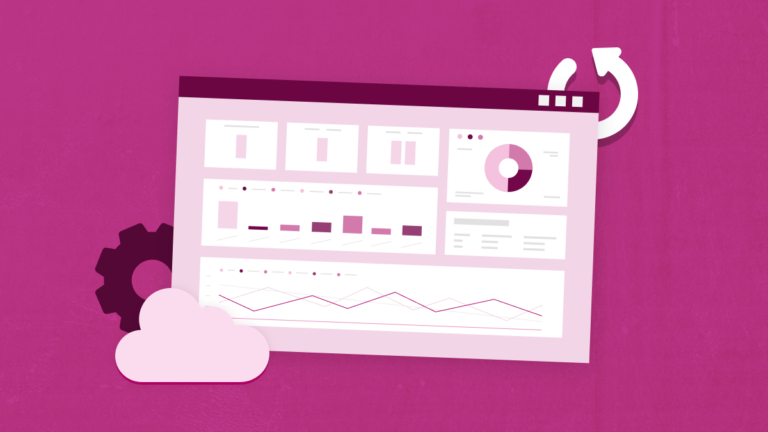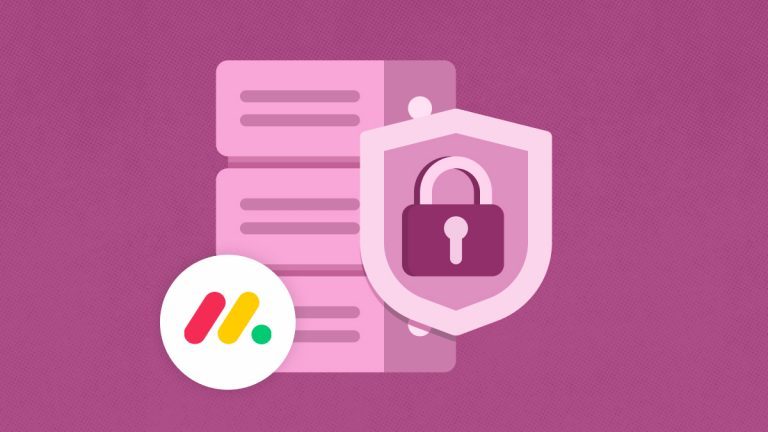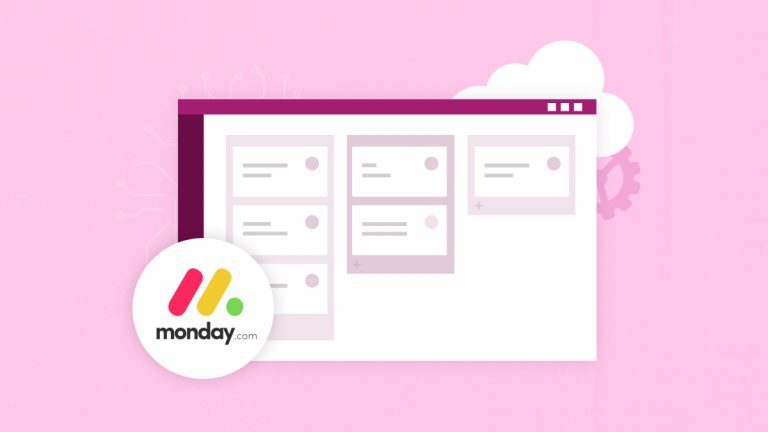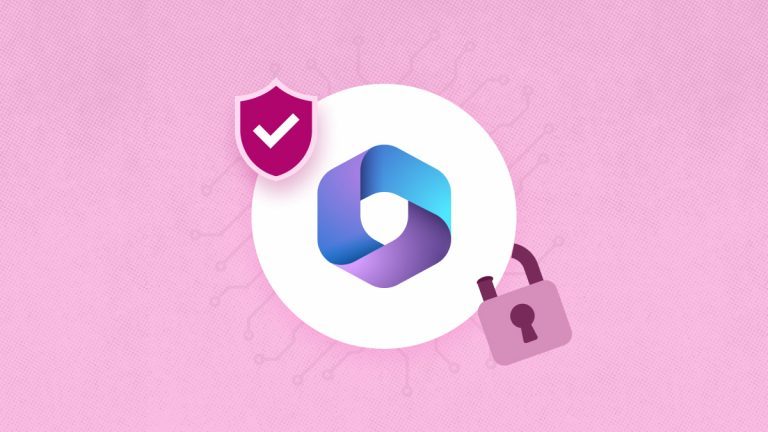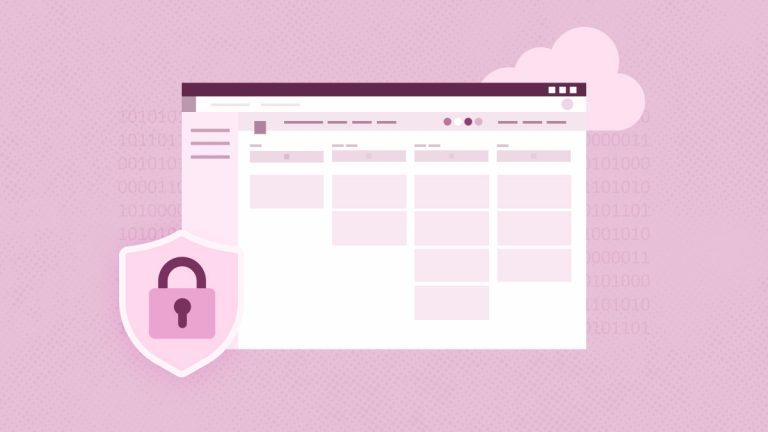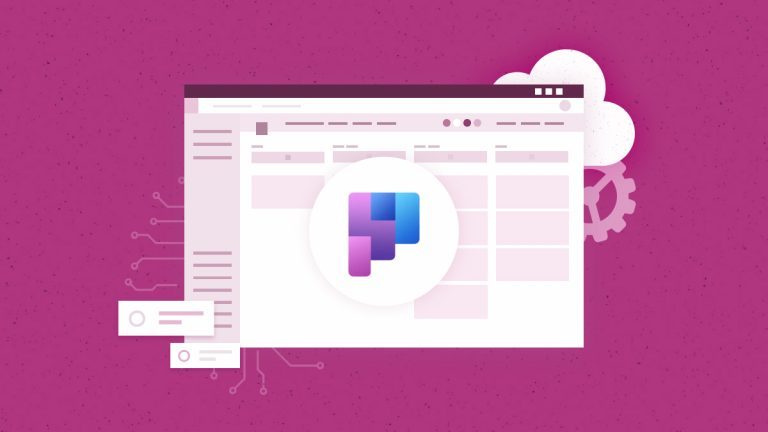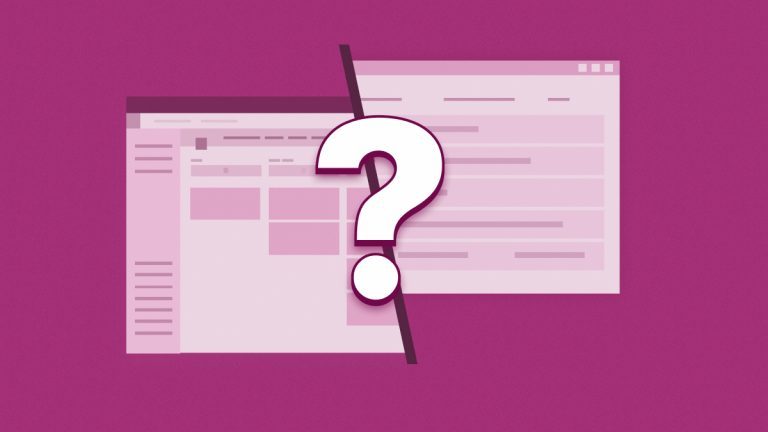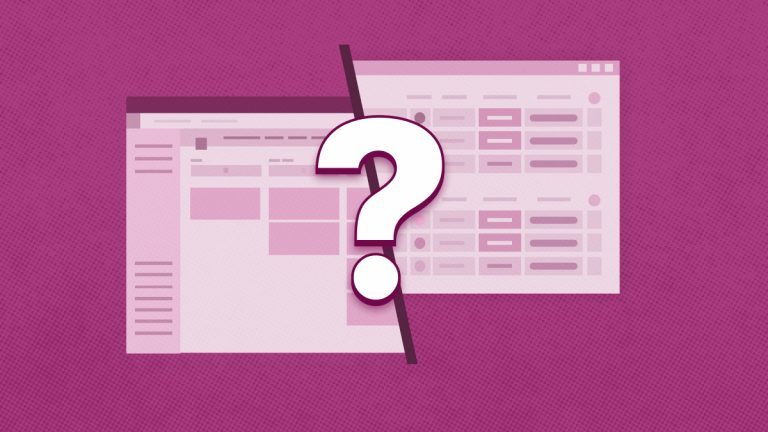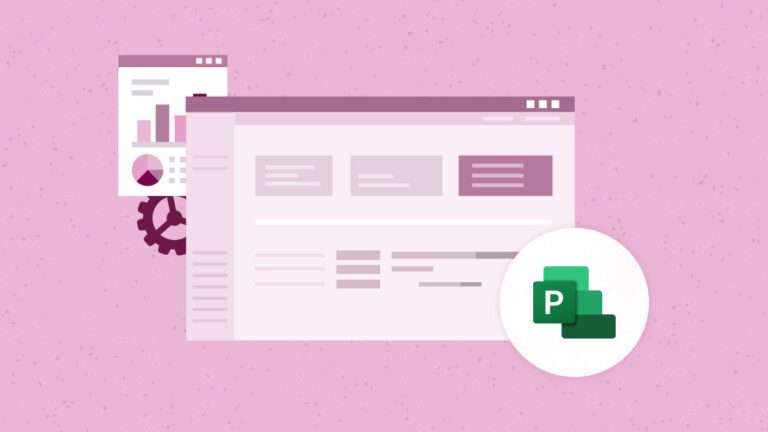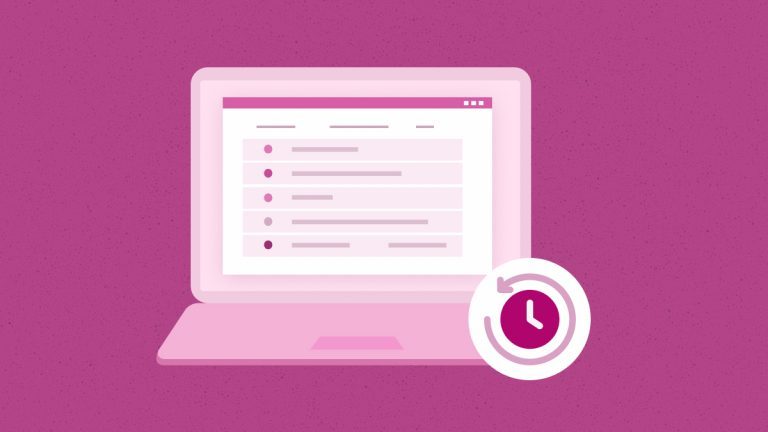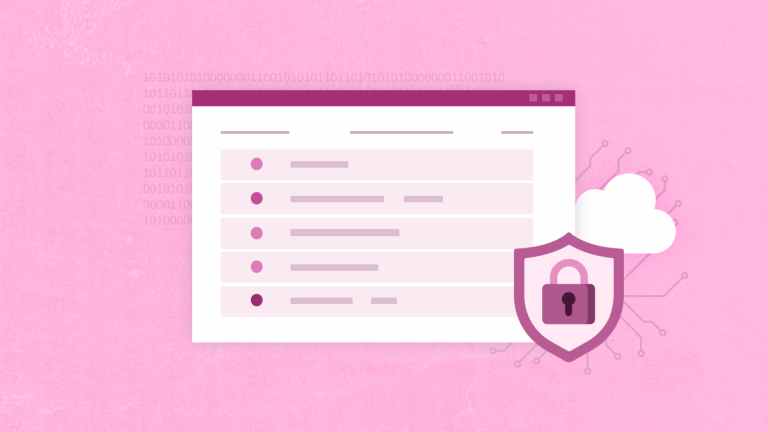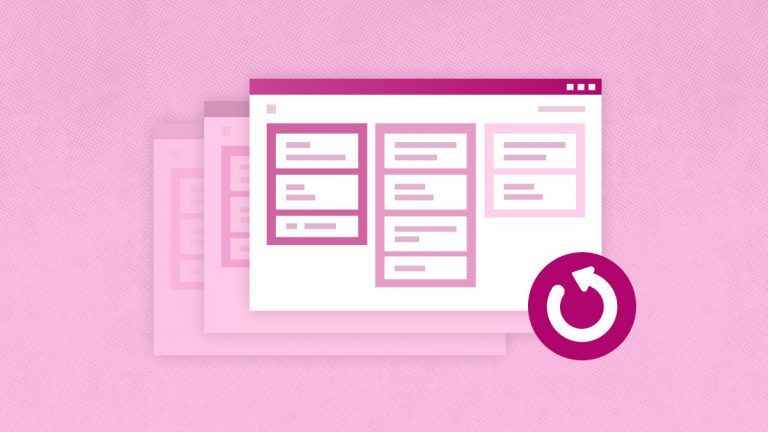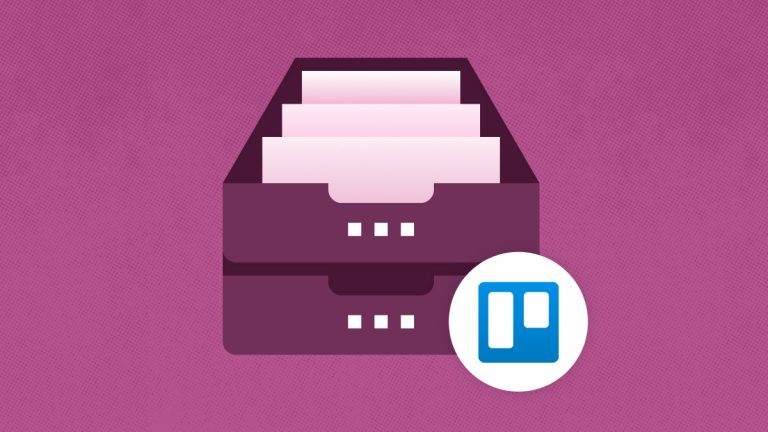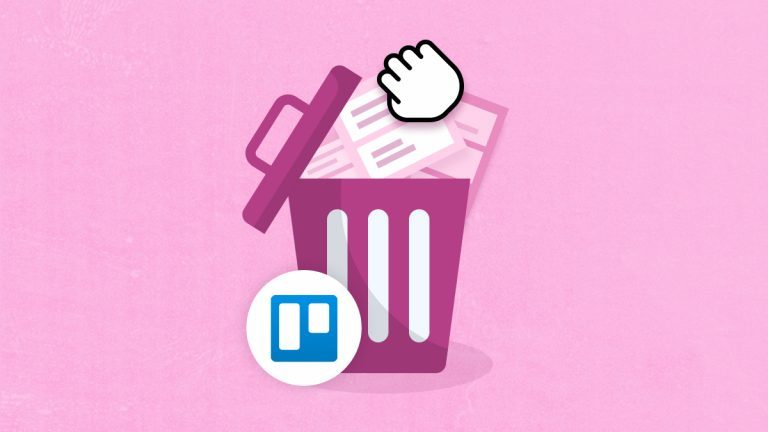Elena Humeniuk
PPM Consultant
Collaboration is beneficial in any sector. With it, teams are more productive and efficient when completing tasks, and they can also benefit from enhanced creativity and innovation. By default, collaboration technologies allow two or more individuals to work together to achieve a common goal or aim. Many non-technical solutions exist, such as papers, post-it notes, whiteboards, and flip charts. In this article, you’ll hear more about Trello, a beloved technical application for collaboration. We’ll address important queries and thoroughly explain how to use Trello.
What is Trello?
Trello is a well-known, user-friendly collaboration platform that lets you organize projects and all their related components into boards. You can find a variety of information with Trello, including:
- What is in development or progress?
- Who is engaged in what work?
- How far along is the project, or what is the project progress?
Trello Overview
Trello is a software as a service (SaaS) project management tool that helps you centrally organize tasks and projects. It is based on the Kanban board system. You can make boards with lists of cards related to a project.
Distinct tasks are linked to each of these lists. Additionally, you can immediately add checklists and deadlines to your task cards, which makes it incredibly simple to break down large projects into smaller, more manageable chunks.
Key Features of Trello
The following are Trello’s main features:
- Project management tool that uses boards, cards, and lists.
- With checklists, subtasks can be created within the cards.
- Multiple members can have tasks assigned to them, and they will be informed when a card is changed.
- Deadlines can be added to tasks.
- The team stays informed thanks to an activity journal.
- The ability to include attachments makes it possible to organize resources effectively.
- To lessen the workload related to repetitive tasks, Trello uses automated procedures.
In addition to the features mentioned above, Trello has several features you can use with your team and on the project. Here are a few of them:
- Power-Ups: Trello’s equivalent of plugins, called Power-Ups, lets you customize fields and add other unique functionalities to your boards, including integration with other programs.
- View Calendar: With Trello’s calendar view, you can see all your deadlines and due dates in one convenient location.
- Notifications: When someone mentions you, adds a remark, or modifies a card, Trello notifies you by email or your mobile device.
- Search and Filtering: You can look for cards, boards, labels, and team members using Trello’s robust search feature. Cards can also be filtered by label, deadline, and other factors.
- Integrations: Trello facilitates teamwork by integrating with numerous other platforms, including GitHub, Slack, and Google Drive.
Best Ways to use Trello
Trello is a flexible project management platform that improves coordination and organization. Teams can create boards for projects using its intuitive interface, and each board has movable lists and cards. There are a variety of ways to use Trello to improve teams’ productivity and streamline processes:
- It’s a fantastic task manager. Teams can use labels to classify items, make cards for individual tasks, and set deadlines. Setting priorities and updating tasks in real-time is simple, thanks to the drag-and-drop feature.
- It significantly improves communication. Team members can mention, attach, and remark on cards to promote smooth communication. Notifications from the platform keep users updated about changes and upgrades.
- It excels at project tracking as well. Teams may track tasks from start to finish using customizable boards to visualize progress. Efficiency is further increased by integrations with other programs like Google Drive and calendars.
- The best way to use Trello is for agile project management. The Kanban-style boards make Iterative development easier, which lets teams swiftly adjust to changes.
Trello is an essential tool for teams looking to improve cooperation and optimize their workflows because it is a dynamic platform for task management, communication, project tracking, and agile approaches.
How to use Trello
Trello is a flexible project management application that facilitates productive task organization and teamwork for individuals and groups. Below is a brief tutorial on how to use Trello for project management.
Starting Point
- Sign Up: To initiate project management seamlessly, one must first sign up. Visit the Trello website to create a free account.
- Trello Setup: Trello setup can be initiated by creating boards, organizing tasks, and using features like labels and due dates to facilitate effective teamwork.
Create Boards
Before going into details of creating boards in Trello, it is essential to understand what Trello Boards are. They allow users to express tasks and projects visually in a clean digital space. Made up of cards and lists, it offers an adaptable structure for group work management and organization. Trello boards facilitate teamwork by enabling participants to add ideas, leave comments, and monitor progress. They are a flexible and easy-to-use solution for efficient project organization because of their simple drag-and-drop interface, streamlining Trello task management. Trello board is a task management and organization tool like a virtual corkboard.
You can start by creating boards for various categories or projects:
- First, locate the “+” symbol next to “Boards” on the left sidebar after logging in.
- After you click on it, select “Create Board.”
- Select the visibility of your board (private, team, or public), give it a name, and click “Create.”
- You now have an empty canvas on which you can organize your project.
Create Lists
A list in Trello is an area on a board assigned a specific stage or category where you arrange and group cards that are related to each other. Each one of them represents a project or item. Lists facilitate the organization of your project workflow by grouping tasks into categories such as “To-Do,” “In Progress,” and “Done.”
Using Trello to create lists is simple:
- Locate the “Add a list” button when you are on your board.
- When you click on it, a new list opens.
- Give the list a name corresponding to a specific stage of your project.
- To illustrate distinct phases of your workflow, you can make more than one list.
- To create a visual depiction of the task flow in your project, reorganize lists using the drag-and-drop feature.
Trello’s straightforward but efficient organizational approach improves teamwork and project management.
Trello Cards
What is a Trello Card?
An individual task, concept, or project item is represented by a Trello card, which is an essential element within a board. Card details include due dates, checklists, attachments, and comments; they serve as a central repository for information about a particular assignment. They are adaptable and simple to navigate between lists to show the state of a task in the workflow at any given time.
How to Create or Add Cards
- Go to the desired list on your board in Trello to create or add a card.
- Locate and select the “Add a card” option from the list to add a new card.
- Give the card a clear title that explains the work it represents.
- Once a card has been generated, click on it to view it in detail.
- You can add checklists, labels, attachments, comments, and due dates here for more thorough information.
Additionally, cards can be moved and dropped between lists, facilitating smooth transitions between activities as they reach various stages of completion. Because of their adaptability, Trello cards are:
- A valuable tool for managing and organizing tasks inside a project.
- Encouraging teamwork.
- Increasing the effectiveness of project management in general.
Overall, Trello Cards stand for discrete actions or objects. You can create cards inside of lists to divide your activity into smaller, more manageable parts.
Card Details
Click on a card to add information like deadlines, checklists, attachments, and comments. This gives all task-related information a single, accessible area.
Collaboration
Invite Members
Collaborate team members to join your boards so that you can work together. They can see, edit, and leave comments on cards, which facilitates communication.
Labels
You can use labels to classify and color code cards according to task type, priority, or any other custom criteria.
Workflow Management
Drag and Drop
Organize your workflow by moving cards around lists by dragging and dropping them. As tasks are completed, move the cards from “To-Do” to “In Progress” and then to “Done”.
Due Dates
You can establish deadlines, which will help you stay on schedule. Trello will alert you when deadlines are about to pass.
Advanced Functionalities
Power Ups
Explore Trello’s Power-Ups to improve performance. Power-Ups provides integrations with well-known programs like Slack, Google Drive, and others.
Automation
Trello has an automation feature called Butler. You can use it to make rules that automate time-consuming, repetitive tasks and improve workflow efficiency.
Desktop and mobile applications
Access Trello from Anywhere
Trello is accessible across several platforms. You can use the desktop version for a more thorough experience and download the mobile app for access when you’re on the go.
Updates
Encourage team members to post progress updates on Trello frequently. This ensures that everyone is continuously informed and on the same page.
Simplicity
Despite Trello’s significant degree of customization, prevent needless complications by keeping your boards and cards straightforward and basic.
As you can see, Trello is an effective solution for project management, collaboration, and task management because of its flexible and intuitive interface. Boards, lists, cards, and extra features like labels and deadlines can help create a productive and well-organized project workflow. You can also try out more sophisticated tools like Butler and Power-Ups to customize Trello to your requirements. Regularly keep your team informed and engaged via Trello to facilitate seamless teamwork and project accomplishment.
Conclusion
To sum up, Trello is an excellent tool for task management because it provides a visually intuitive and easy-to-use interface. Trello’s rich features, such as checklists, attachments, due dates, and straightforward interface, make it an ideal task management tool.
Because of its flexibility and ease of use, Trello allows users to tailor processes to the demands of their projects. The option to invite team members for real-time collaboration and the drag-and-drop capabilities encourage openness and shared accountability. Trello users benefit from a “flexible methodology” that lets them customize lists, cards, and boards to meet their unique project management requirements, guaranteeing a flexible and effective workflow.
Adopting Trello sets users on a path to efficient and successful task management, which boosts output and project outcomes. Trello can be implemented within a “company” to significantly improve work management, collaboration, and overall project productivity. In short, leveraging Trello in a business fosters a more structured and cooperative work atmosphere and introduces users to a potent project management tool.
Learn more
about robust Trello backup and restore solution