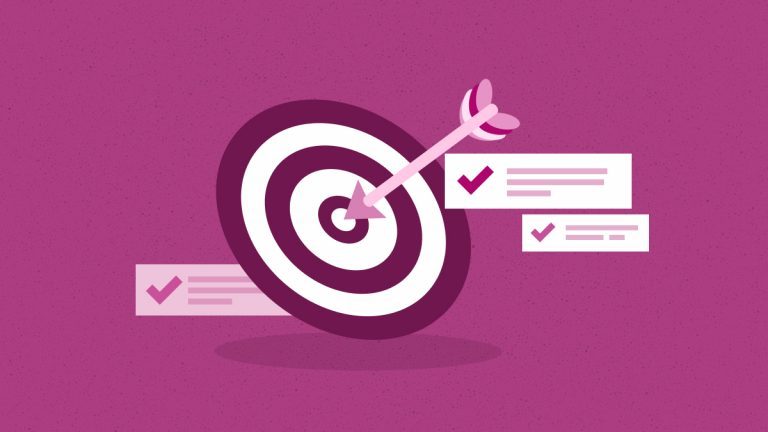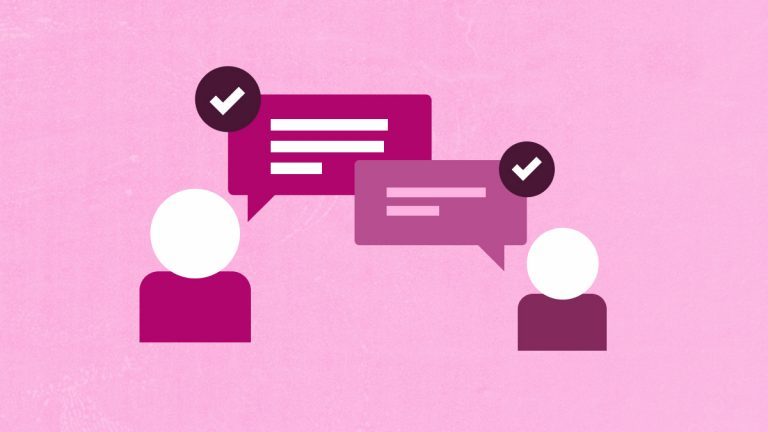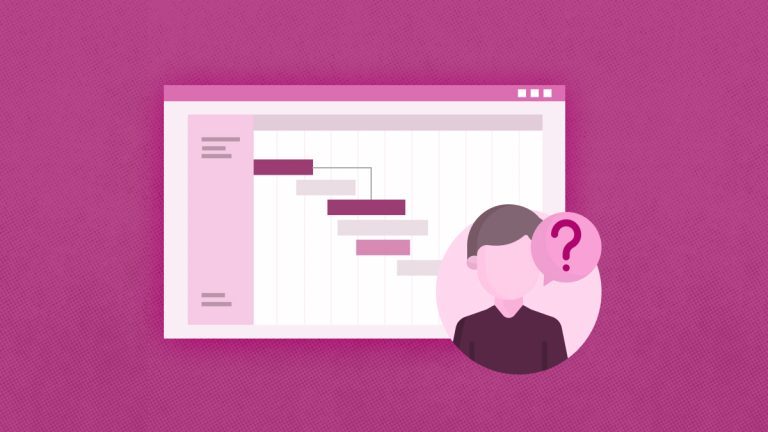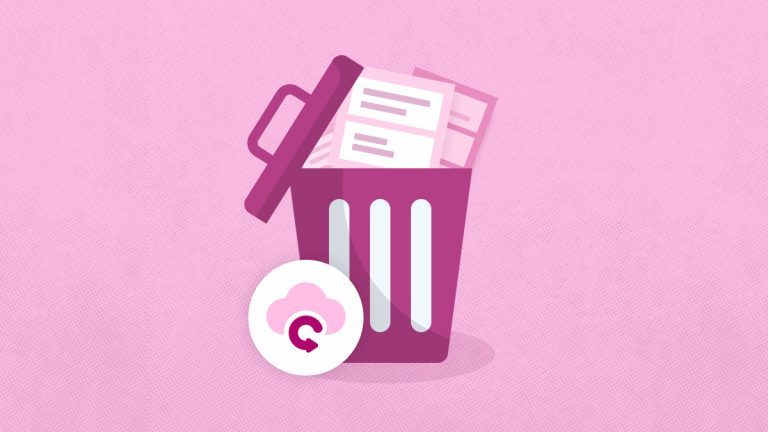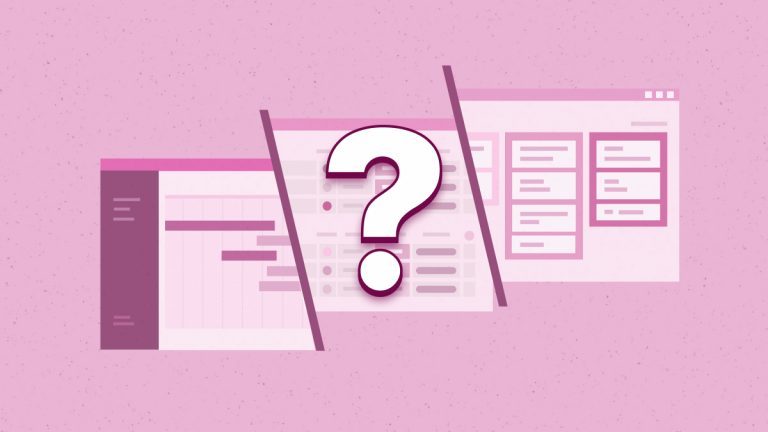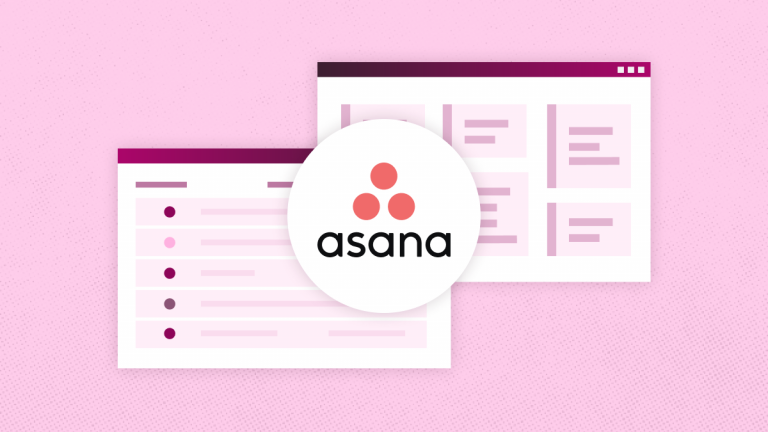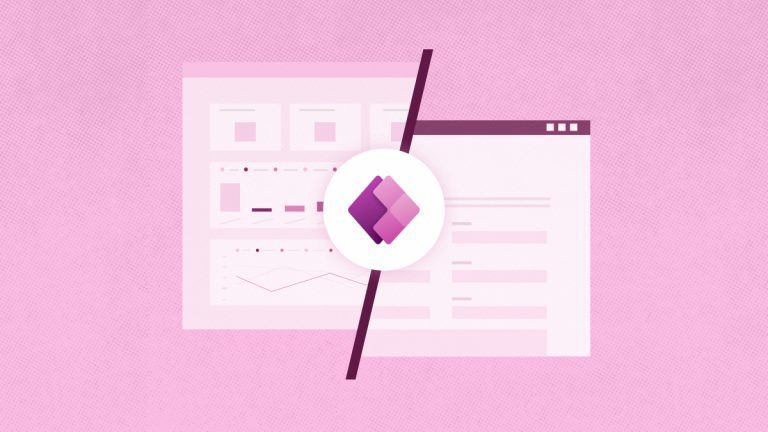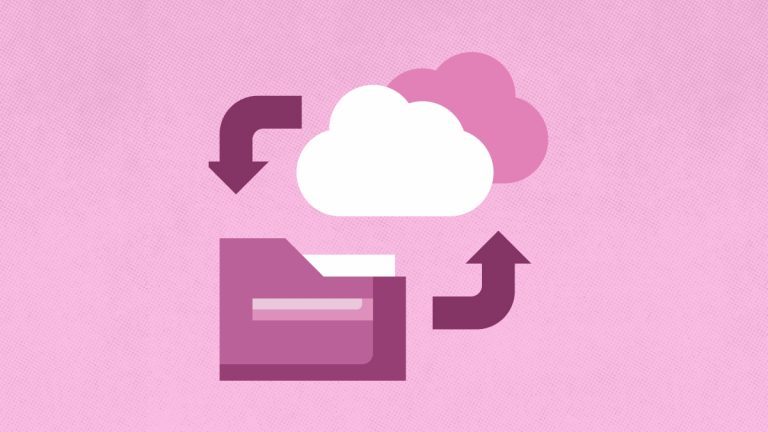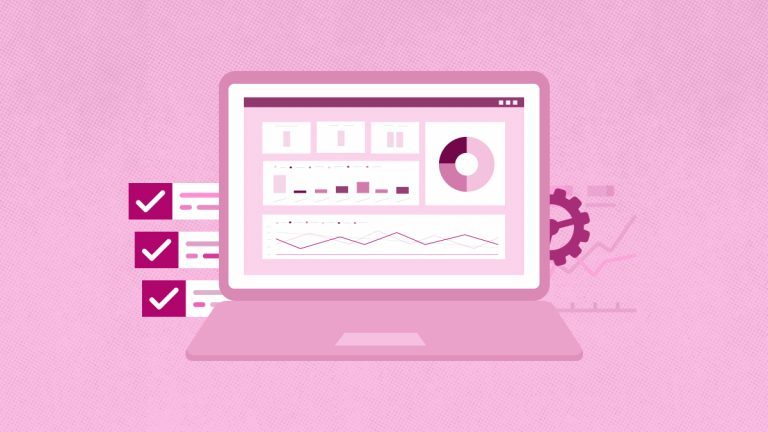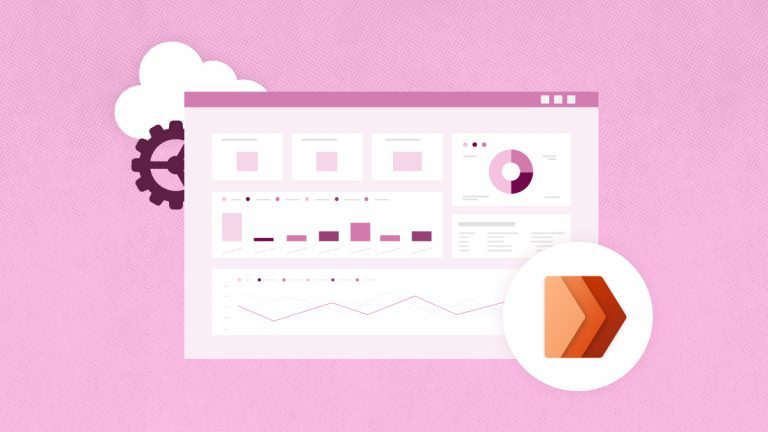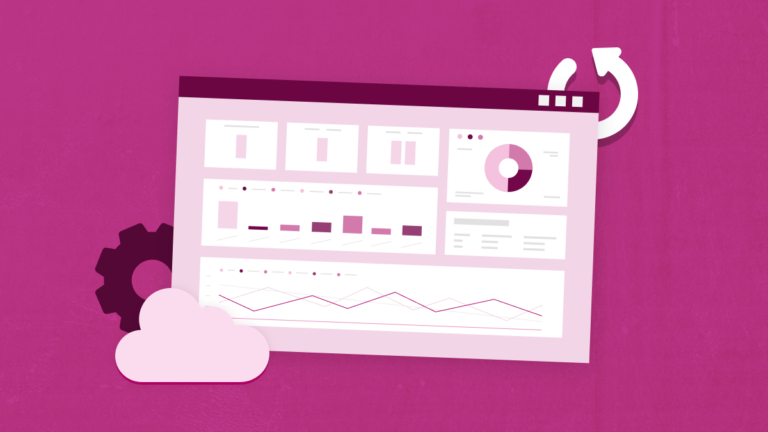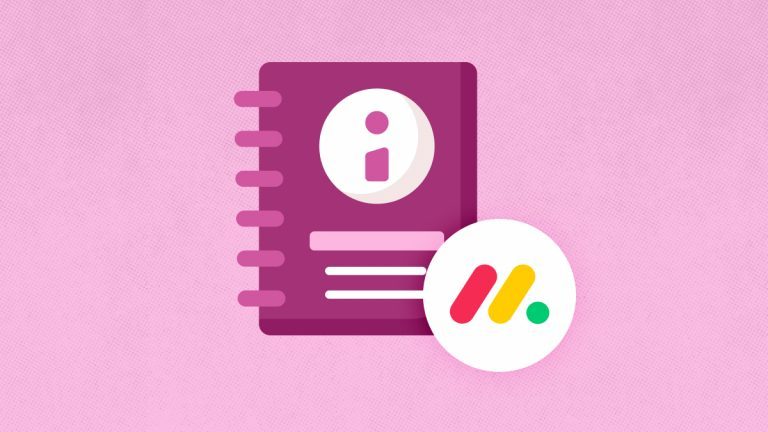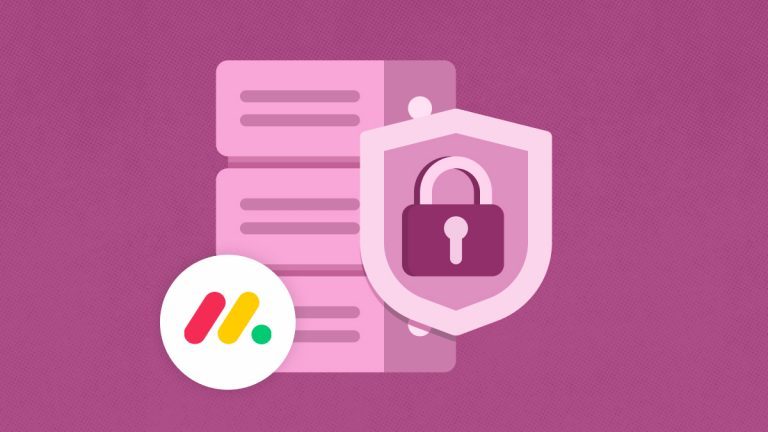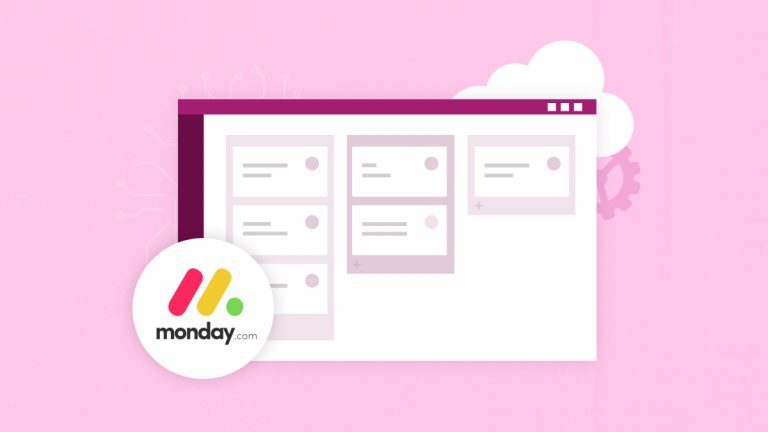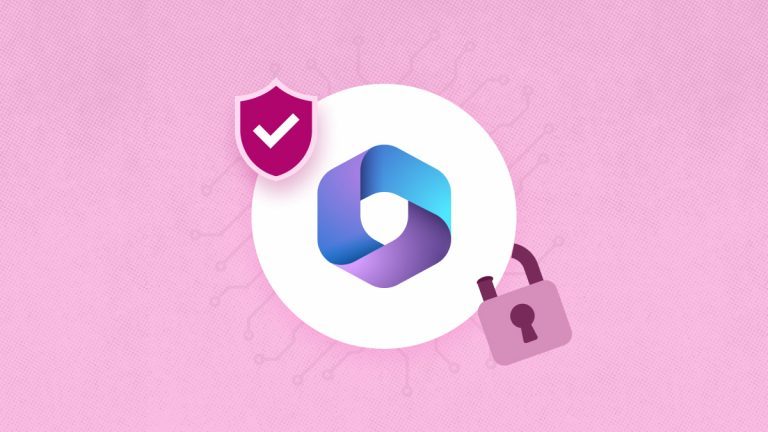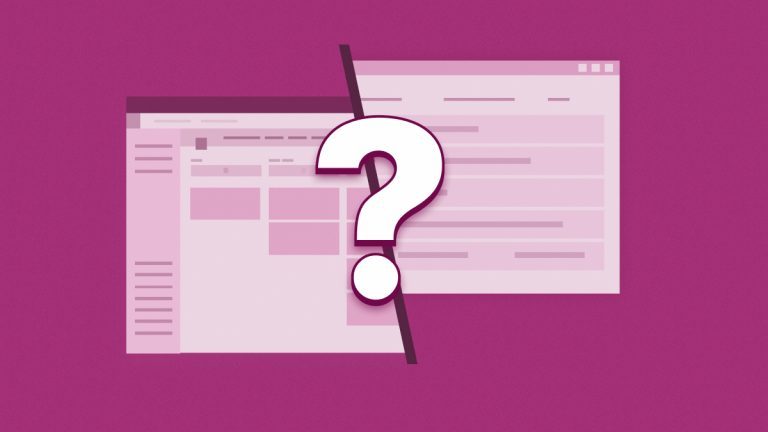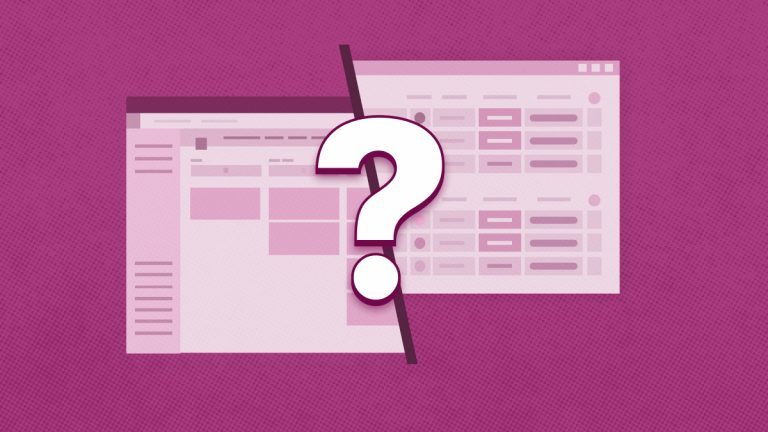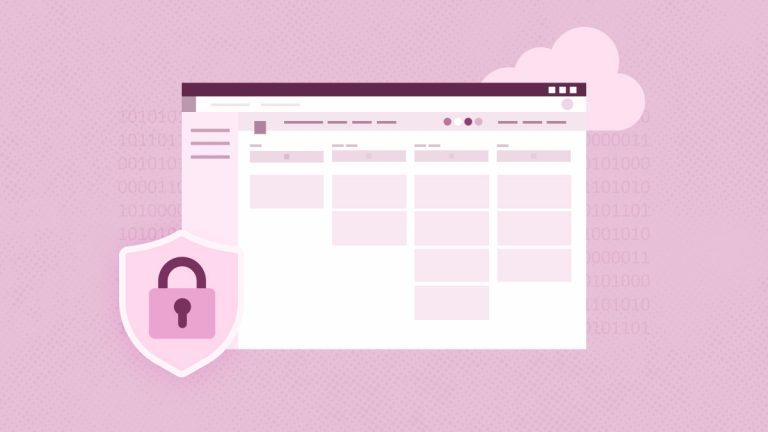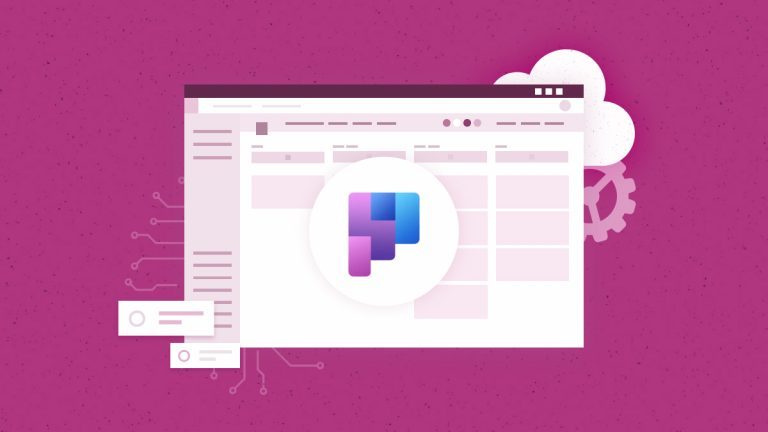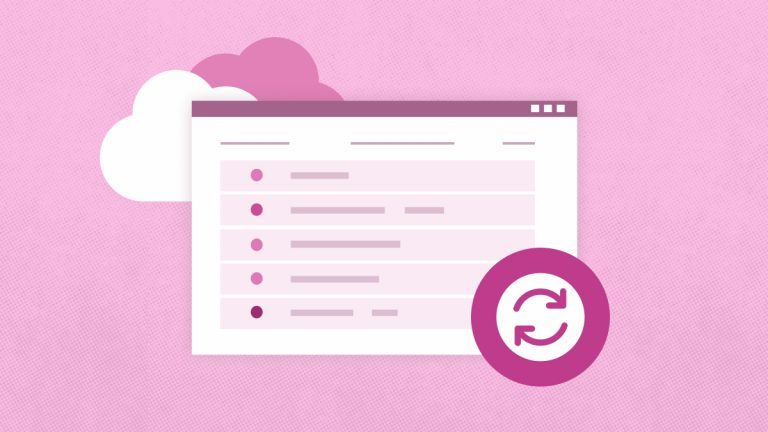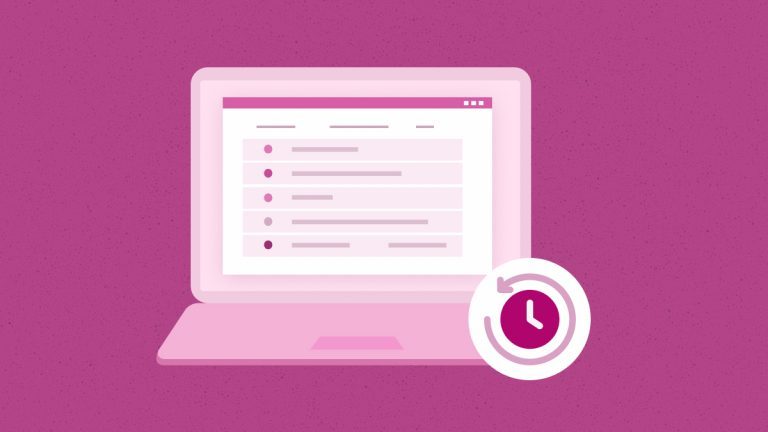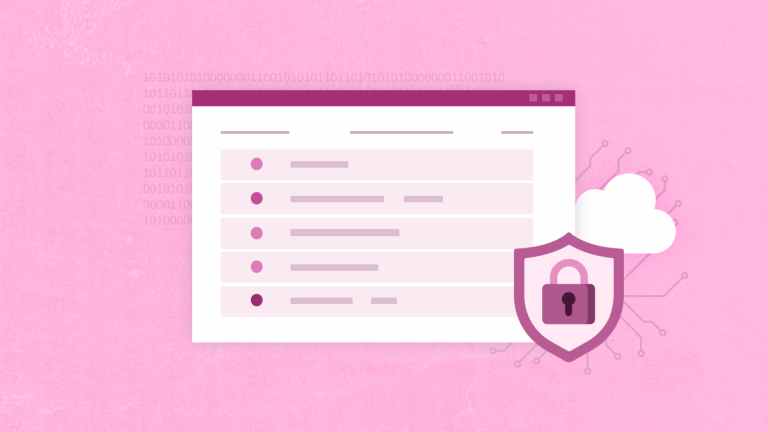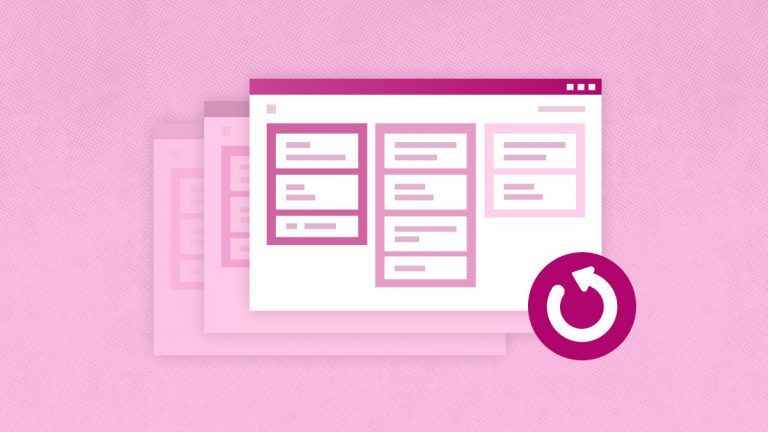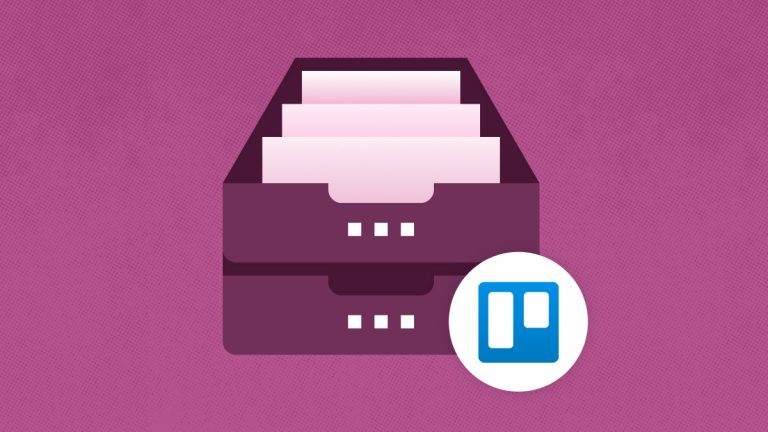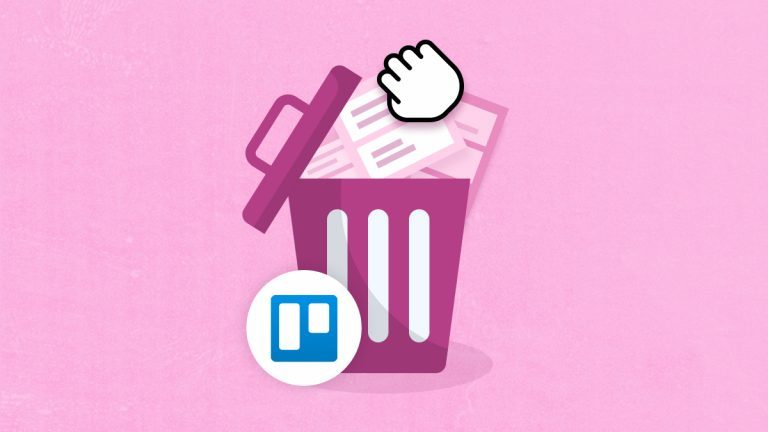Elena Humeniuk
PPM Consultant
Is Trello your go-to project management system to streamline projects, tasks, and collaborative activities? While it certainly helps maximize business efficiency, there are moments when it becomes necessary to do away with some of the boards, cards, or lists the platform allows you to create. A frustrating reality is that Trello has no ‘undo button’ to reverse any unplanned action. That explains why the platform prefers you ‘archive’ instead of ‘delete’ when planning on removing old or unwanted boards, lists, and cards. However, archiving may not be the best solution. Some data (whether outdated or sensitive information) are not meant to be stored forever. They need to be deleted permanently, whether for security reasons, to comply with data regulatory policies, or to create room for new data storage. Read the article to find out how to delete a board in Trello and a list or card.
9 Steps for How to Delete a Board in Trello
While the frustration can potentially drive a user to delete Trello account, it’s good to know that this project management system makes it easy to avoid accidental deletions. The process of how to delete a board in Trello is simple:
- Open the ‘board’ you intend to delete.
- Navigate to the top-right corner and click the ‘Show Menu’ button resembling three horizontal lines.
- Scroll down the menu and click on ’More’ options to reveal further choices.
- Select ‘Close Board’ from the expanded options.
- A confirmation dialog box will appear. Take your time to review the information. When you’re satisfied, click ‘Close’ to proceed.
- The board will then be moved to the ‘Closed’ section.
- To delete the board permanently, navigate to the top-right corner of the board and select the ‘Closed’ button.
- The ‘Closed Boards’ page will appear. Find the board you want to delete and click ‘Permanently Delete’.
- Finally, a dialog box will appear. Confirm the deletion, and you’re done with how to delete boards on Trello.
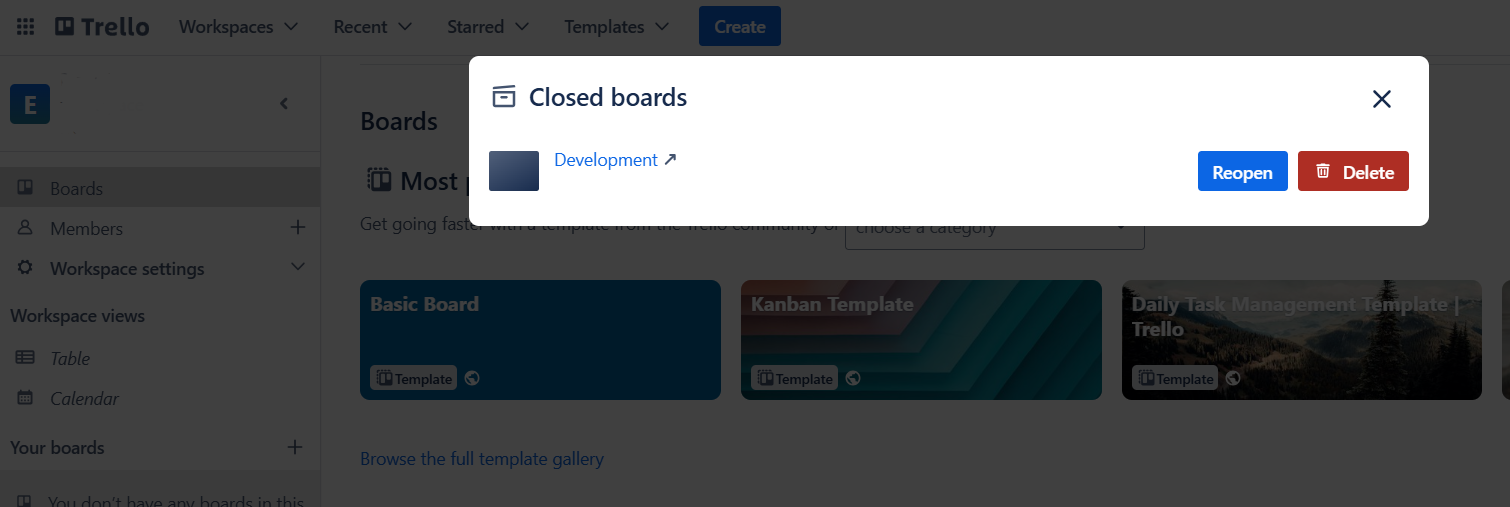
Remember that when it comes to delete boards Trello, all actions are permanent. Nothing can be reversed, and no deleted Trello board data can be recovered. It is essential to back up your Trello data before performing any deletion task. More on this later.
Deleting Cards in Trello
If you’re an average Trello user, you probably have a Trello card for everything within your to-do list. When those cards get moved to ‘Done,’ they’re ready for deletion.
Several methods are available for users to delete a card in Trello. These are:
Individual Card Deletion
This method allows you to delete cards individually, but first, you must archive them. To archive a specific card, click on it, and it will open. From the bottom-right corner, select ‘Archive’ to archive the card. For every card you archived, a ‘Delete’ option would be created at the bottom-right corner. Clicking this option will require further confirmation clicks because any card you delete on Trello cannot be recovered. Archiving is a good option if you intend to reuse the card.
Card Delete Power-Up
The Card Delete Power-Up option is excellent if you hate extra clicking or intend to delete many Trello cards. You can delete cards in Trello without first archiving them in just two clicks. This option gives your board a great spic and span look. But what if you want to delete many cards in bulk?
Bulk Actions Power-Up
If you are a Trello Power-Up user and want to delete many cards simultaneously, this option gives you more than the bigger picture. With the Bulk Actions Power-Up, you can archive and delete over 60 cards simultaneously, saving you precious time and stress.
Deleting Lists in Trello
If you have a list-saturated Trello environment, you probably want to know how to delete a Trello list. Unfortunately, Trello does not give users a specific way to delete unwanted lists. Instead, it recommends that users archive their lists by clicking the three dots by the side of each list title and following the same nine steps to delete boards Trello and delete card Trello.
But there is another option or workaround.
Trello List Deletion Hack
If you’re keen on deleting lists but don’t want to go through the time-consuming task of deleting lists individually from the archived section, there is a workaround.
Instead of creating an archive for your lists, send the selected list to an empty or new board:
- Click the three dots to the side of the list title.
- Then select ‘Move List.’ Repeat the process if you want to delete multiple lists.
- Once you have all the preferred lists on the new, empty board, you can conveniently close and delete them.
When you delete a board, the lists and the cards within that board are also deleted along with the board. However, please note that you cannot recover any deleted list. This begs the question: What happens if you need to use a deleted list, card, or board tomorrow?
The answer is you need Trello backup and restore tool like FluentPro Backup.
FluentPro Backup for Trello: Preventing Permanent Loss of Data
FluentPro Backup for Trello is a cloud-based, third-party backup and restore solution that guarantees the security and availability of your data. This solution helps to back up numerous Trello project boards, cards, and lists of all types and sizes. The backup process is automated and runs continuously, requiring much less human intervention. It reduces the risks associated with human errors and possible data loss.
You can configure the backup frequency, and when disaster strikes, you can recover deleted or lost data from the generated backup copies automatically. The best part is that you can recover specific or entire data sets. You can do this easily without compromising your project data integrity thanks to FluentPro Backup data encryption, which provides 24/7 protection.
Download whitepaper
to learn more about FluentPro Backup for Trello