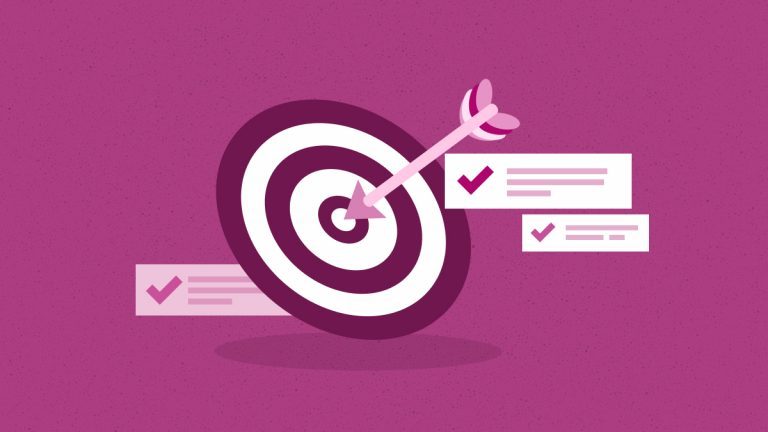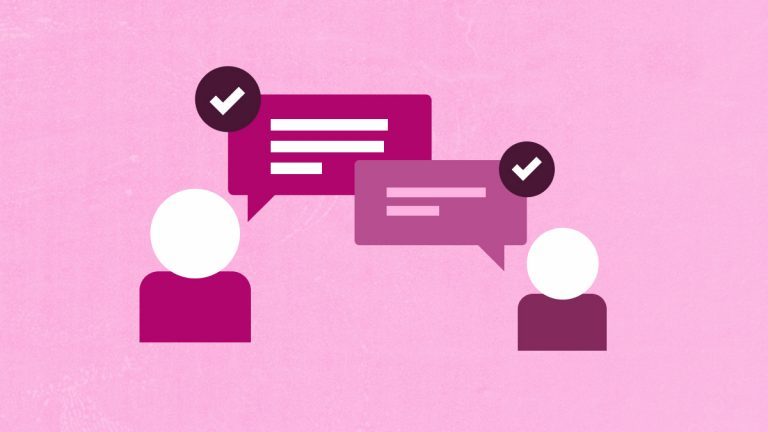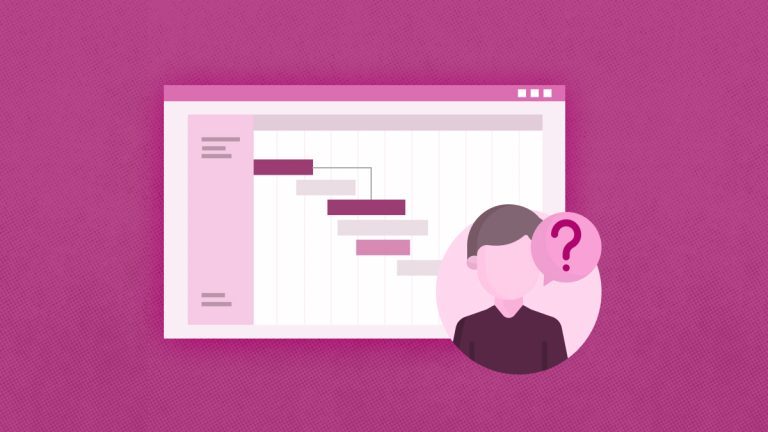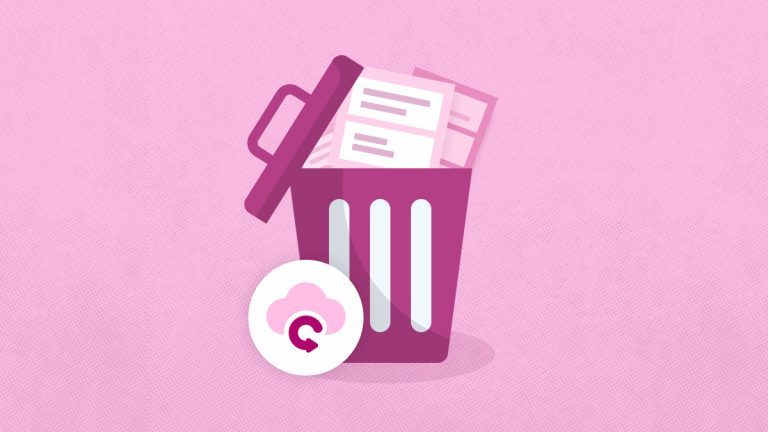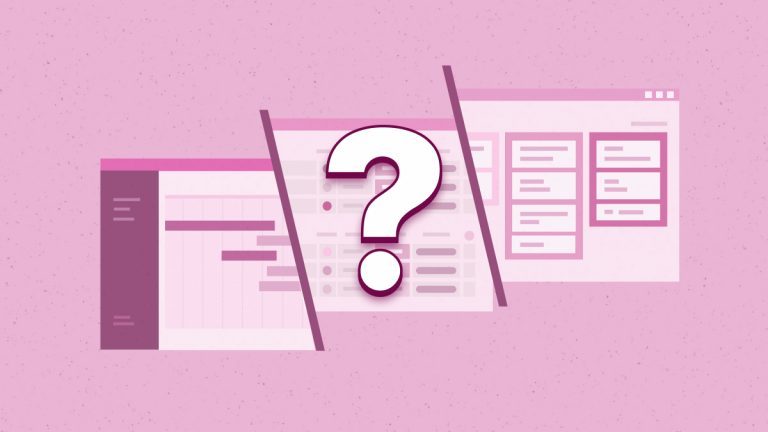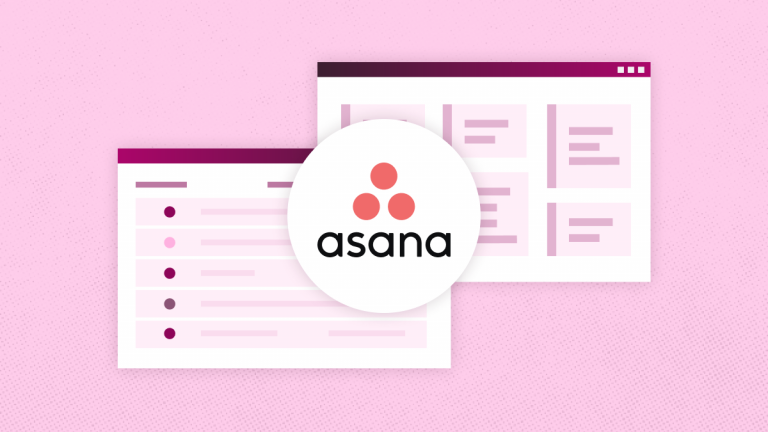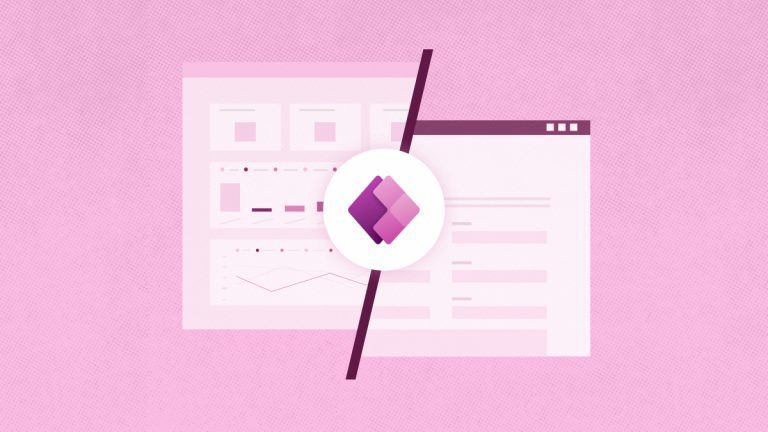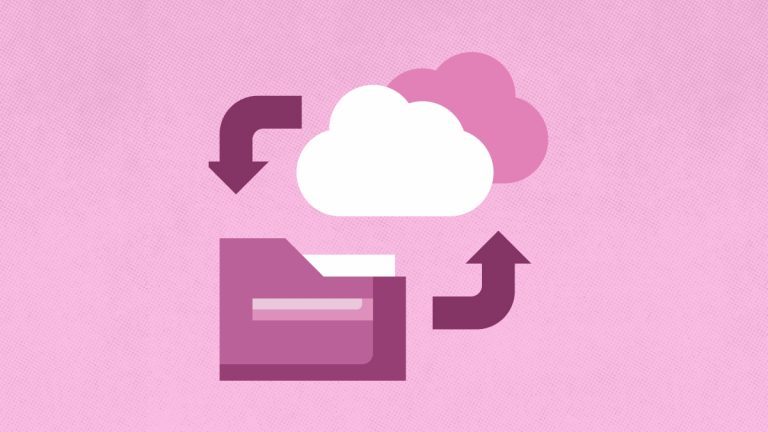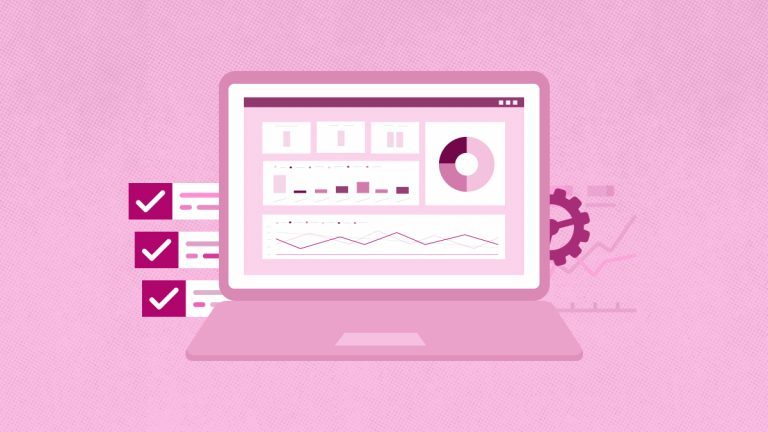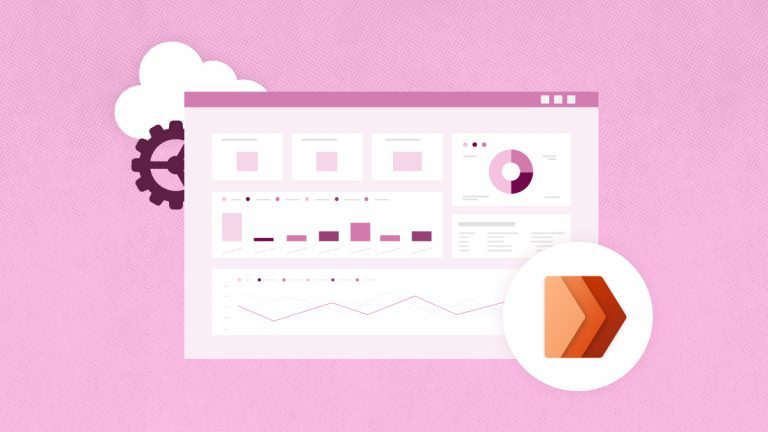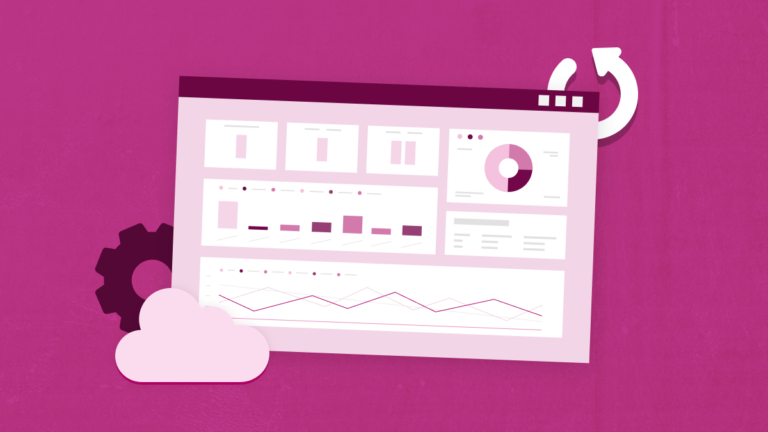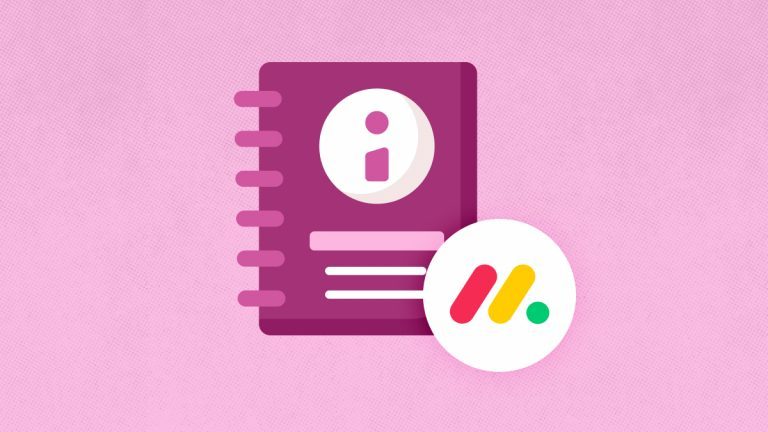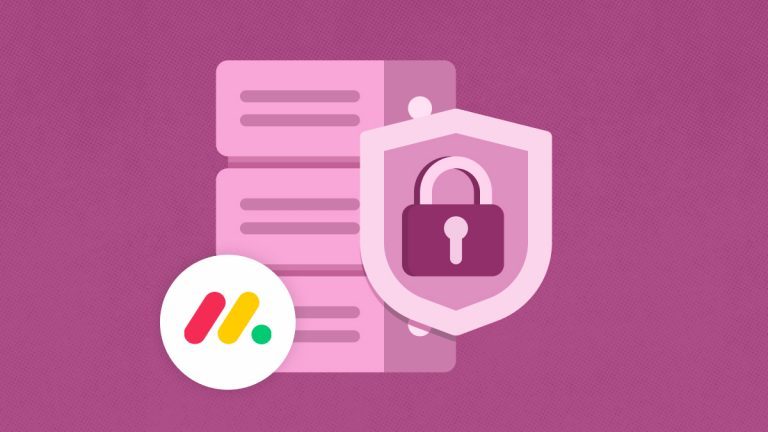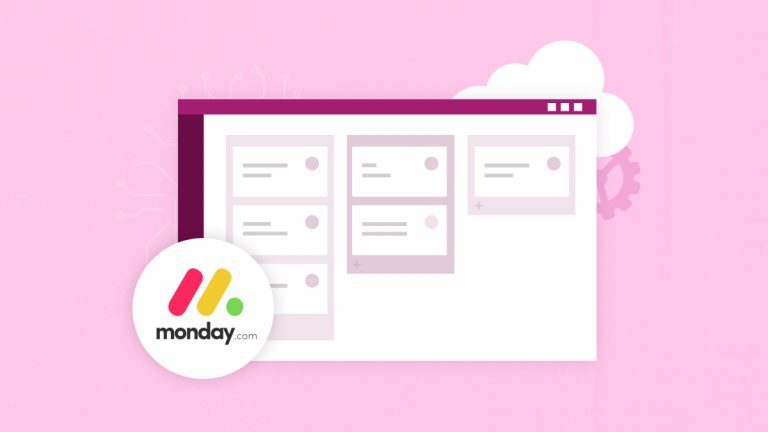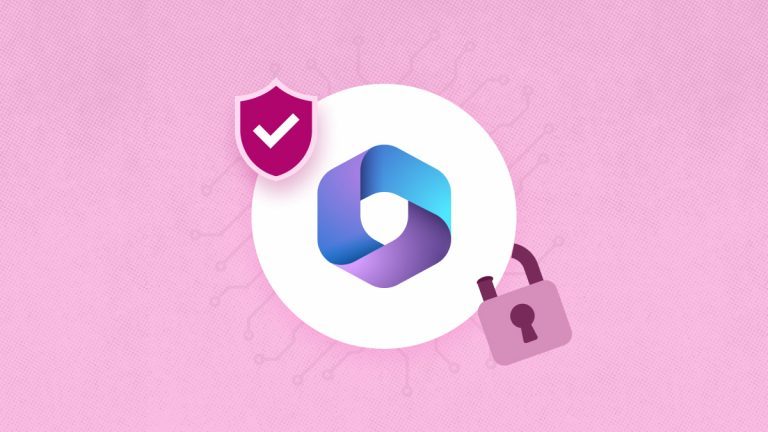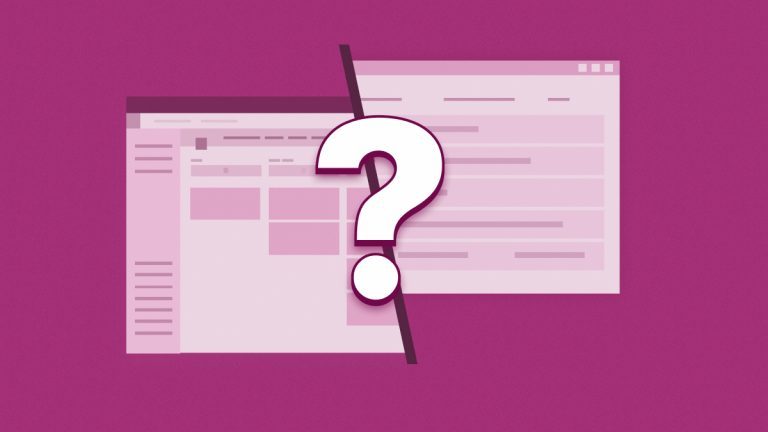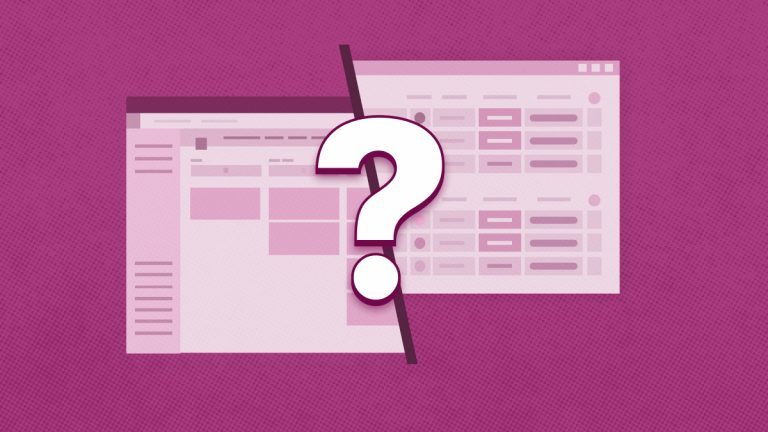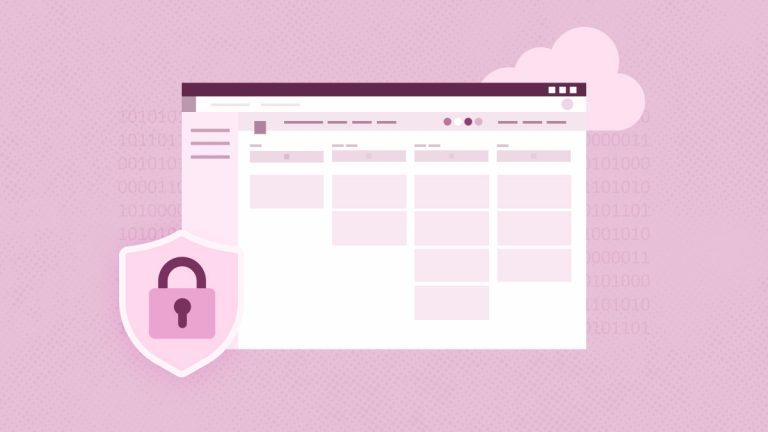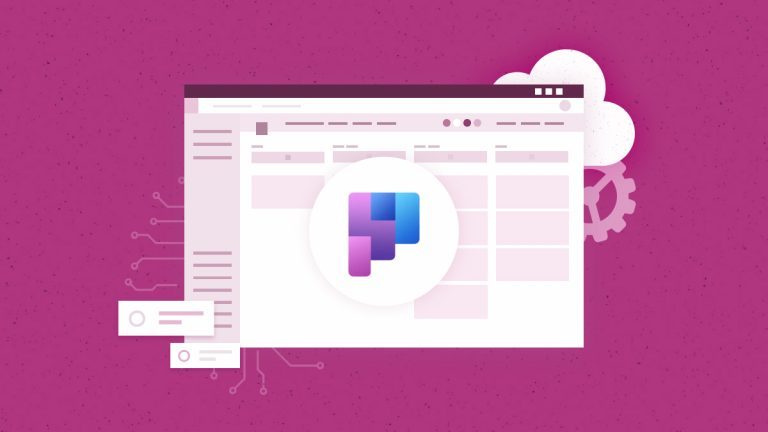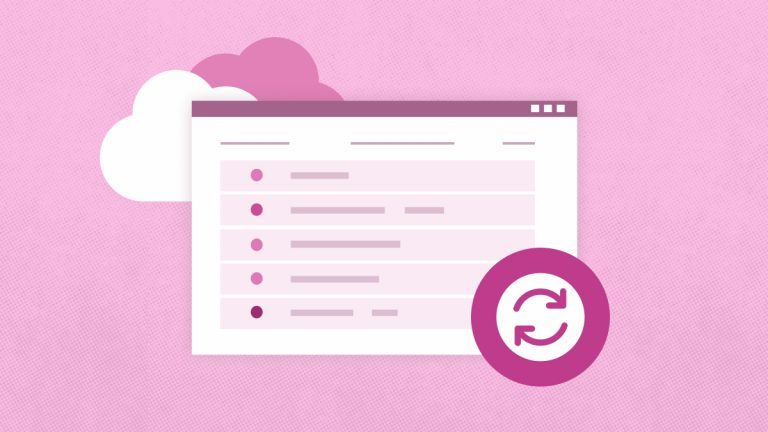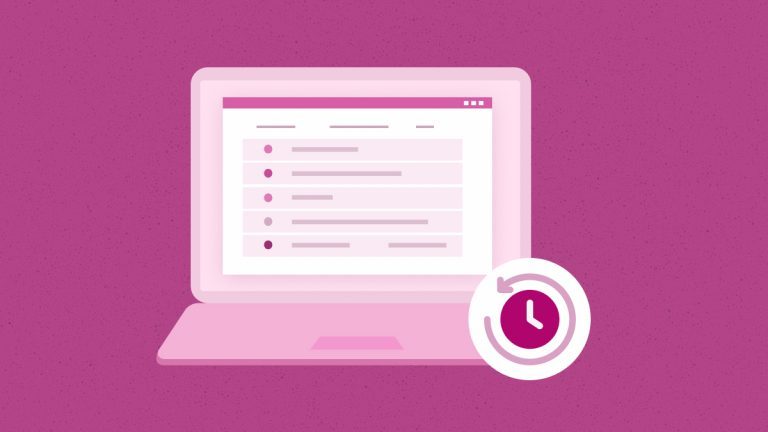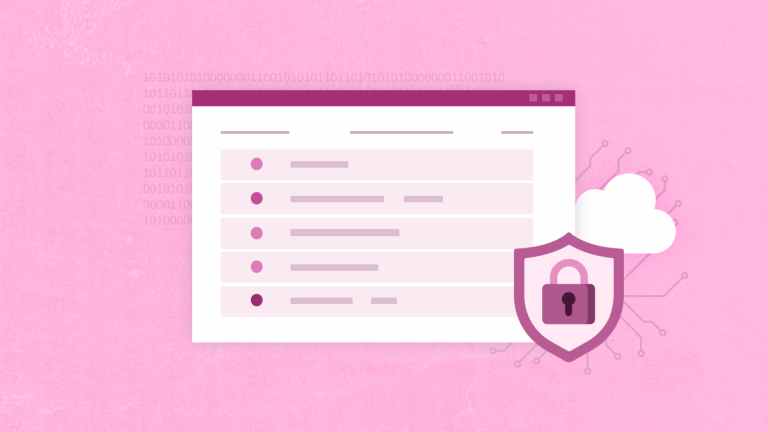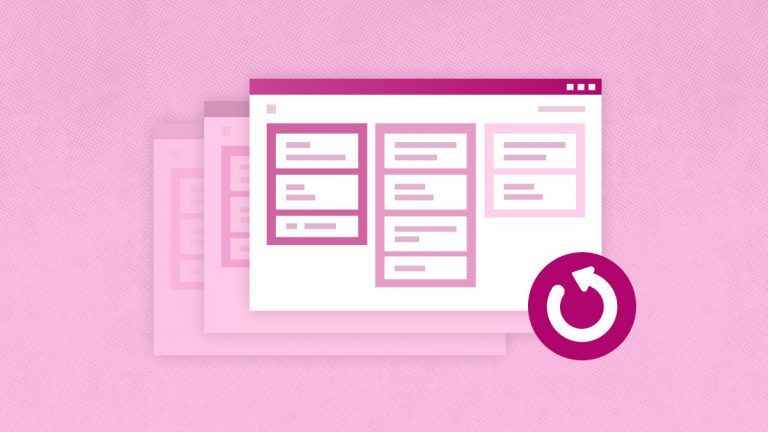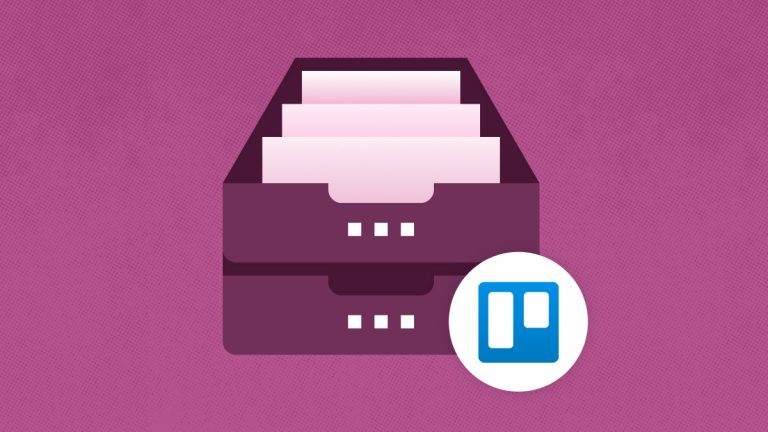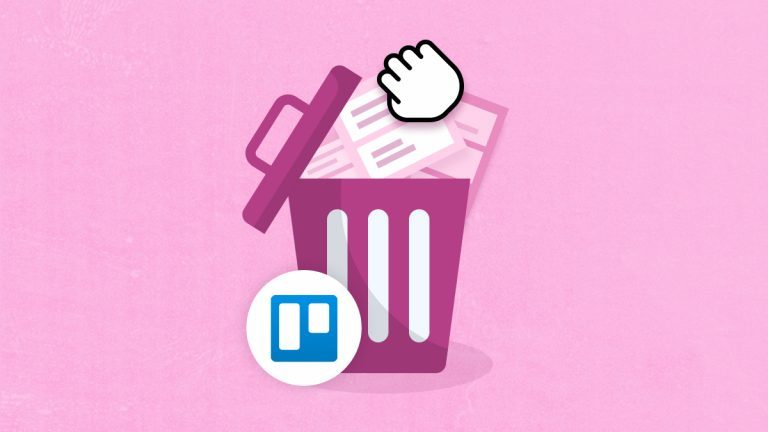Elena Humeniuk
PPM Consultant
Businesses nowadays are data-driven, collecting massive volumes of data to aid decision-making. The capacity of organizational teams, particularly PMOs and IT managers, to achieve their objectives heavily relies on the timely availability of relevant data. As a result, organizations must ensure that their data is secure and available whenever needed. They may encounter difficulties using popular project management software like Trello. Read on to learn more about the best Trello backup tool to protect your business data for practical use when needed.
Why is it Important to Backup Trello Data?
While solutions like Trello are fantastic for preserving corporate data, PMOs regularly confront numerous obstacles. These obstacles hurt the success of company projects. Some of the issues include:
- Human error – Inaccurate data owing to human mistakes is a common issue that can substantially impact project team performance.
- Data loss – Data loss makes it difficult for teams to achieve their objectives. Organizations, in turn, squander significant valuable resources to rescue the data and address the situation.
- More significant consequences – Data loss and human errors result in unfavorable outcomes such as project delays, decreased productivity, and financial losses.
Given these issues, organizations need a reliable Trello backup solution. This solution should allow teams to rapidly access relevant data and continue with their projects during data loss.
Trello Backup and Restore with FluentPro Backup
FluentPro Trello experts recognize data protection requirements and have created FluentPro Backup software to assist you in reducing the challenges mentioned above. FluentPro Backup allows you to backup Trello and restore data automatically and effortlessly.
Your business can do the following with FluentPro Backup for Trello backup and restore:
- Automatically perform continuous backup.
- Create numerous Trello backup.
- Perform partial or Trello full backup.
- Automatically restore project data whenever needed.
- Set up a backup frequency when the system looks for project changes and creates backup versions.
- Perform an on-demand backup.
- Restore damaged data from a previously made backup copy.
How to Backup Trello Data
You can backup Trello data in a few easy steps:
- Step 1: Choose which (or all) projects to backup.
- Step 2: Decide on the frequency of when the system looks for updates and creates backup.
- Step 3: Create backups of users, teams, tasks, workspaces, Trello board and card.
- Step 4: Restore the point-in-time backup version of your project.
Here’s What’s at Stake
As you’ve seen, data loss and human errors can lead to serious business issues. There’s no reason to suffer significant losses when the ideal solution for your data backup needs is available. Data loss can be disastrous, and getting the data back can be difficult and costly. It may even jeopardize both your career and reputation. This scenario is something that no company wants to encounter, and it can be avoided by utilizing FluentPro Backup for Trello backup.
Benefits of Using FluentPro Backup for Trello
The following are the main benefits of FluentPro Backup:
- Reduced risks of data loss. Creating backups guarantees that you can restore project information anytime in case of any accidental deletion.
- Version control. The automatic backup feature ensures continuous backup. You have reliable version control capability to track previous project versions.
- Eliminated emergencies and costs linked to human errors. The solution provides PMOs and IT administrators peace of mind and reduces anxieties about unforeseen circumstances.
- Trello auto backup minimizes your support and maintenance requirements. Project managers and teams can focus on project delivery, increasing productivity.
- Disaster recovery. Your business gains immediate access to backed-up data through automatic recovery. Organizations can get their project management system up and running in case an accident occurs.
- Data security. All your Trello project data is encrypted and under your control. FluentPro Backup stores your essential information in the cloud, Microsoft Azure.
Conclusion
Using platforms like Trello for project and task management presents issues as businesses depend more and more on data for decision-making. Project success is seriously threatened by human errors and data loss, which can result in delays, lower productivity, and monetary losses. FluentPro Backup for Trello is an essential solution that minimizes the danger of data loss, offers quick restoration choices, and provides automated, continuous backups. Trello automatic backup ensures that companies can protect their essential data, lessen potential damage, and continue to run their projects smoothly by tackling these issues.
Don’t wait for disaster to strike; act today and get this incredible tool to back up your business on Trello.
Yes, you can backup Trello data using automated solution FluentPro Backup. This cloud-based platform offers continuous automated backups of Trello data, including boards, lists, cards, and attachments. It also provides automated restore of point-in-time backup versions.
You can export Trello data manually with built-in features.
JSON Export is available to all users. This option exports board data in JSON format, suitable for technical use but less readable for non-developers.
CSV Export is available to Trello Premium subscribers. This option exports board data in CSV format, which can be opened in spreadsheet applications like Excel.
You can download all files by using the built-in Trello export feature.
Trello Premium subscribers can do it by navigating to Workspace Settings and selecting Export option. Choose to include attachments by checking the “Include raw attachments…” checkbox before creating your export.
Users without a Premium subscription can export Trello files by right-clicking on each attachment and selecting the download option provided by your browser. You can also do it by installing File Manager Power-Up.
To recover your Trello account, you need to reset the password. Visit the Atlassian account password reset page, enter your email, and follow the instructions. Also, if you signed up with Google, you can sign in with it to access your account.
Backup Trello with ease using FluentPro Backup. You need to choose all or selected data for backup, set up a frequency, and enjoy FluentPro Backup running continuous Trello backup.
Backing up a Trello board ensures your data is safe and recoverable in case of accidental deletions or other issues. You can take backup of Trello board using automated solution FluentPro Backup. After choosing which boards to back up and setting up the backup frequency, FluentPro Backup runs continuous Trello board backup. When needed, you can restore boards automatically.
Sign up to start Trello data backup today