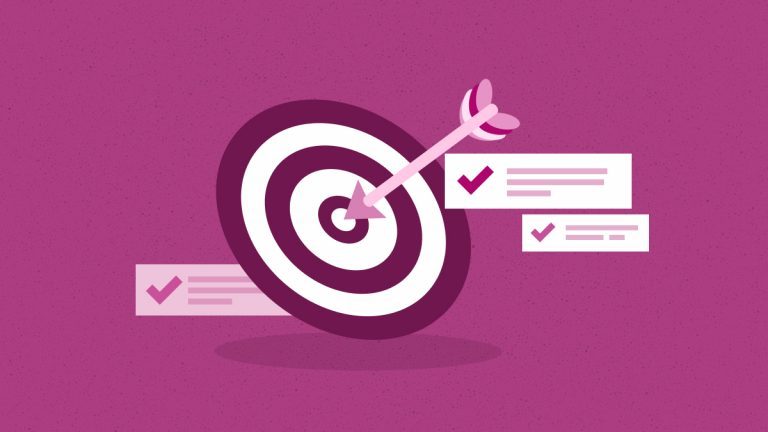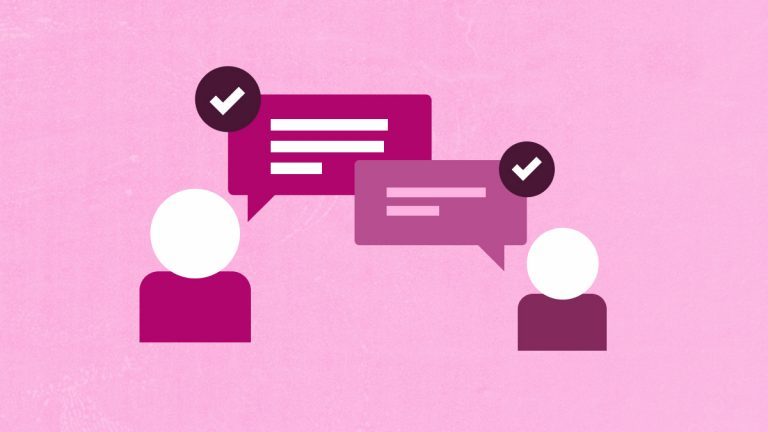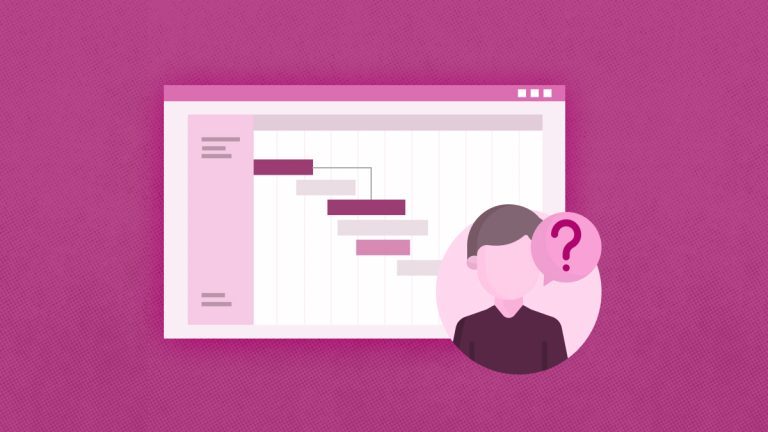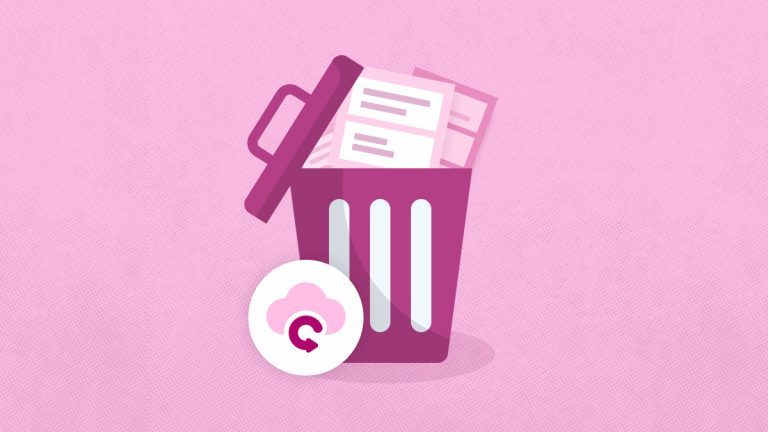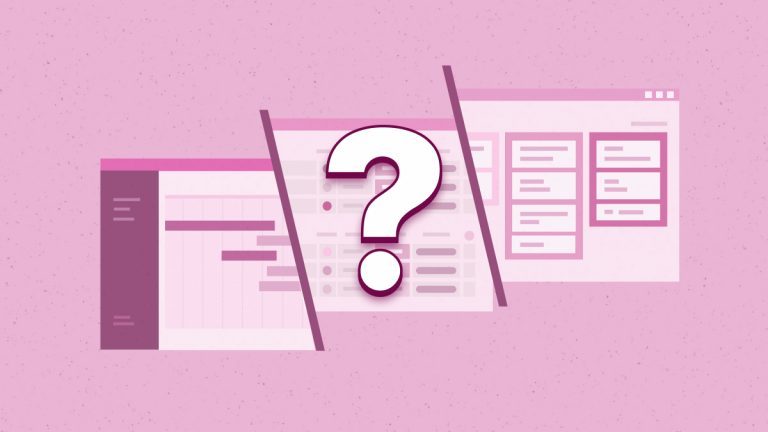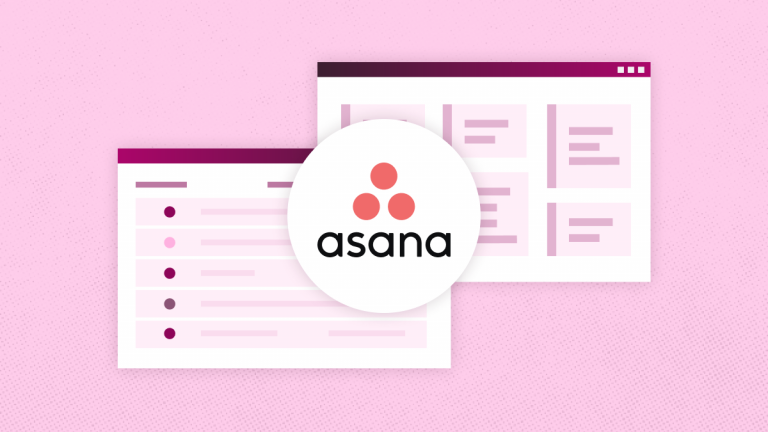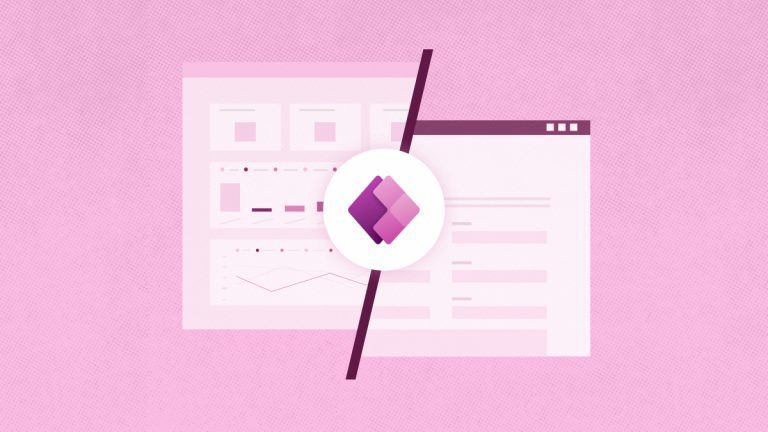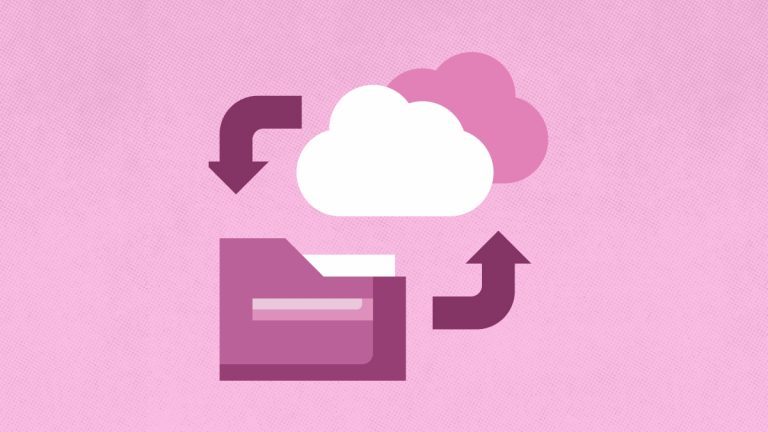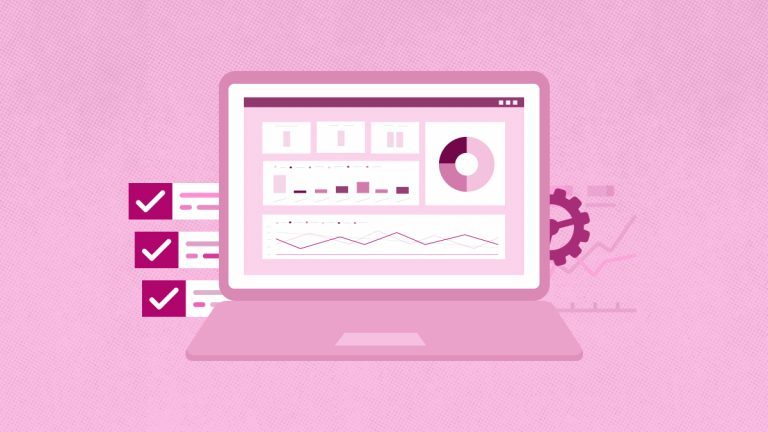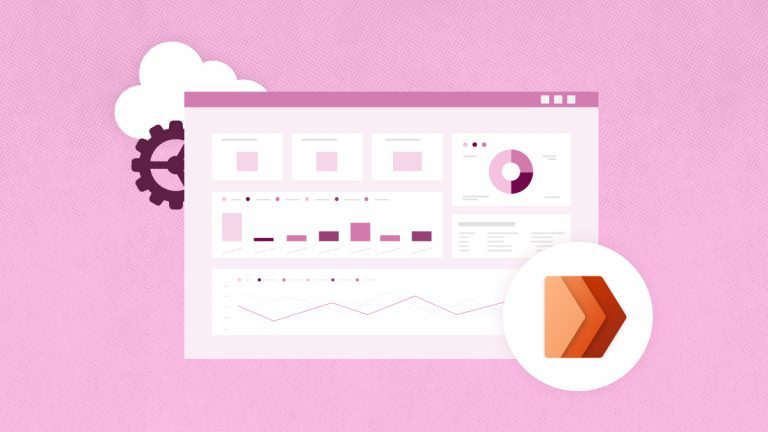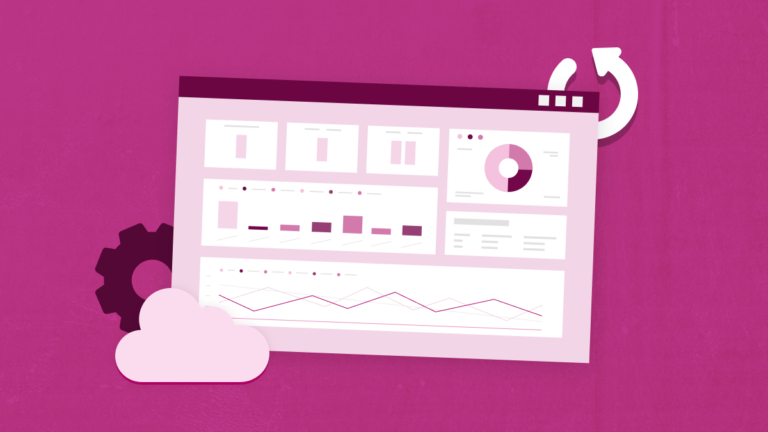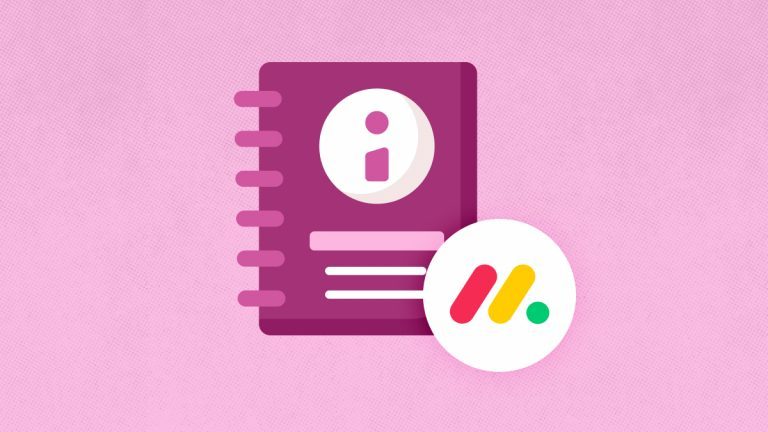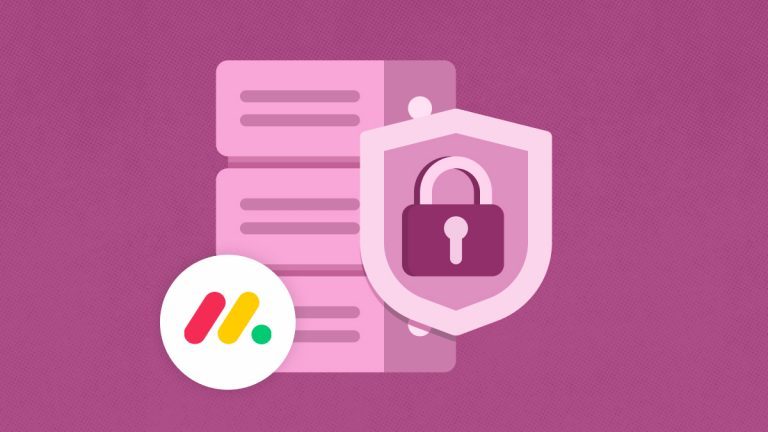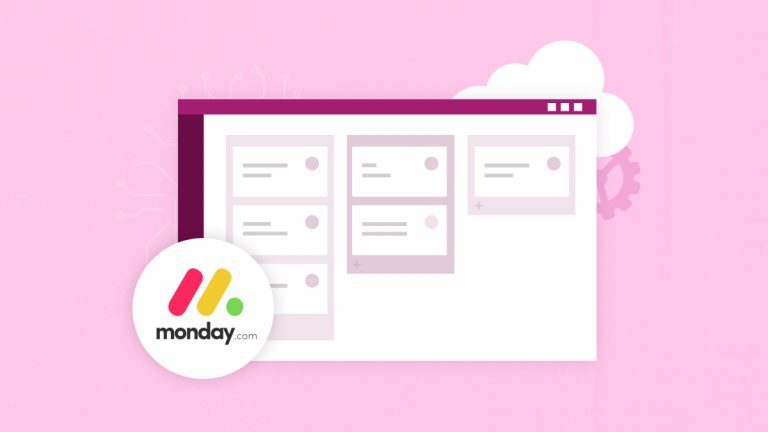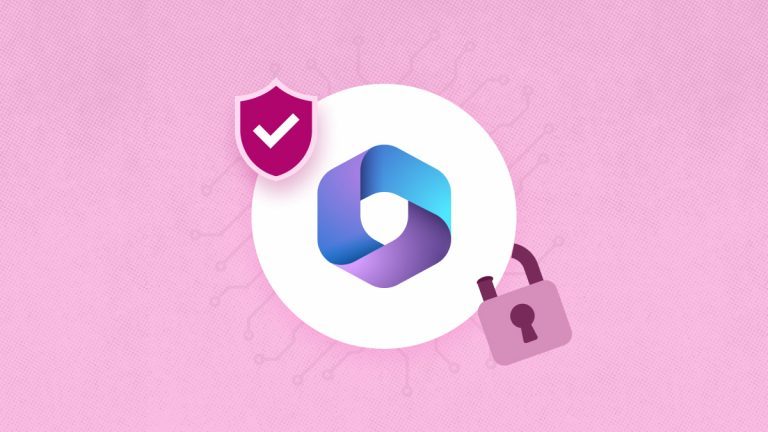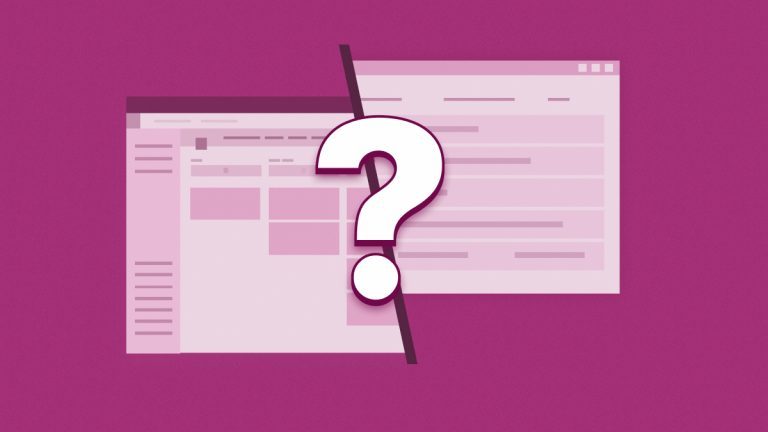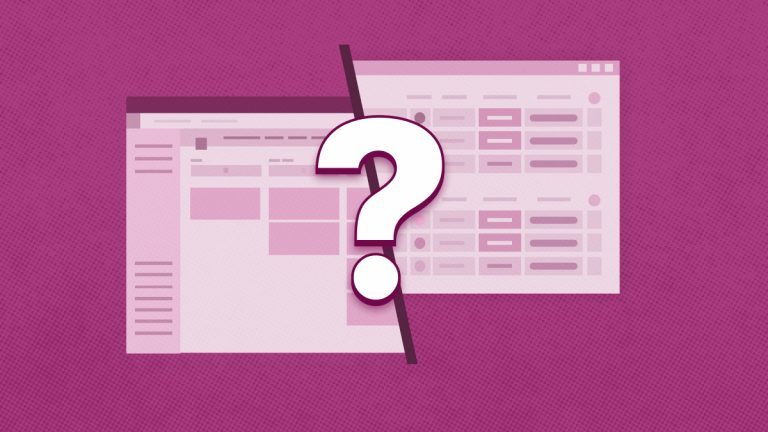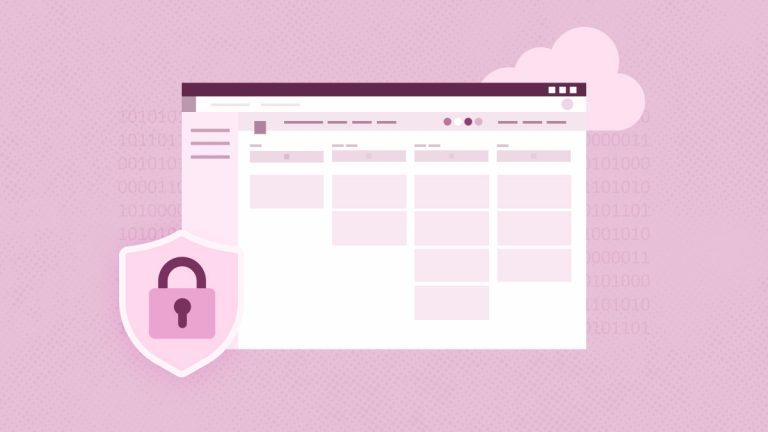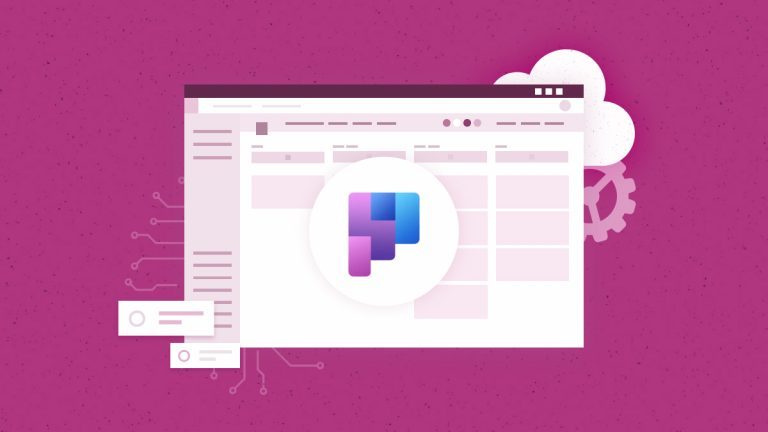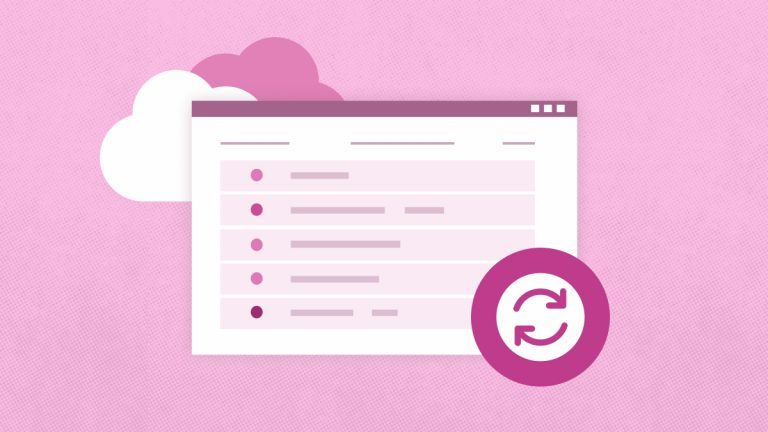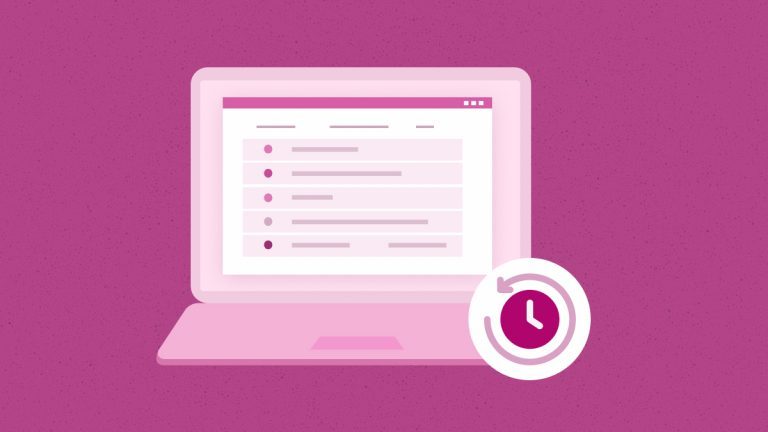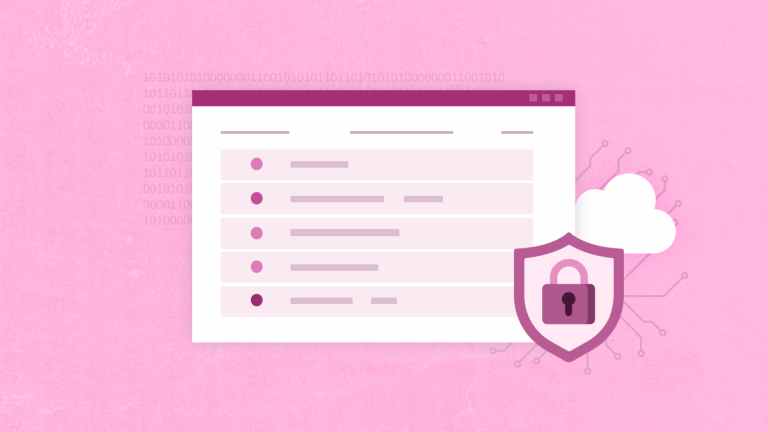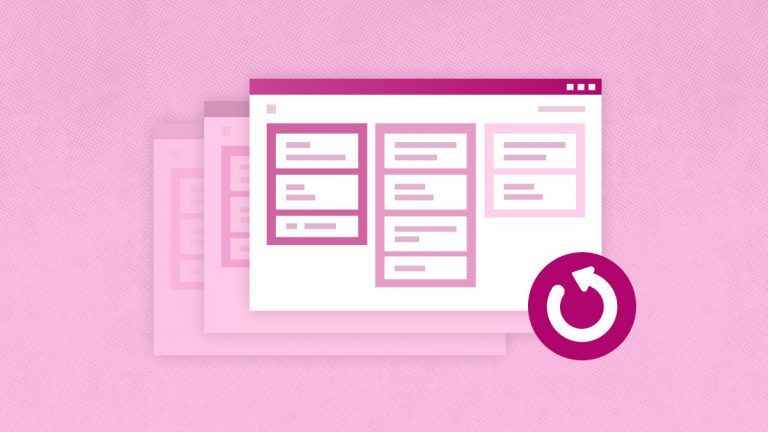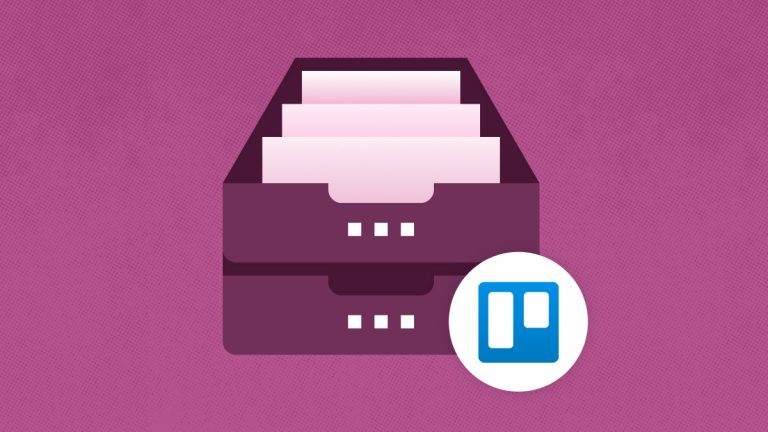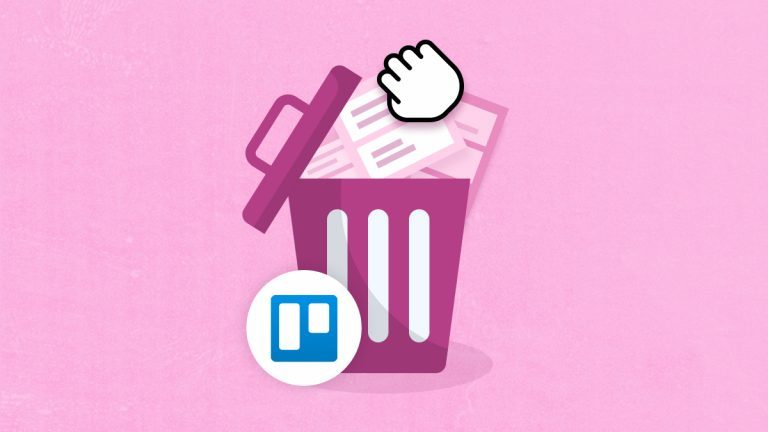Elena Humeniuk
PPM Consultant
Microsoft 365, or Office 365, is a popular business tool and one of the most productive suites among business owners and employees. Its outstanding features include collaboration tools, Office apps, data storage, Microsoft Planner, Project for the Web, New Planner Premium, etc. Despite the convenience, the software has introduced new risks that project portfolio managers and enterprises must consider. Read this article to learn how to protect against data loss and ensure 10 Office 365 security best practices.
How secure is Office 365?
According to Statista, over one million businesses use Microsoft 365, and it’s also considered the most widely used Software as a Service (SaaS) globally. However, the persistent attacks on the app are a significant concern for IT managers and enterprises of all sizes.
For instance, in a 2023 post published by Forbes, Microsoft reported an attack on its cloud email system. The attackers were able to access users’ sensitive data and information. Most of this information belongs to large and small corporations. While Microsoft has since patched its system, the question remains is how secure Office 365 truly is.
What are the most critical security threats of Office 365?
Office 365 has many security features on its app, which can be found in its Security and Compliance Center. They include risk management, threat defenses, Information security, identity, and access monitoring. However, there are many threats IT managers need to watch out for, including:
- Unauthorized Access:
Credential theft can lead to unauthorized access to sensitive data. Such leaks are usually from users sharing information through unprotected networks. They also click on suspicious links that might expose their login details.
- Unsafe Privileges:
The Zero Trust principle states that employees should only have access to the necessary resources to complete their jobs. In an event where privileges are escalated, sensitive data can be mishandled. Data falling into the wrong hands can come at a heavy cost to the company. This presents a vast threat that affects IT Managers if secure measures are not implemented.
- Data Loss:
This is the biggest threat to IT managers and PMO directors. Data loss can cost a company lots of money. It can also lead to productivity loss, stalled projects, and reputational damage. Major causes of data loss include malicious attacks, software/hardware failures, human error risks, and other mistakes.
10 Office 365 security best practices to protect your business data
-
Strengthen Your Password Policies
Weak passwords mainly cause credential theft. IT Managers can strengthen their password policies in many ways. For instance, they can mandate that all users include symbols, letters, numbers, and characters in their passwords. Additionally, users should avoid using familiar and real names as passwords.
-
Enable 2-step Authentication
IT managers can verify user login attempts through MFA. This is one of the most effective ways to secure your Microsoft 365 account. Luckily, MFA is available for all Microsoft 365 plans; it doesn’t matter if you subscribe to a Basic, Standard, or Premium plan. You can toggle it on in the following ways:
- SMS Message. This is the simplest of all. Microsoft 365 sends a 6-digit PIN to your registered phone number. When prompted, you will enter the code to confirm that you are the account’s owner.
- Microsoft Authenticator App. This is another easy way to protect your Office 365 account. You will need to download the app on your device. Then, when prompted, you will approve the login attempt with a single click. The app is compatible with Android and IOS users.
-
Educate Employees on Office 365 Security and Compliance
Employees must be educated on the latest information protection for Office 365. All the above practices won’t make sense if the users are not involved in the process. IT managers must train employees on 365 security best practices. They include:
- Security Awareness Training: Social engineering and phishing are hackers’ most common attacks. They involve gathering knowledge of their victim before an attack. IT managers can invite security experts to train their workers and employees. They should be shown how phishing works and why they should not click on suspicious links.
- Report Phishing and Scam Mail: Office 365 users must learn to report suspicious emails. They must learn to verify emails before sending confidential information. Also, they can reduce the risk of an attack by filtering out spam. Promotional links and freebies are spam they need to watch out for.
-
Check Compliance and Security Scores
The security score on your dashboard is there to guide you on what to do to secure your Office 365 account. It acts as a risk assessment for cybersecurity experts. For instance, they help check if your business complies with PCI-DSS and HIPAA. Aim for an excellent score of 80% or more.
-
Configure Alert Policies
IT managers can monitor their users through alert policies. This is the fastest way to get notified of malicious attacks on your Office 365 account. You can also set alerts for login attempts and email forwarding. However, you need to install audit solutions to filter the alerts you receive. Login attempts should be on your priority list of alerts. This way, you know who is trying to access and attack your account.
-
Manage User Accounts and Privileges
Users should be granted privileges based on their rank and access level. IT managers must ensure that only those with authorized permission can access sensitive data for the security of Office 365. The Role-based Access Control (RBAC) can be utilized in many ways. They include granting permissions and user management controls. For instance, IT managers can monitor user accounts by limiting access to essential files.
-
Configure all Connected Devices
IT managers should control internal and external devices to reduce the risks of unrecognized devices. Mobile Device Management (MDM) should be appropriately configured; IT mistakes can be dangerous.
-
Don’t Forget Conditional Access Policies
The Zero Trust model “never trust, always verify” should be implemented by IT managers. The Microsoft 365 app has made it possible to verify user groups, locations, device types, applications, etc. Office 365 users can use these metrics to secure their accounts further. They can disallow login attempts based on device types and location. This feature should be used carefully, as you want to avoid accidentally locking yourself out.
-
Train Users on Email Best Practices
Filtering out spam isn’t enough for Office 365 protection. IT managers must learn to make use of advanced threat protection. They include anti-malware, anti-spam, and anti-phishing defenses. If your defenses are weak, you should give them a try. Email accounts should also be well protected. A leak or an attack on it can be costly.
-
Deploy a Third-Party Backup Solution
Despite Office 365 security, you might still risk losing sensitive data. This can cost your business a lot. According to Microsoft’s Shared Responsibility Model, the organizations that use these applications are solely responsible for the safety of their data.
To prevent such situations, IT managers must deploy third-party backup applications to secure their Office 365 data. FluentPro Backup solution is all you need to get started. The software helps reduce data loss and human errors. Also, it provides automatic backup and restore.
Reduce Office 365 Data Loss with FluentPro Backup for Microsoft Planner
FluentPro Backup is the latest backup tool for IT and project portfolio managers. It provides automated continuous backup and restore for Microsoft Project for the Web, Office 365 Planner, and New Planner Premium. The solution guarantees exceptional data security when stored on Microsoft Azure.
How does FluentPro Backup work?
FluentPro Backup works in 4 basic steps:
- Select all data or just specific projects and tasks.
- Configure your app for automated backup.
- Secure users, tasks, and workspace.
- Restore specific project versions at any time.
FluentPro Backup Values
Some of the exceptional benefits of subscribing to our FluentPro Backup software include:
- Elimination of data risk and expenses.
- Mitigation of data loss that is caused by human errors.
- Robust security and protection.
- Fully automated solution with no support needed.
- Peace of mind that lost data can be recovered anytime.
FluentPro Backup is the best cloud-based platform to eliminate concerns about data loss, document corruption, and human errors with Office 365. Try it out today to learn more about its capabilities and how to use it to secure your enterprise.
Sign up
to get started with FluentPro Backup