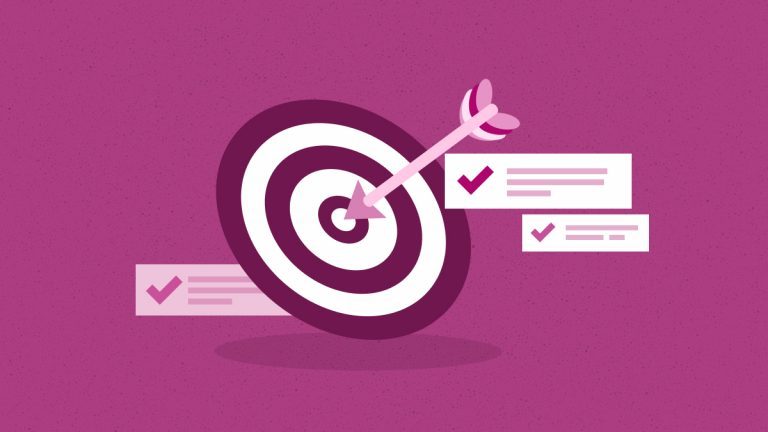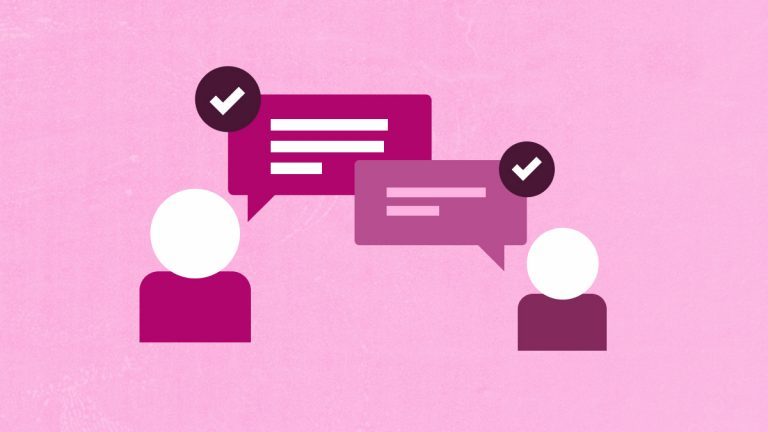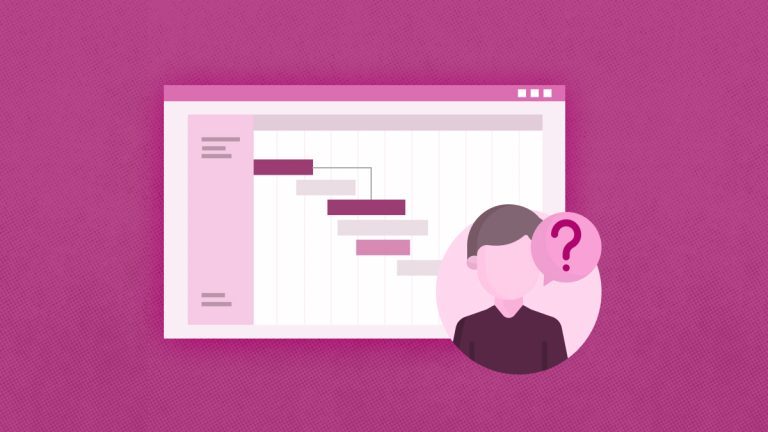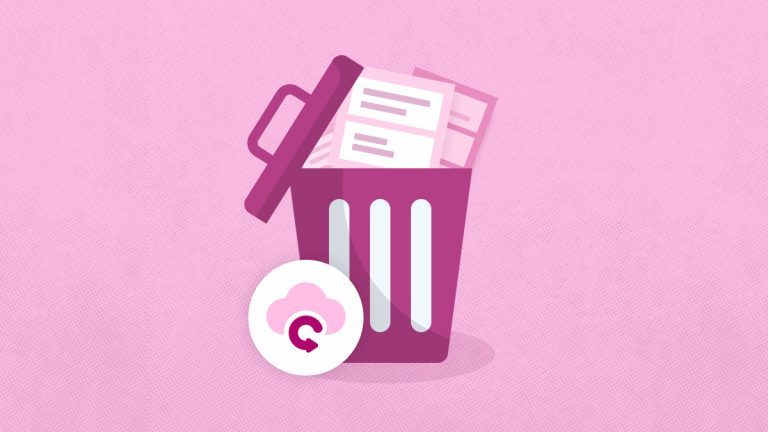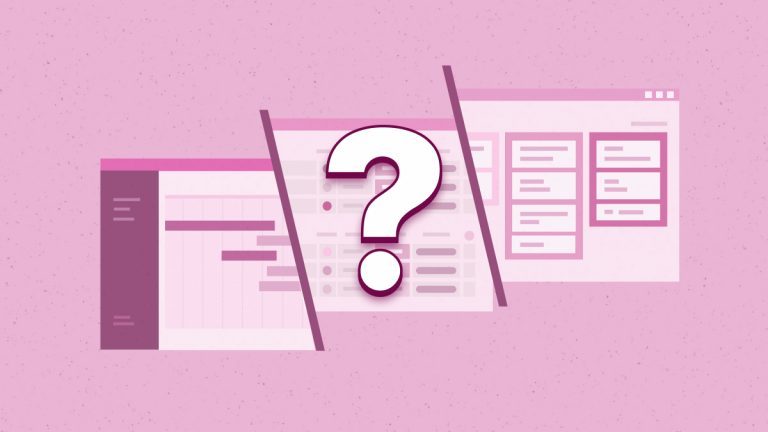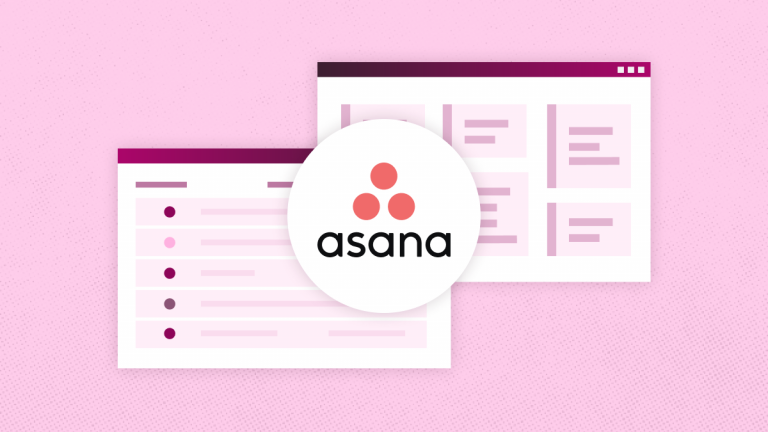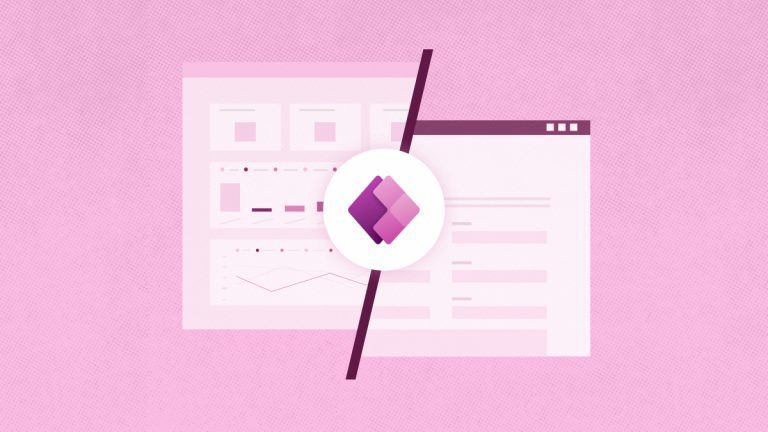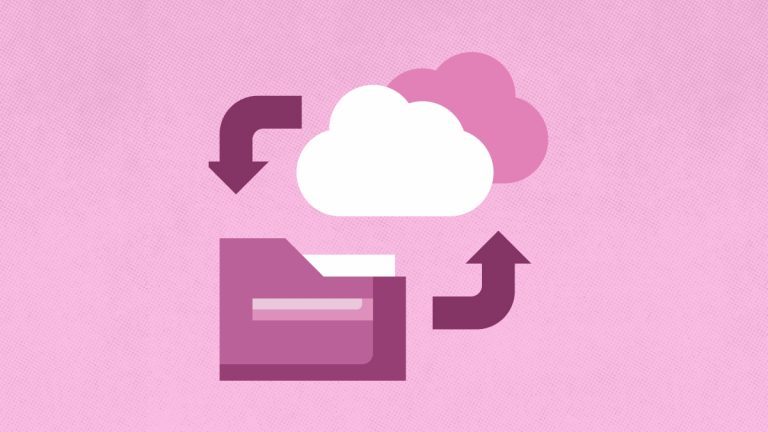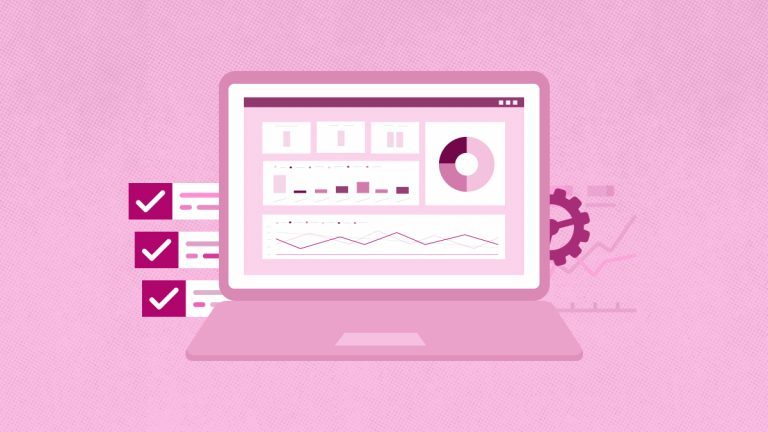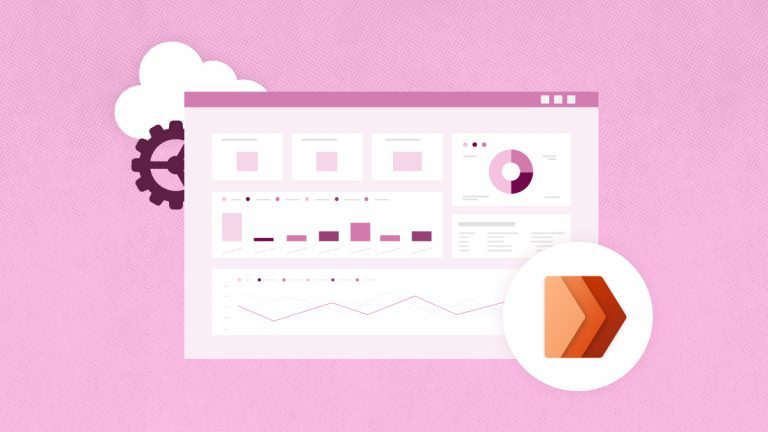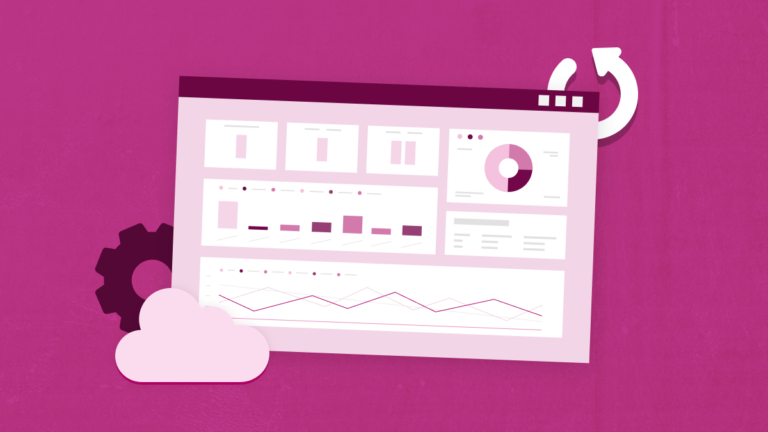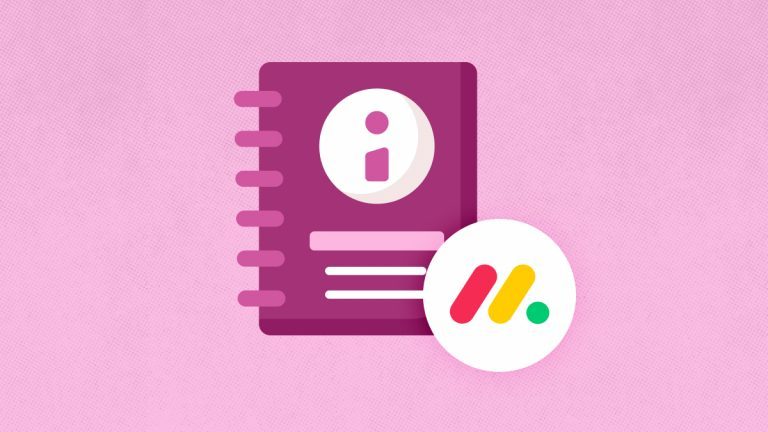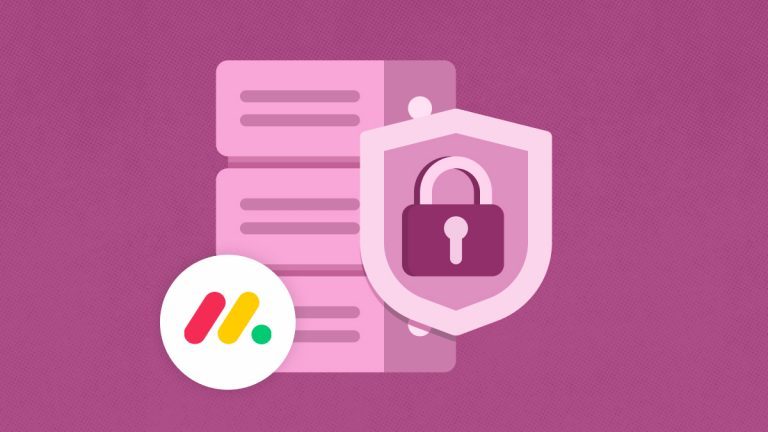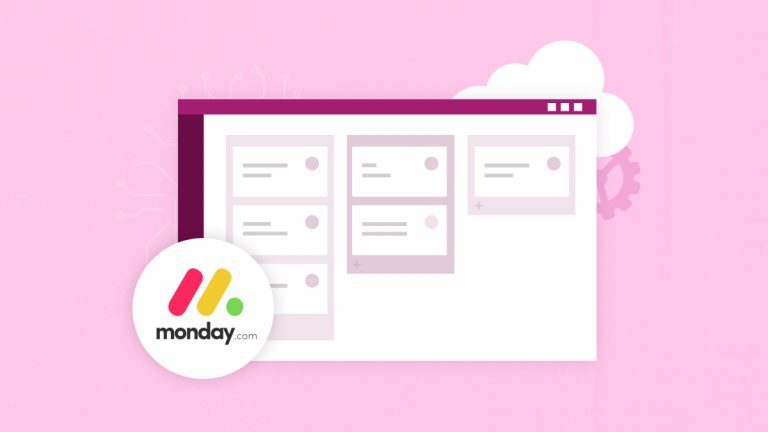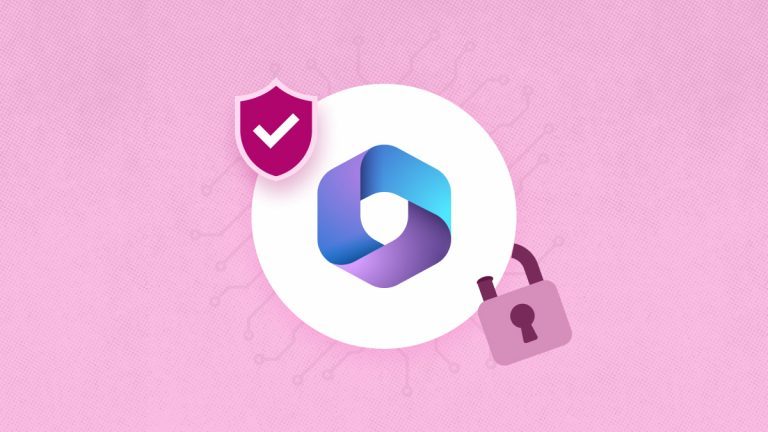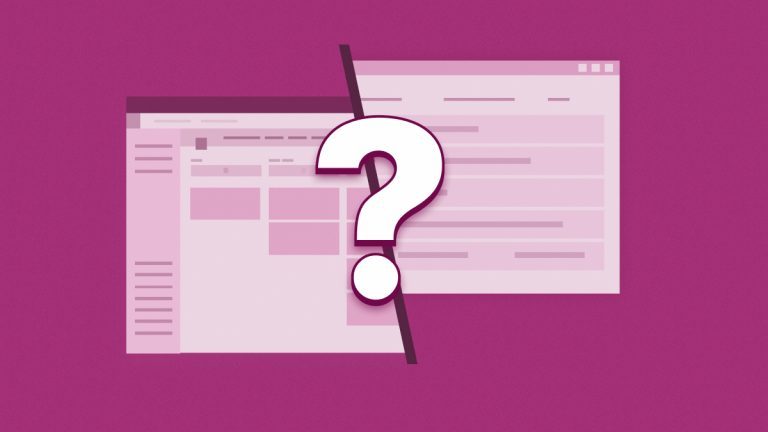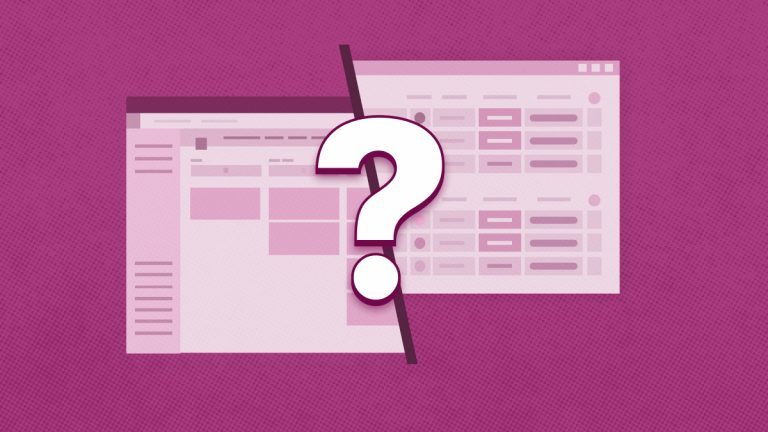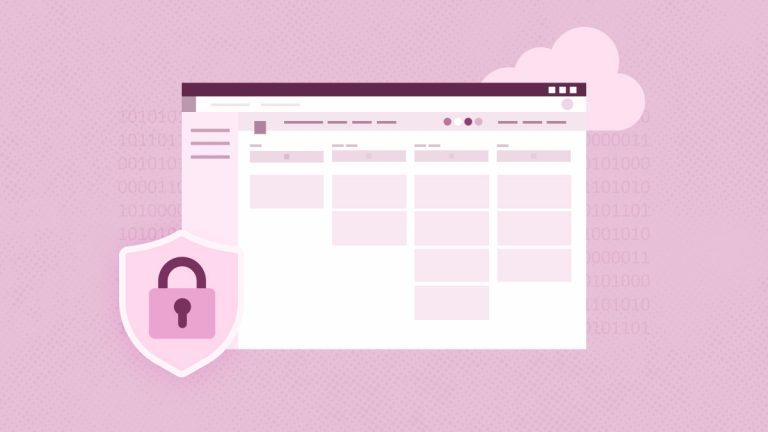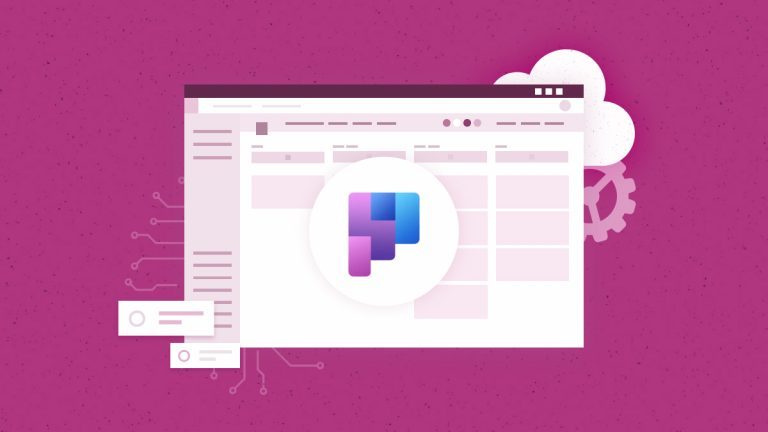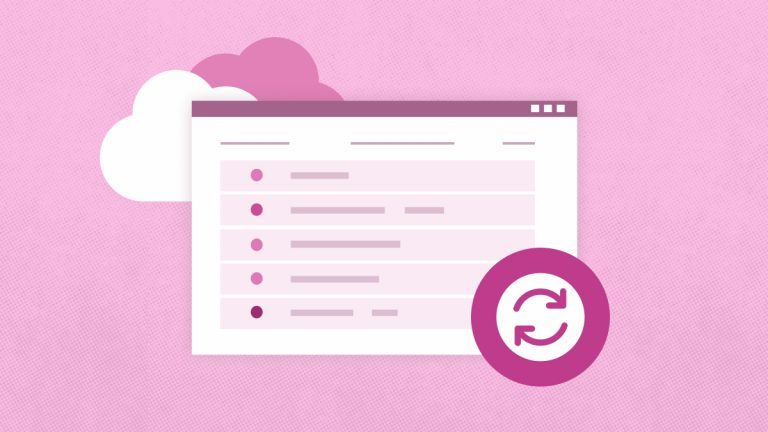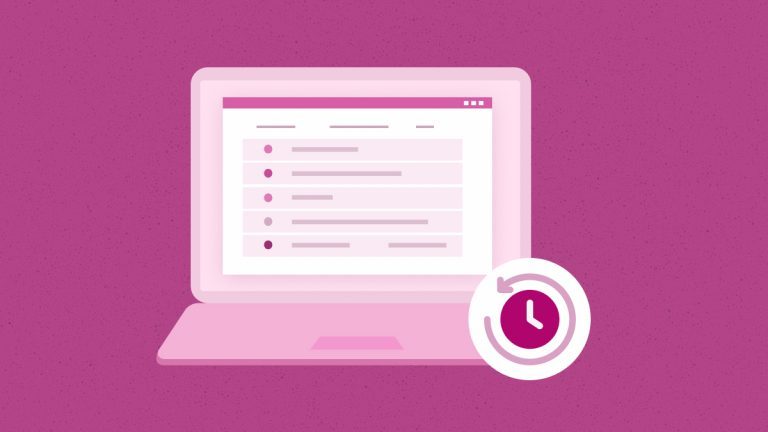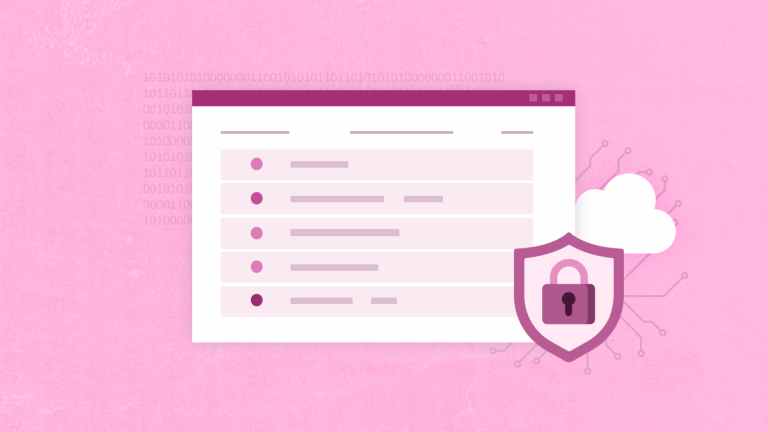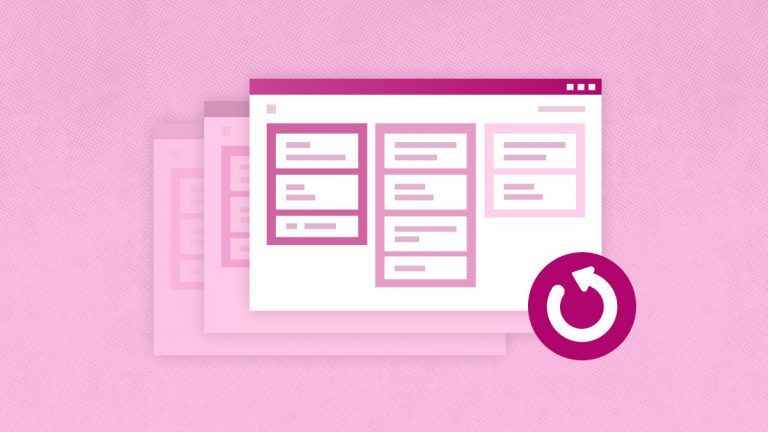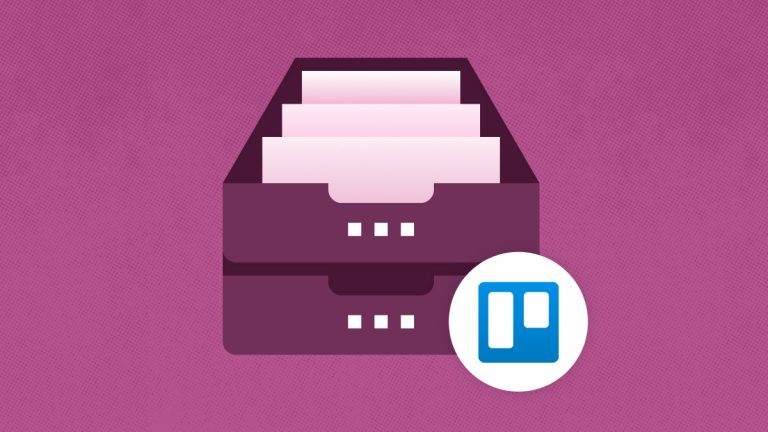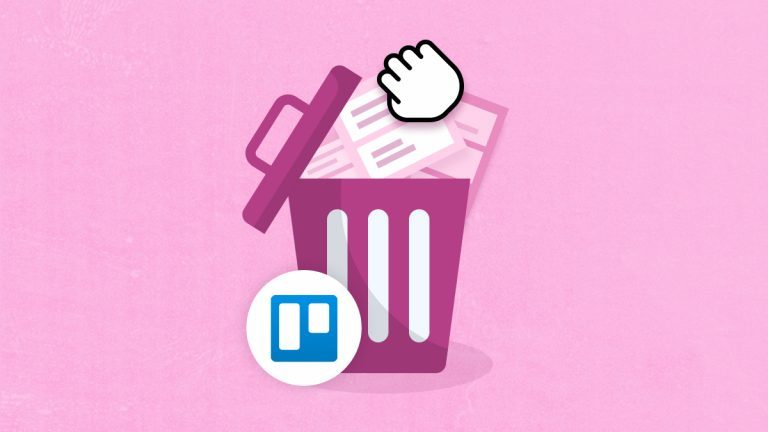Elena Humeniuk
PPM Consultant
Featuring a spreadsheet-like interface, Smartsheet is one of the best work management tools. It offers scalable features and capabilities used in project planning, management, and reporting. In addition, when it comes to task automation, team collaboration, and sharing capabilities, Smartsheet is a top performer. However, there is something they don’t tell you about the software: there is zero automatic backup of files and project data.
This means, for instance, that an accidental deletion of critical data or rows or one bad integration can lead to confusion and costly delays in project delivery. If you are a project manager or leader who juggles multiple projects, deadlines, and team check-ins, it’s essential to learn the basics of the Smartsheet backup tool. This article will teach you how to back up Smartsheet data and inform you about the best tool to make the process automated and stress-free.
Why project managers need regular Smartsheet backups
Project managers are the backbone of any project entrusted to them by top-level management. They are constantly assigning and reassigning tasks and tracking projects to ensure they align with organizational goals. However, due to human nature, they may forget to back up some critical data that could be erased through unforeseen circumstances, such as a system failure, data corruption, platform downtime, failed import or export, malware, or accidental changes.
How to manually back up your data with the Smartsheet built-in feature
Smartsheet offers a native backup option that allows users to export and save their data manually. To get started, you will first need to subscribe to the Smartsheet Business or Enterprise plans. These plans give you Smartsheet backup options and sheet snapshots. Additionally, there is a backup file limit of 4GB that includes sheet rows, comments, and file attachments. Nonetheless, below are 5 simple steps on how to back up Smartsheet:
- Step 1
Open the Navigation menu on the left-hand side of the page and click on Open Workspace Panel.
- Step 2
Select the data you would like to back up and click on the Kebab menu in the top right-hand corner of the page.
- Step 3
Click on “Backup Now” or “Schedule Recurring Backups” (this is typically done weekly).
- Step 4
Follow the prompts that appear on your screen by ensuring you select the checkboxes for email notification of backup completion, recurring backups, and attachments.
- Step 5
Click on the OK button to begin the backup process.
Limitations of native Smartsheet backup
- No automatic backups. Files and data stored on Smartsheet are at risk when you forget to export them manually. It all depends on how often you remember to back it up yourself.
- No direct restore option. The in-built backup option on Smartsheet does not restore tasks to their previous state or version.
- Manual exports are time-consuming. The process of backing up attachments, comments, and sheets (in PDF or Excel format) can be tedious for project managers, especially when they span multiple workspaces or complex projects.
- No centralized backup dashboard: Because backups are saved locally on your machine, there is no single place to manage, schedule, or view your backups.
- Exported backups lose sheet formatting: For instance, bold text, word wrap, and conditional rules lose their formatting immediately after being exported.
- Limited native backup capabilities: Users, groups, workspace shares, sheet shares, and access can’t be backed up. Further, sheets are exported without their original configurations, which means you could lose essential details about how your project is organized and shared.
Protect your project data with Smartsheet’s automatic backup
One thing about manual backups is that they are time-consuming and can easily be overlooked. As a project manager, this can be quite risky, especially when critical organizational data is involved. However, with an automated backup tool, you can be sure to recover lost or corrupted data instantly.
Additionally, you don’t need to worry about Smartsheet autosaving, as this feature is done automatically for you. The tool that we trust to bring all of these into reality is the FluentPro Backup solution.
FluentPro Backup: The automated backup tool for Smartsheet
FluentPro Backup is a cloud-based tool that provides automated, continuous backup and restore for project management platforms like Smartsheet. The tool automates Smartsheet backup, including sheets, folders, attachments, and workspaces, with details, users, and groups. Additionally, your data is stored on the Microsoft Azure Storage platform without the need to download it to a physical device.
Furthermore, for a project manager juggling multiple tasks, timelines, and teams, FluentPro Backup Smartsheet provides project versions, and in the event of loss, you can automatically restore specific versions. They also ensure business continuity, minimize disruptions, and help you stay focused throughout the project process.
Values of FluentPro Backup for Smartsheet
- Reliability: FluentPro Backup ensures consistent and continuous backup of your project management data.
- Data Protection: It prevents unauthorized access to sensitive information through its robust encryption system and security measures.
- Backup Automation: It automates complex backup and restore processes, allowing project managers and PMOs to focus on leadership.
- One-click Recovery: It helps with recovering tasks, projects, configurations, and permissions with just a single click.
- Version History: Saving project backup copies, the solution enables version history tracking.
- No Data Loss: The primary goal of FluentPro Backup is to minimize the risk of data loss by creating backup copies on the Microsoft Azure platform.
Conclusion
Integrating your Smartsheet environment into FluentPro Backup is a straightforward process. You don’t need to be a tech wizard to automate Smartsheet backup with FluentPro Backup. In addition, the use of third-party backups in work management tools like Smartsheet is not an option, but rather a prerequisite to protect your organization against human error and data loss.
Sign up
to get started with Smartsheet backup today