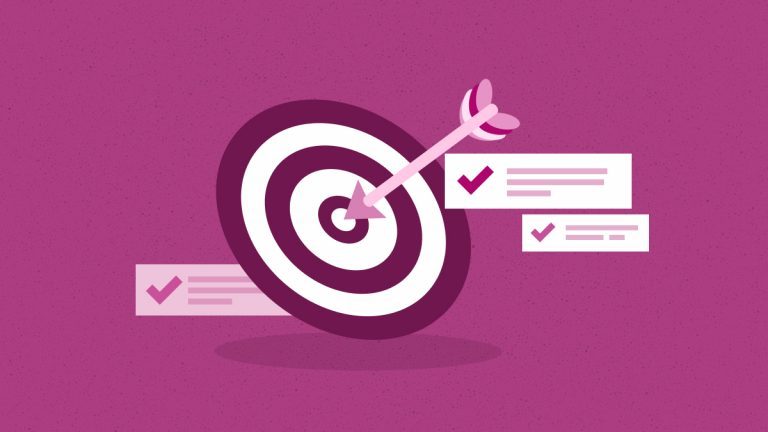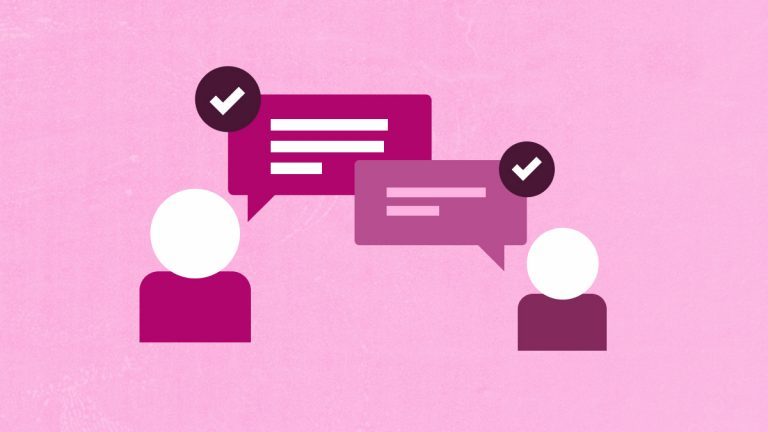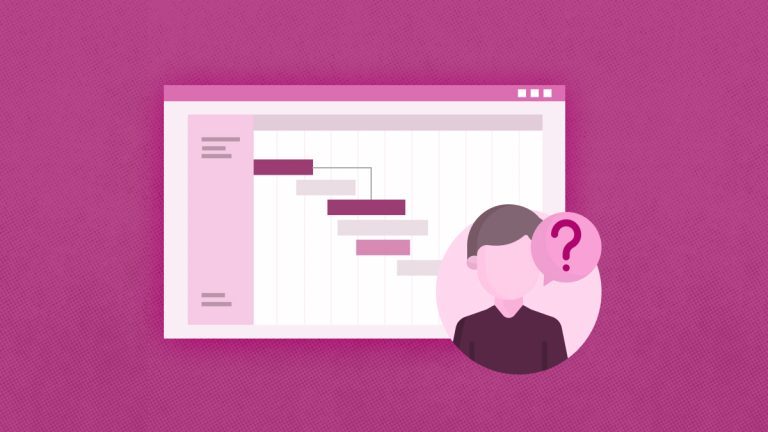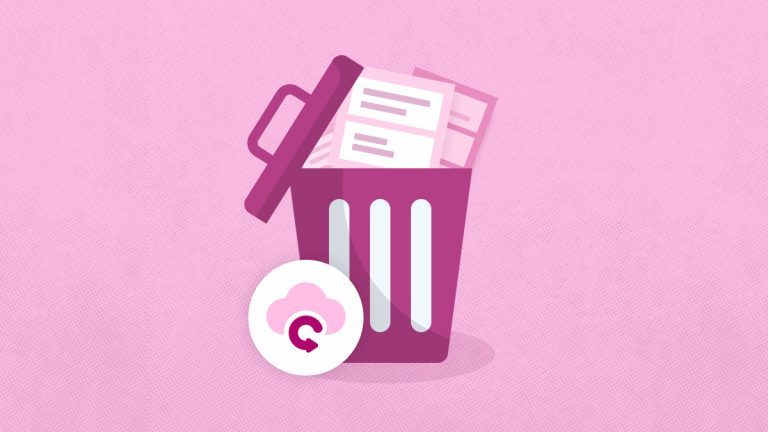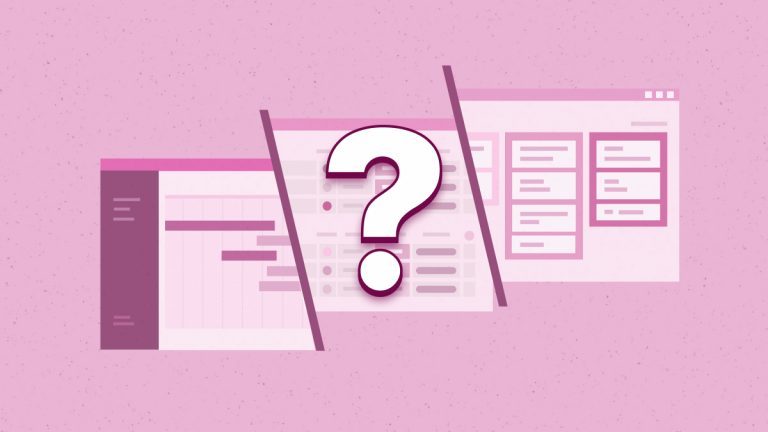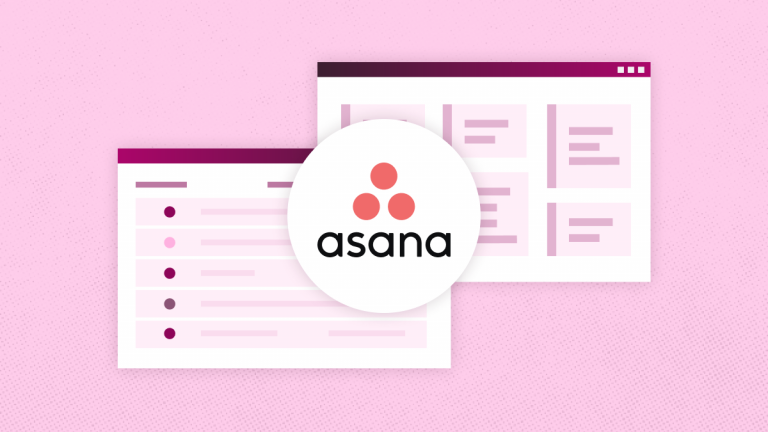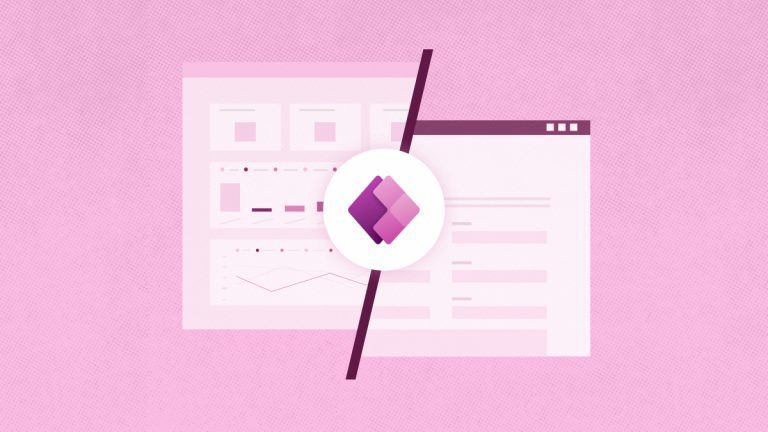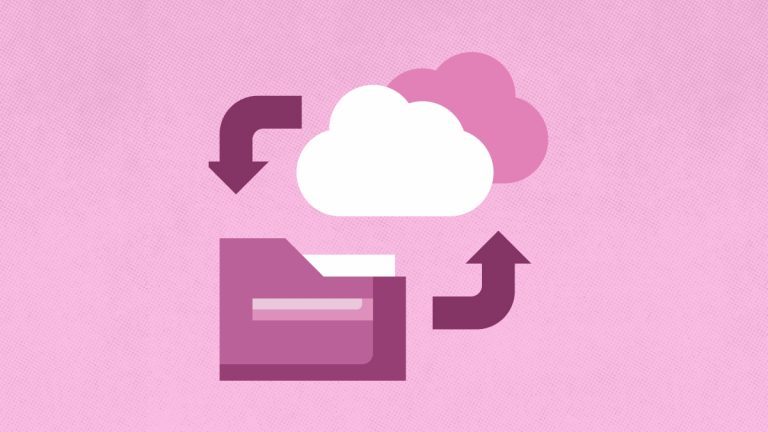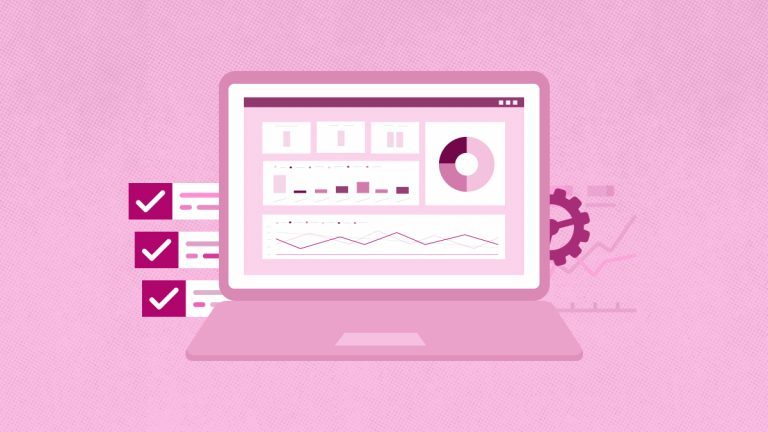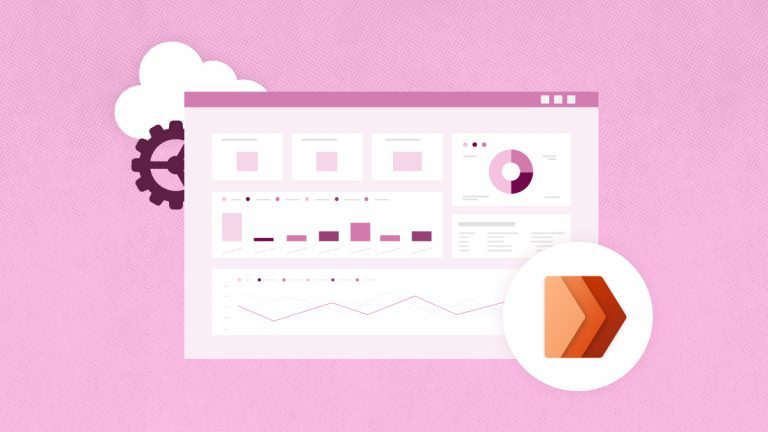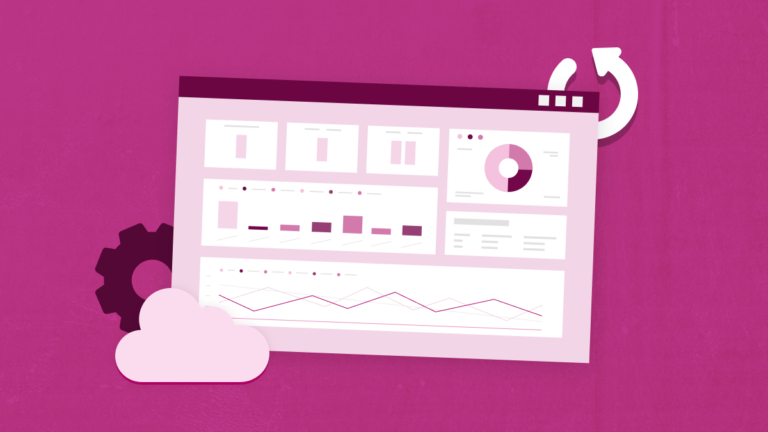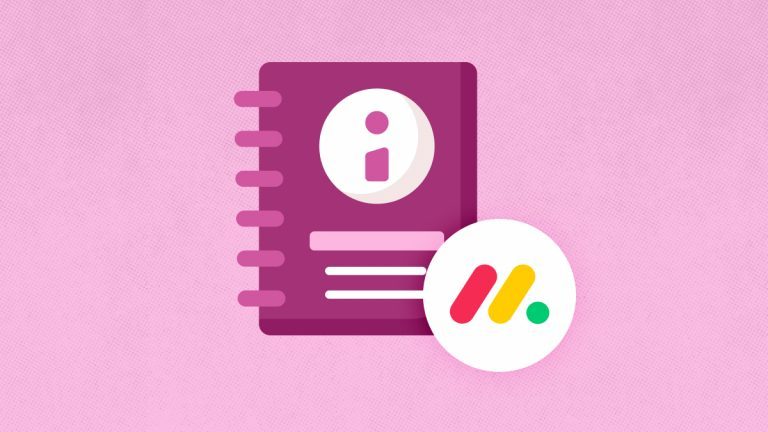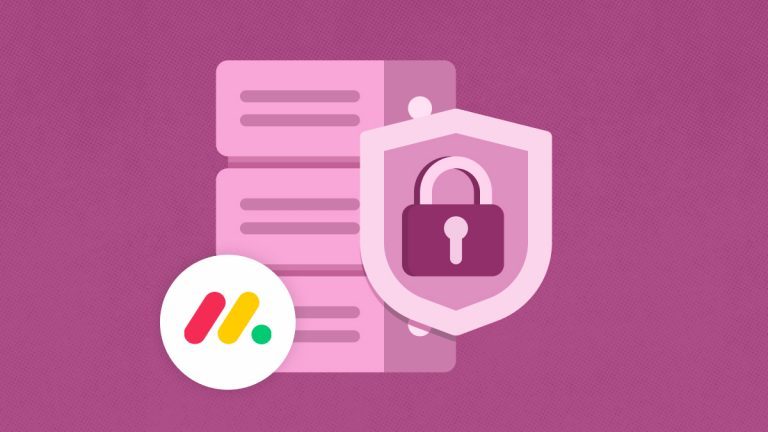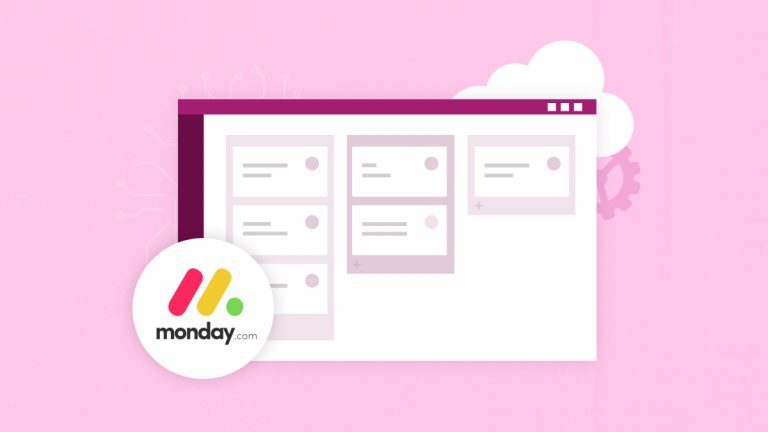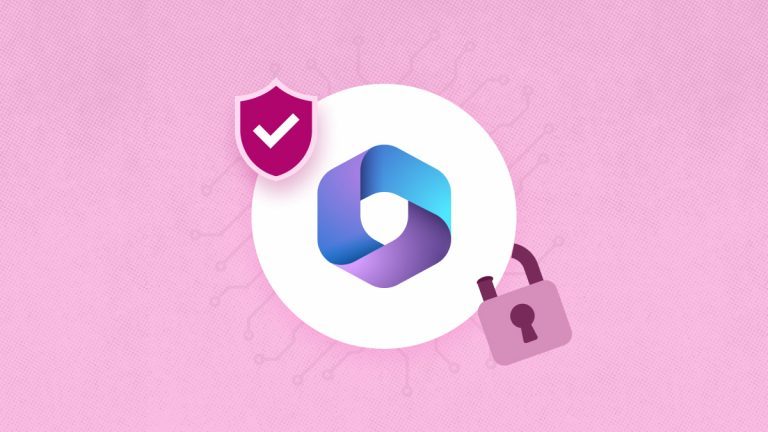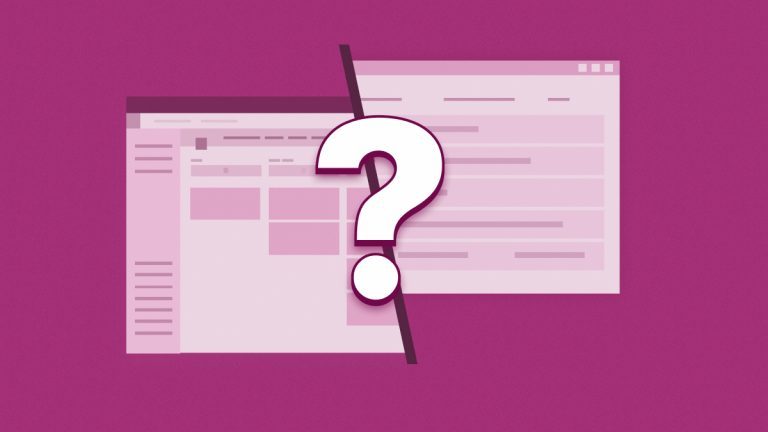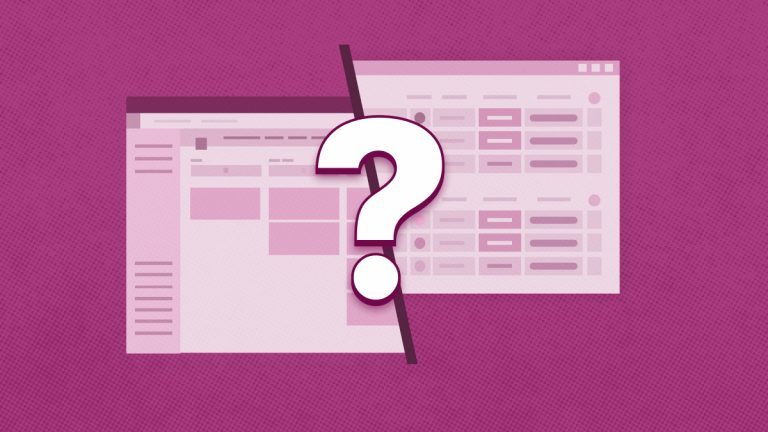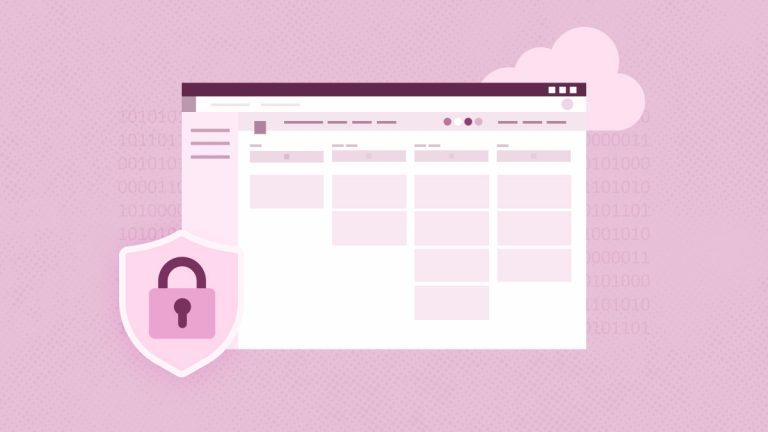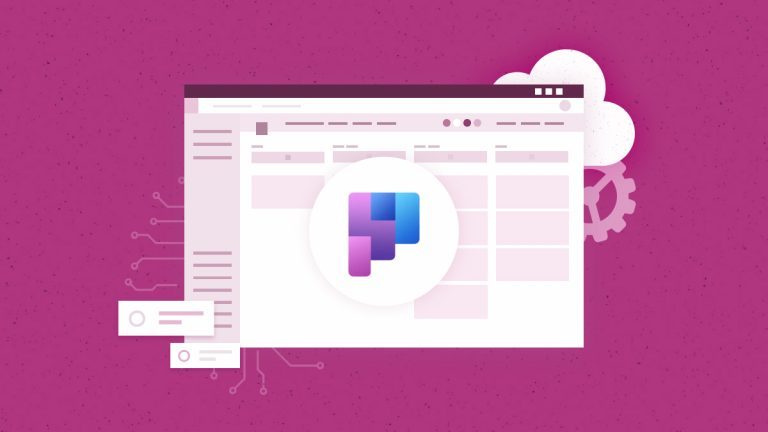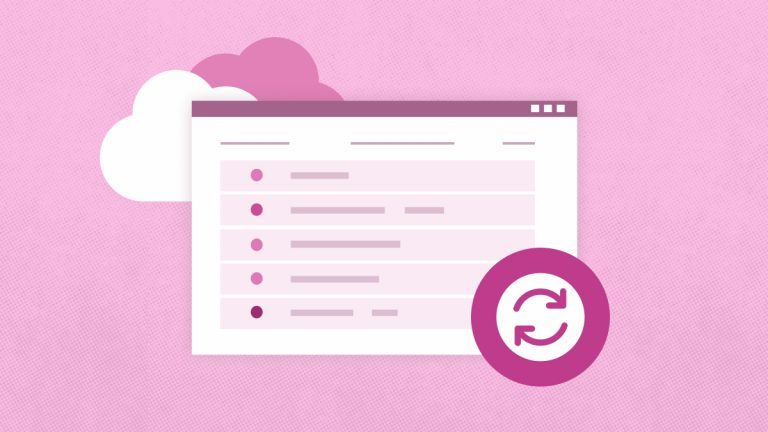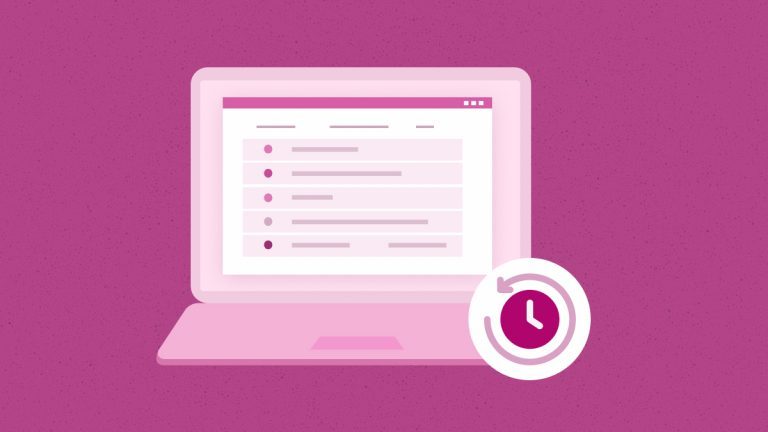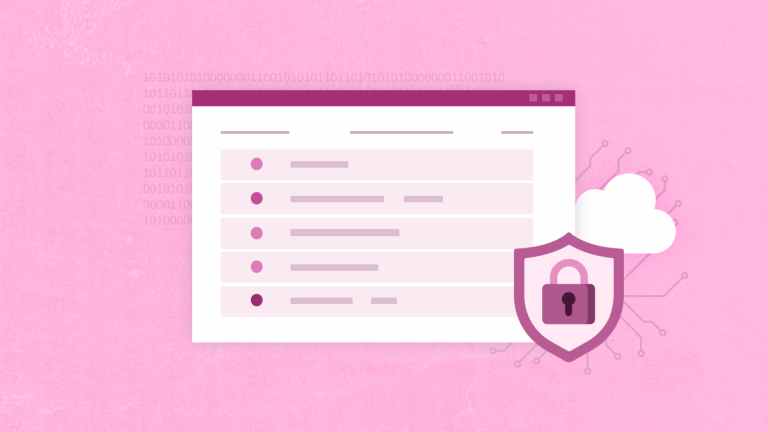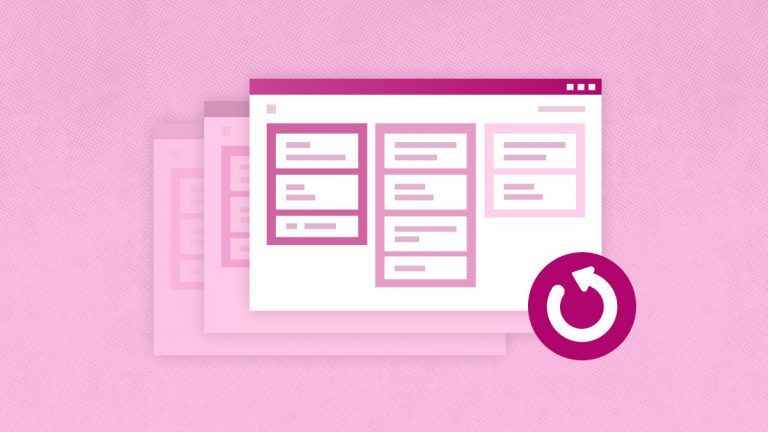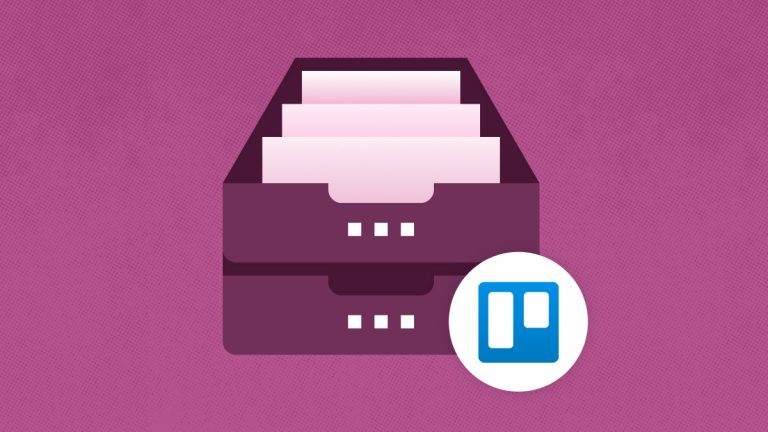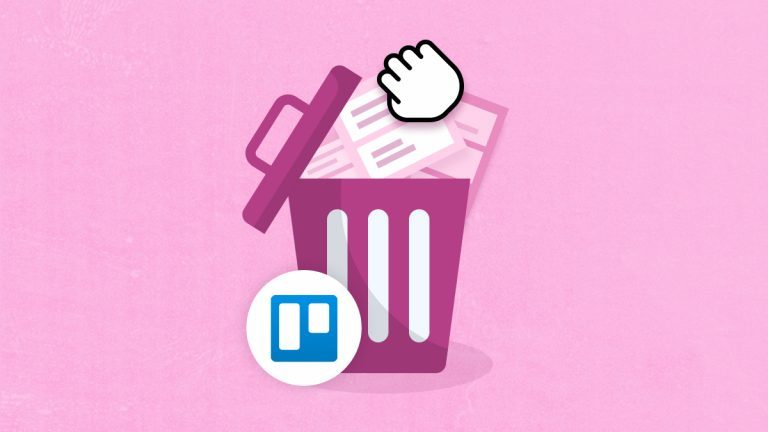Elena Humeniuk
PPM Consultant
Trello is a renowned project management tool that enables the team to organize projects, tasks, and deadlines. While its rich features help project teams collaborate successfully and track progress, data availability, and security issues often prompt project managers to seek better ways to manage their Trello data. This article discusses the solutions enterprises can use to protect critical information and restore project data on Trello.
Why you need Trello Data Restore Plan
No project management system is immune to disaster, and that includes Trello. Employees do make mistakes. Boards can get deleted accidentally. System glitches are always a threat, and mission-critical data are often corrupted or lost permanently. There is a dire need to prevent accidents from becoming disasters. You need to know how to restore Trello so that whenever the unexpected happens, you can continue working without interrupting your operations.
Can I Restore a Board I Deleted on Trello?
Trello works differently from most of the other Saas applications. For instance, Trello allows users to ‘Archive’ or “Close’ a board instead of ‘Deleting’.
So, if you archive a board, it doesn’t mean you have deleted that board. You can always get it back anytime you want to use of it. Archiving is like placing unwanted boards in a recycle bin to organize your workspace.
However, if you delete a board you have archived, the act is permanent, and you can’t recover that board.
The only way you can ensure that your deleted board isn’t gone forever is to use third-party software for Trello backups.
How Modern Enterprises Restore Trello Boards
Many organizations that once experienced damaging consequences after accidentally deleting or losing their Trello board have found a way out of their problem. Depending on the situation, you can perform a Trello restore of any board.
Option 1: Restore From Your Trello Archived List
If you have closed or archived a board, you can easily restore it:
- First, sign in to your Trello board account.
- Click directly on the Trello logo to proceed to your dashboard.
- Click on “View all closed boards” below your workspaces.
- Locate the board you wish to restore and click ‘Reopen.’
- Choose the workspace to which you prefer the board to be moved. Then click on ‘Reopen Board.’
However, you can only succeed using this methodology if the board in question was closed or archived, not permanently deleted. If the board was permanently deleted, you cannot recover it unless you employ the services of a third-party Trello backup and restore solution.
Option 2: Restore Trello Board Utilizing a Third-Party Tool
Hundreds of organizations that needed to recover permanently deleted Trello boards have succeeded by using a third-party application called FluentPro Backup for Trello.
FluentPro Backup comes with robust functionality, such as automated continuous Trello backup and restore, data encryption and protection, configuration of the backup frequency, and more. These help minimize the risks associated with human involvement, errors, and data loss. This tool is the only way to achieve a Trello deleted board recovery task.
How FluentPro Backup for Trello Restore Works
FluentPro Backup is a distinguished cloud-based tool with excellent features and functionality.
For instance, the tool offers a unique restore mode that allows users to restore just a copy of their board. This allows the user to create a new board and compare it with the existing one, enabling you to make an informed decision before replacing it entirely.
FluentPro Backup features a Backup Summary that allows users to review their backup details, ensuring that you’re only restoring the correct version. Once the restore process starts, you can monitor the progress on your FluentPro Backup for the Trello dashboard.
But we are starting with FluentPro Backup on restoring deleted cards and why it stands out as a favorite tool. Follow these steps to restore Trello boards:
- Sign in to your FluentPro Backup account.
- Open the “Data Protection” page and select the board you want to restore.
- Select the backup version and the time and date of the specific backup you wish to restore.
- Then click on the Restore Now button to initiate the recovery process.
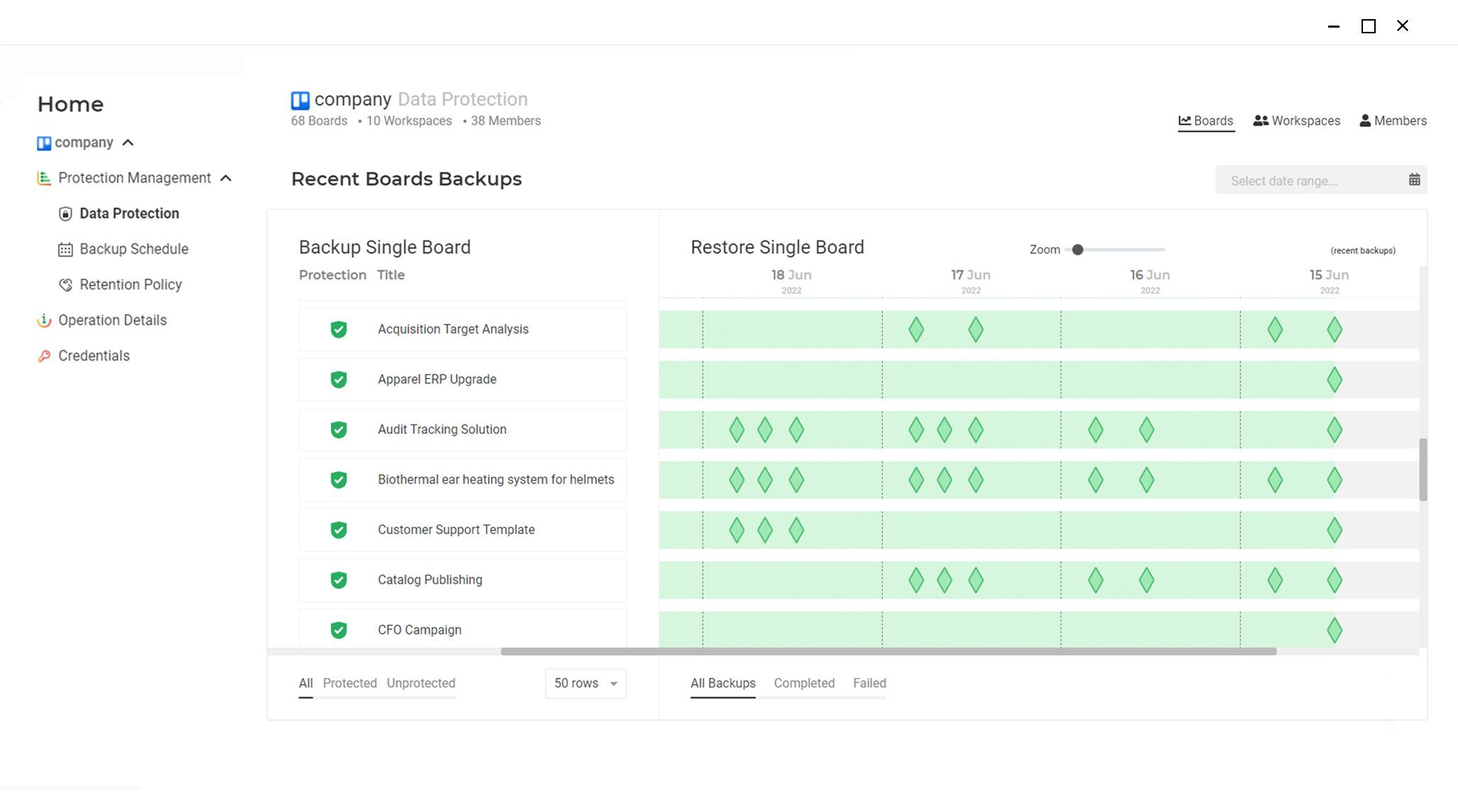
The above steps are the same for those tasked with Trello deleted card recovery. Similar steps are also applied when performing a Trello deleted checklist recovery.
Why Enterprises Prefer FluentPro Backup for Trello Restore
There are key reasons why more than 500 companies are using FluentPro Backup to back up and restore the Trello environment.
First, FluentPro Backup offers automatic, continuous, and on-demand backups of your boards, cards, or lists, including your entire Trello workspace. There is no restriction as to what you can back up, and automated backup eliminates the risk associated with manual Trello backups and human errors.
Thanks to FluentPro Backup’s automatic revision history, you can track changes in your projects, including the most recent changes, with automatic version history functionality.
The best part is that during the Trello backup and restore process, your mission-critical data is securely encrypted and protected from harm, supporting your data’s integrity.
With just a few clicks, you can quickly restore entire cards, lists, and boards, thanks to FluentPro Backup, which has extensive account-level recovery capabilities.
Business Benefit in Leveraging FluentPro Backup for Trello
When you chose FluentPro Backup for your Trello backups and restore initiatives, there are added values as follows:
- Automatic backups mean business data are always protected 24/7.
- Automated and continuous backups reinstate client and stakeholders’ confidence in your business operations.
- Secured data eliminates delays and downtimes in operations.
- Cloud storage and automated data protection eliminates permanent loss of data
- Forster’s positive ROI.
- Reduction of productivity and financial losses.
Final Thoughts
Now that you’ve read and understood how to restore Trello boards, you need to take action to safeguard your data and work more efficiently. You can always recover any type of Trello boards, cards, or lists, whether archived or deleted. Leveraging the right tool, as discussed above, gives you the peace of mind you deserve while working on your projects with Trello.
Sign up
to get started with FluentPro Backup