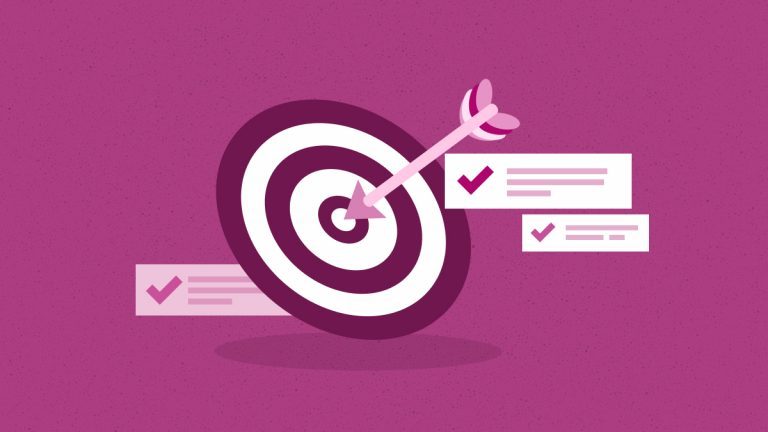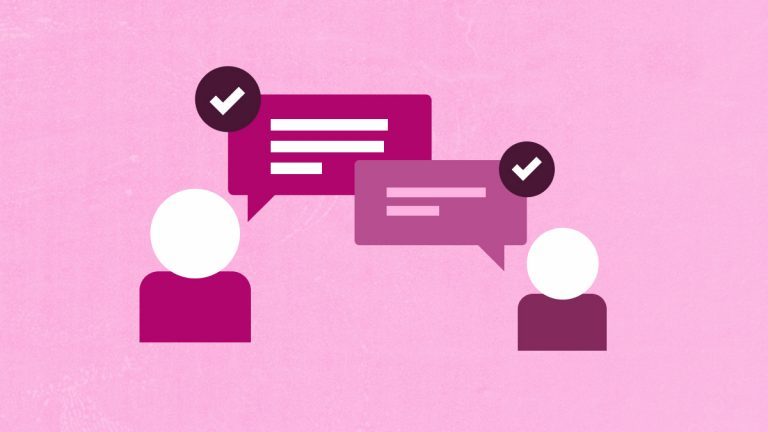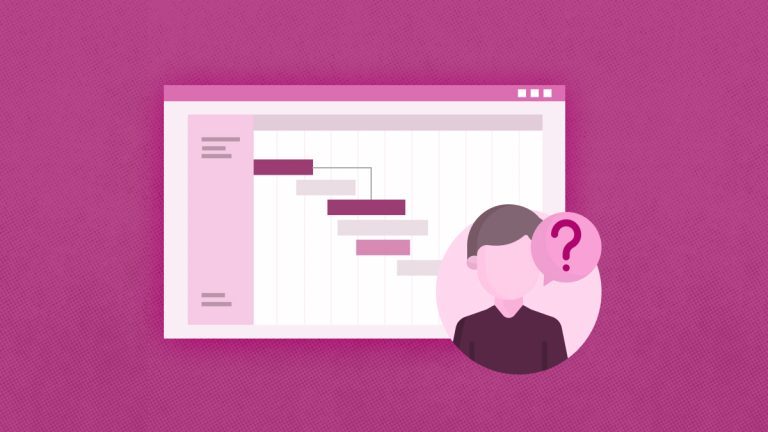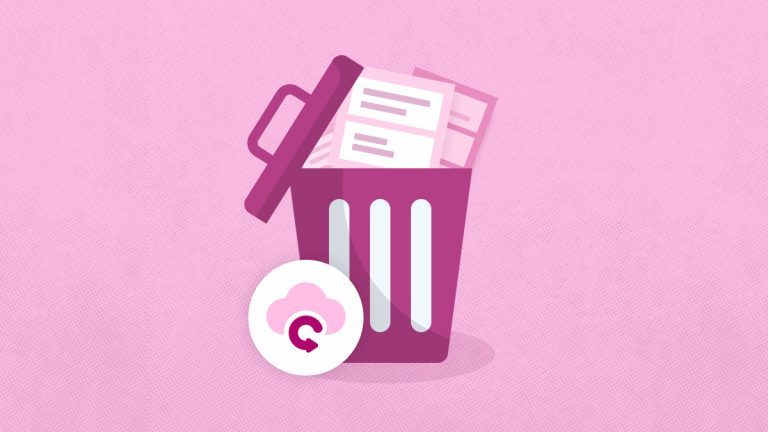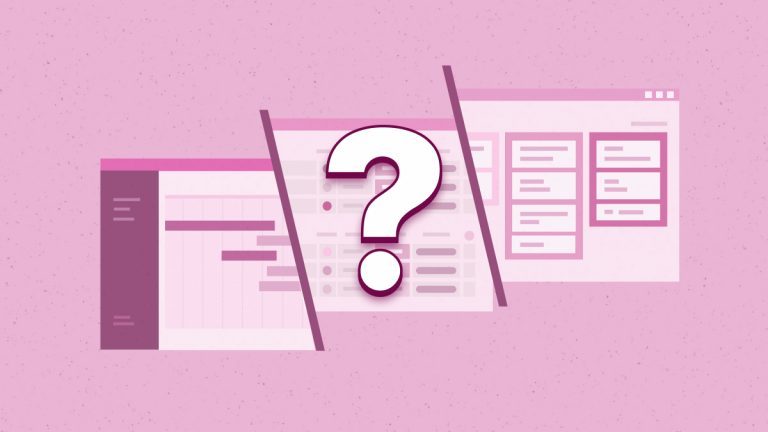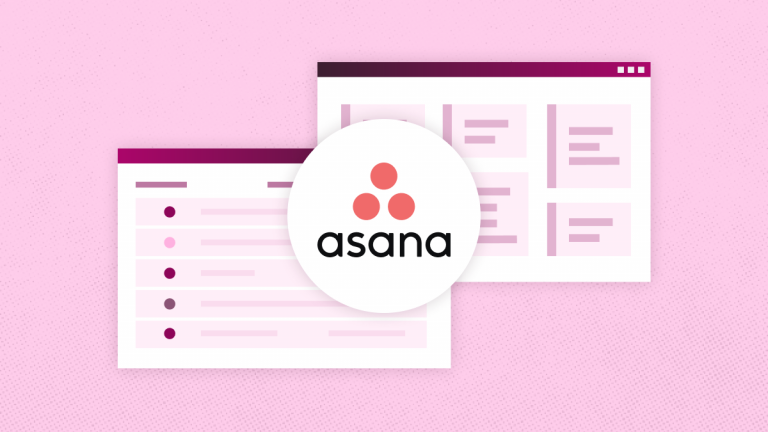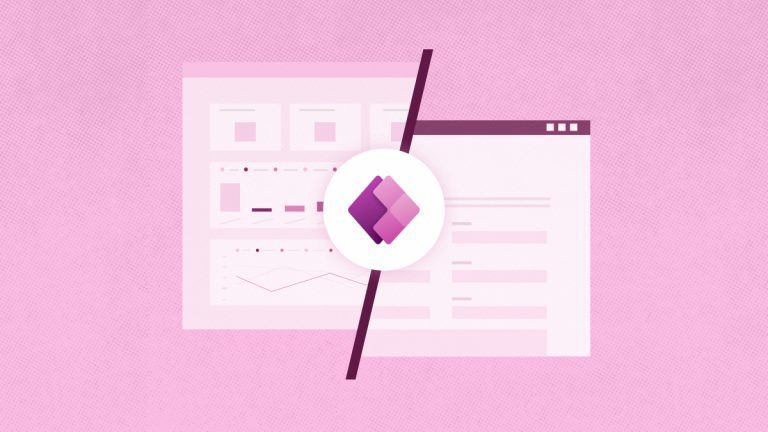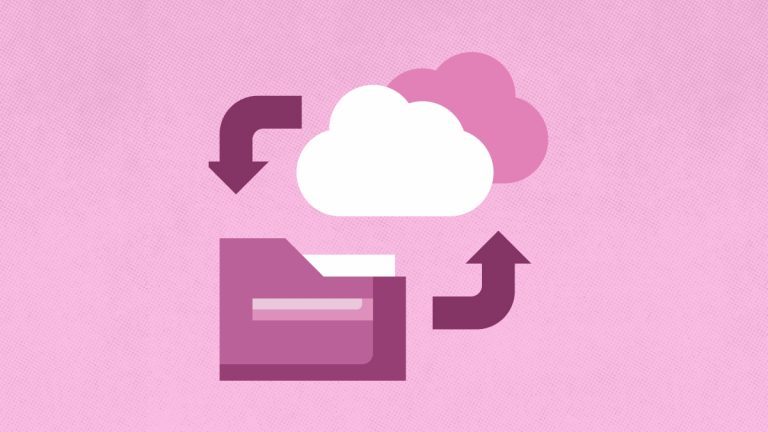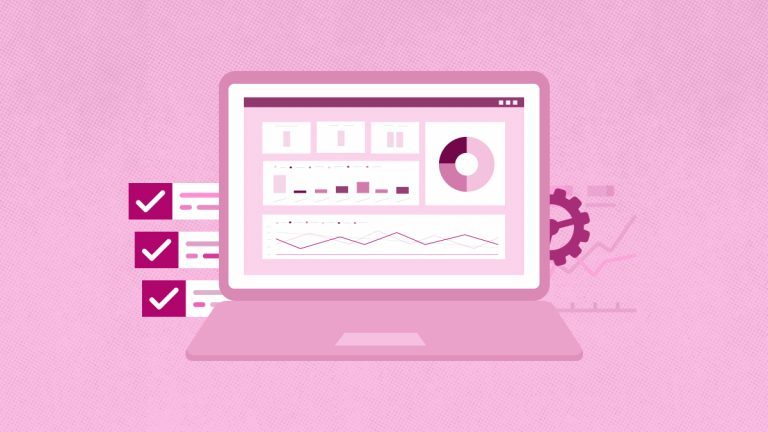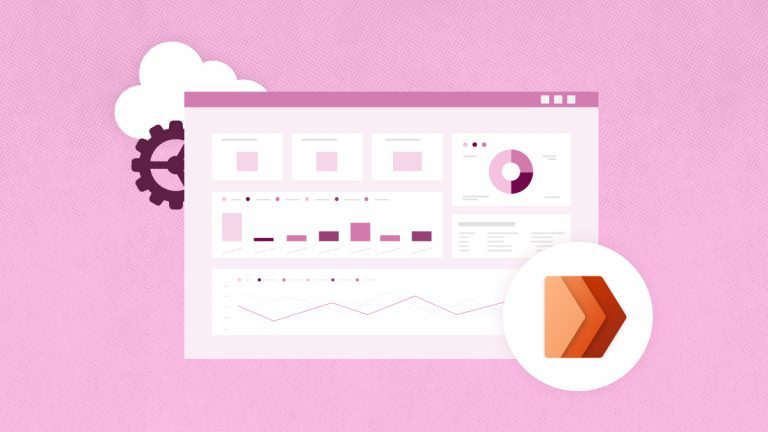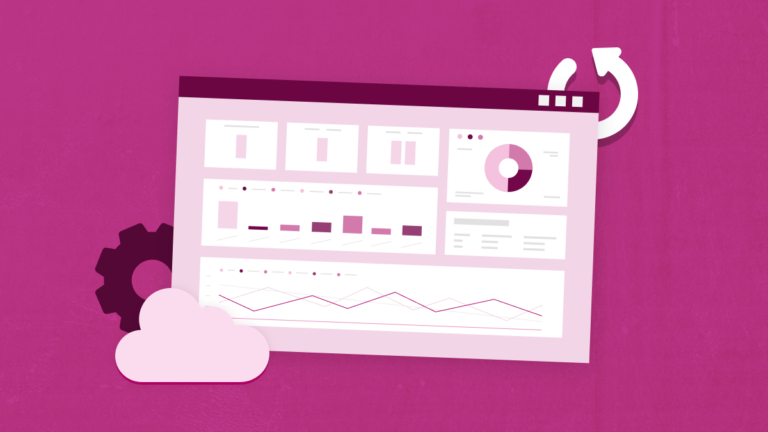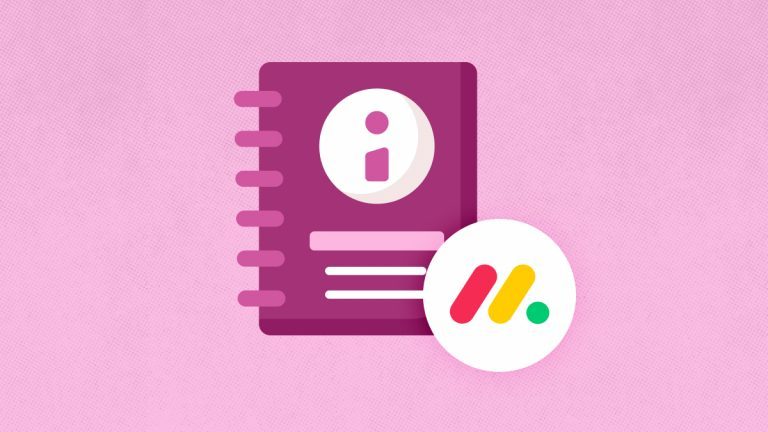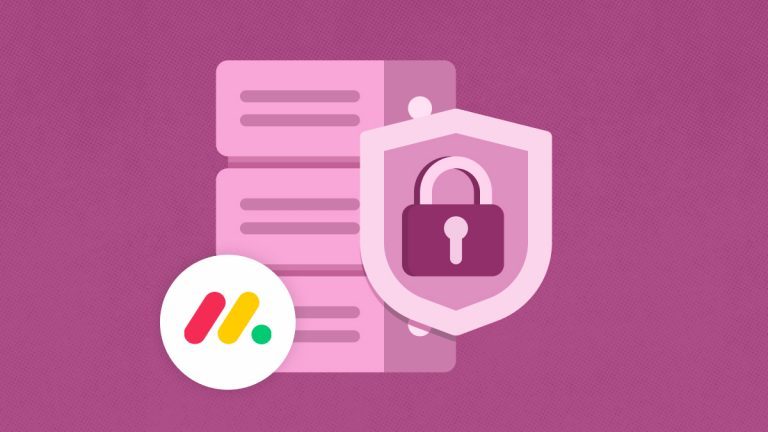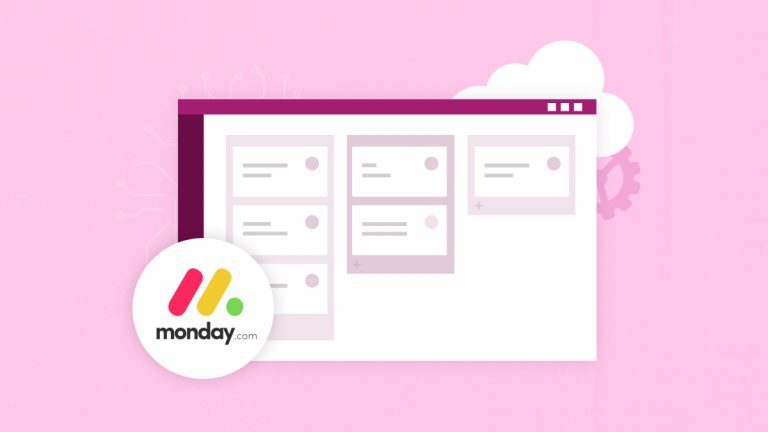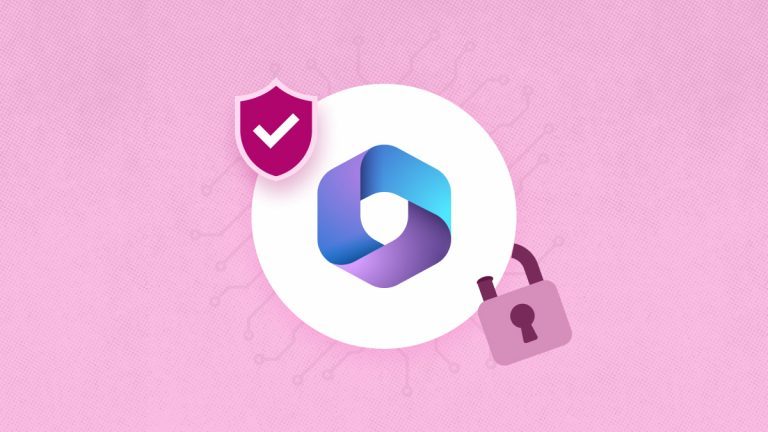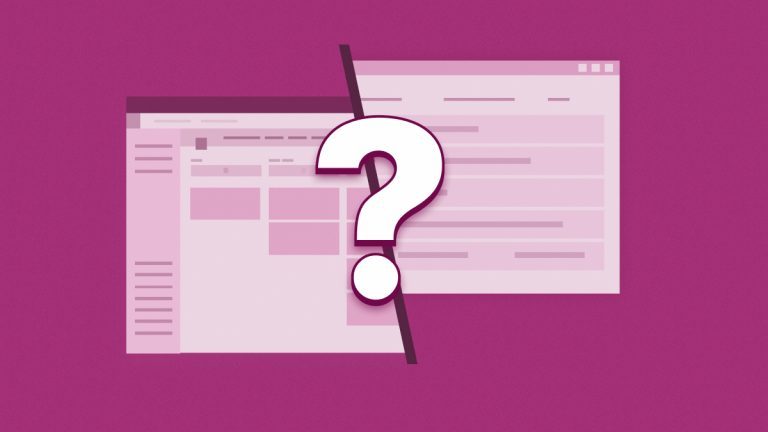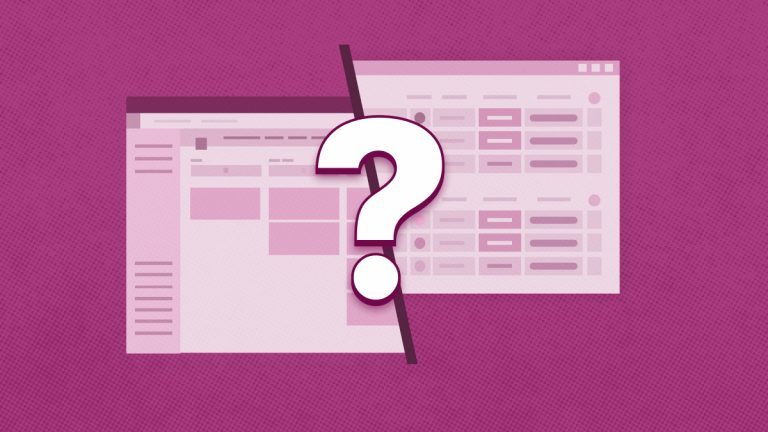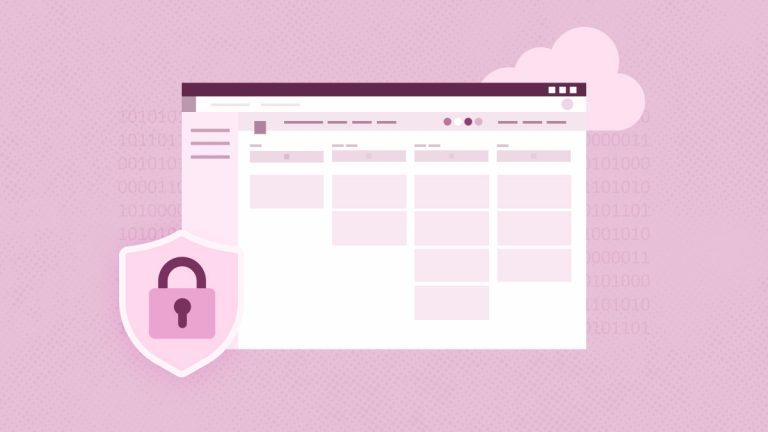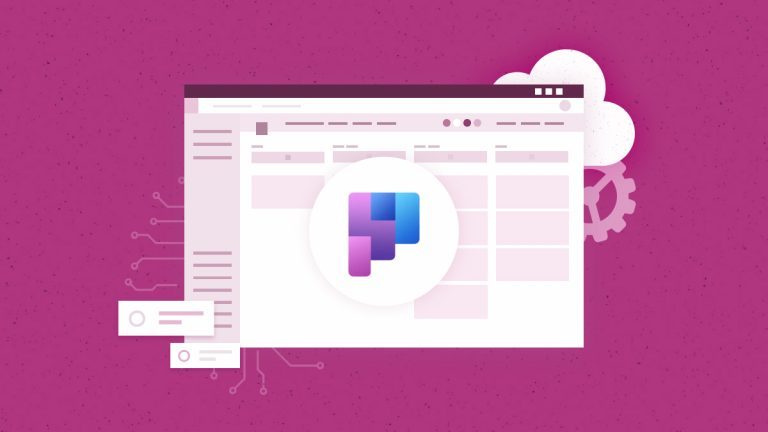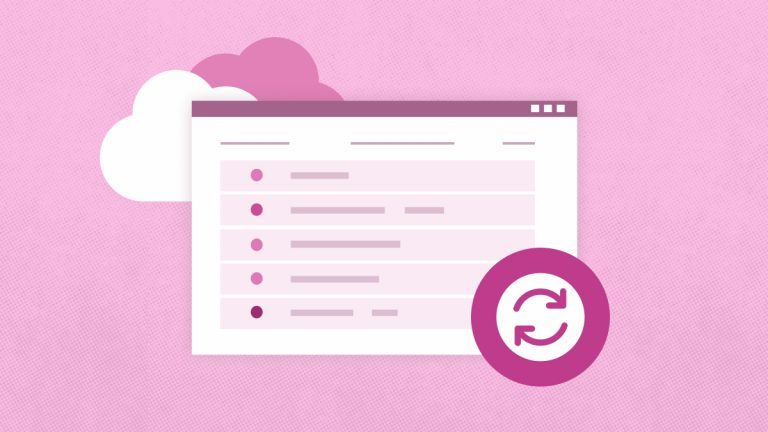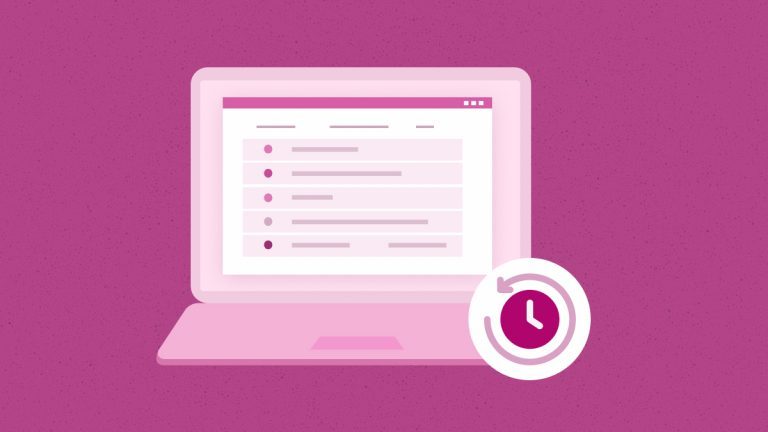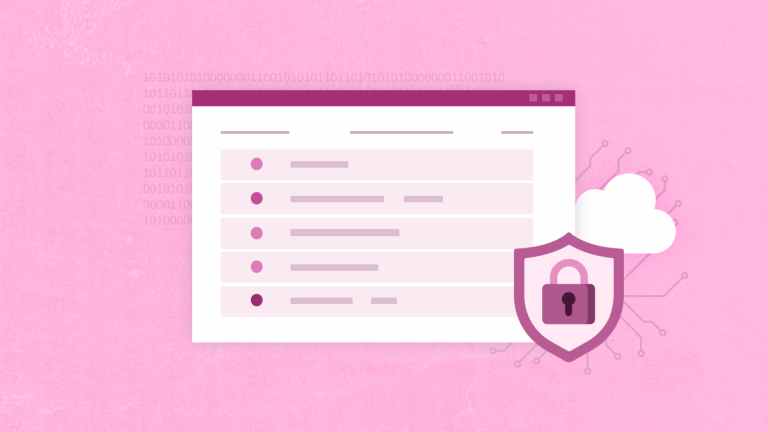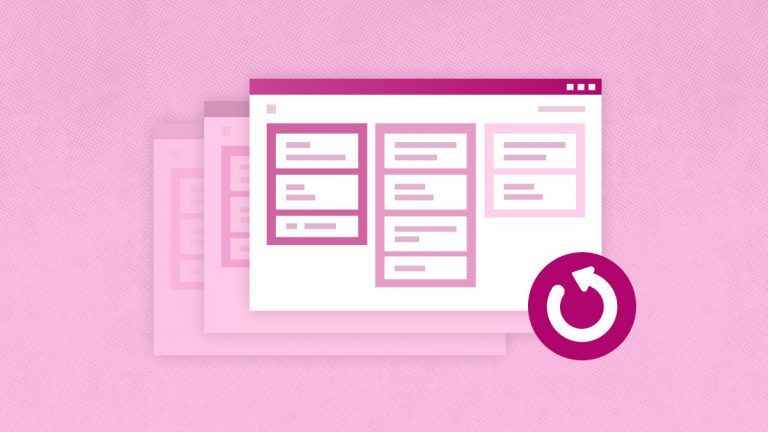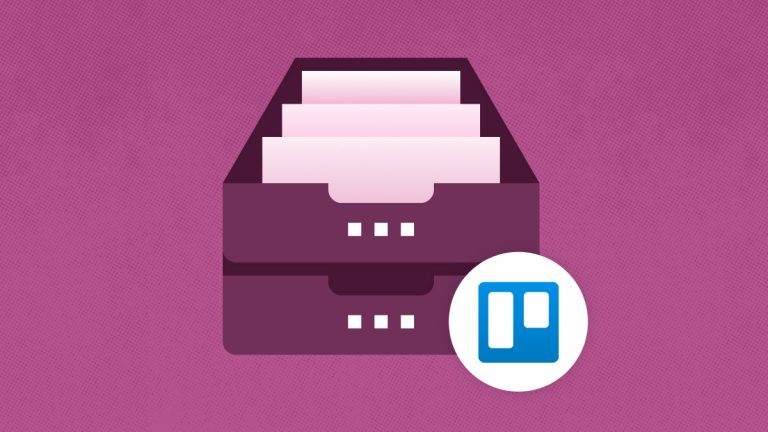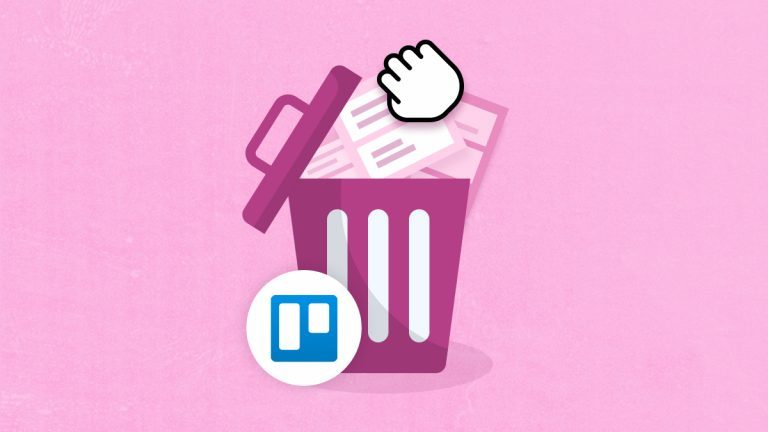Elena Humeniuk
PPM Consultant
Have you ever been in a situation where you wish you could undo a change in a spreadsheet or document after deleting something important? Many project managers have encountered such moments while working on their projects in Smartsheet. What if you just want everything on your sheet to look as it did last month? You need to know how to restore Smartsheet to its previous version.
Smartsheet Users and Data Restoration Challenges
Smartsheet is a notable project management tool that offers extensive collaboration and flexibility, built on spreadsheet functionality. It allows project managers to monitor their teams and track progress in real time. However, users face several risks, including system failure, misconfiguration, and human error, which are common. These issues can cause temporary or permanent data loss, affect data integrity, and compromise your competitive advantage. Does Smartsheet restore your previous version to avoid these problems? It does, but not as effectively as you may think.
How Does Smartsheet Restore Previous Version?
Smartsheet’s version history is like a time machine, keeping a detailed timeline of all the changes you’ve made to your documents. This enables you to pinpoint and have Smartsheet revert to previous version of your choice.
While doing Smartsheet restore previous version is appealing, project managers still face numerous challenges. For instance, while Smartsheet offers users native backup, it does not have a direct restore function for sheets. Sheets can be imported from an Excel file, but that is a time-consuming process, and there are other issues to worry about:
- No way to recover sheets promptly. The lack of a restore button on Smartsheet means you cannot recover any mission-critical data directly, even using the version history feature. This can impact your project execution and ruin your operations. To avoid this scenario, you need third-party software that creates automated backups for Smartsheet.
- No automated and continuous backup. Assuming you’re working on a spreadsheet and only saved the sheet after about 12 minutes of inactivity, you might lose some essential rows that you can no longer recover because you cannot find them. This is particularly problematic if you haven’t activated continuous and automated Smartsheet backup.
- Unreliable customer support in Smartsheet revert to previous version. Contacting customer service doesn’t mean you will get an exact copy of the earlier version. And even if you do, it would be in the form of a CSV file that you need to import to Smartsheet; that means you will lose all the formulas and formatting you previously included in your sheet.
- Human error threat. Moreover, there is the threat of accidentally overwriting critical information. This is especially common in a collaborative environment where someone on your team works on the same document and does not double-check before saving changes. In that case, relying on version history to restore the overwritten data would not be helpful.
These challenges have prompted the need to find how Smartsheet recovery of deleted rows can be achieved without compromising productivity and efficiency. A third-party Smartsheet backup and restore solution has emerged as the only way to solve these problems.
The Right Backup Solution to Restore Smartsheet Previous Version
Many enterprises that once struggled to figure out how Smartsheet recovers previous versions have found a lasting solution. The solution is called FluentPro Backup for Smartsheet, a renowned cloud-based data backup and restore solution.
How FluentPro Backup Restores Smartsheet Deleted Data
FluentPro Backup is a third-party tool that provides automated, continuous, and encrypted backups for your Smartsheet data. The solution stores data in the cloud, enabling project managers to manage thousands of projects without worrying about losing their data.
Once your Smartsheet environment is integrated with FluentPro Backup, any recent changes made on your sheets will be backed up automatically on a pre-defined schedule. This saves you the stress and time of creating backups manually, which often leaves room for human error.
How to Restore Smartsheet Previous Version
FluentPro Backup makes it easy to restore Smartsheet to a previous version.
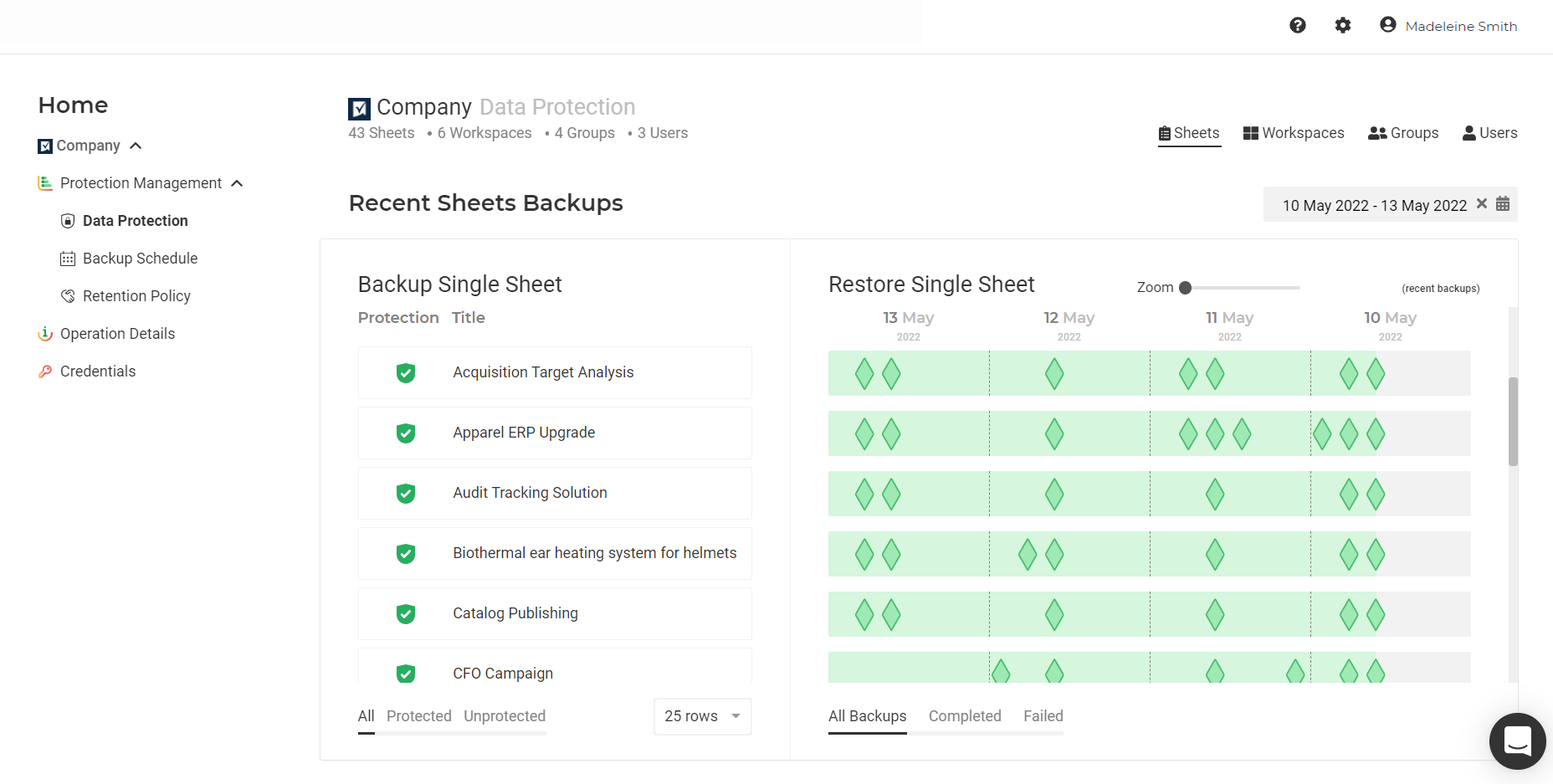
Here is how Smartsheet restores deleted workspaces with folders, groups, and sheets with FluentPro Backup:
- To restore a single sheet, open the “Data Protection” page.
- Select the sheet you intend to restore at the moment.
- Several buttons will display at the bottom of the screen. You may choose to use them to “Review” all the backups or just the completed or failed backups on the page.
- Leverage the “Date” range option to choose the point in time that you want your sheet to revert to.
- To the right, click the completed backup status of the selected sheet to open the “Backup Summary”
- Review the information on the preferred sheet and, if satisfied, click the “Restore” button to restore it.
- Choose your preferred restore parameters and click on “Restore Now” to complete the restore process.
Using the “Operation Detail” page on FluentPro Backup also allows users to restore multiple sheets and track the progress of Smartsheet’s recovery of the previous version of their sheets.
Save Your Business the Stress of Struggling with Smartsheet Data Loss
Due to a lack of dependable Smartsheet restore solutions, many enterprises experience issues with their data. Some have lost critical data, missed deadlines, and attracted negative feedback from clients and stakeholders alike. You can prevent these unwanted circumstances by investing in FluentPro Backup for Smartsheet.
Leverage FluentPro Backup Benefits for Smartsheet Users
It isn’t just about how Smartsheet reverts to previous versions or recovers deleted rows. Using FluentPro Backup for Smartsheet brings added advantages such as:
- Guaranteed 24/7 data security for your business, thanks to automated and continuous Smartsheet backup.
- Full backup for all your mission-critical data, reaffirming your enterprise data integrity and reliability.
- Reduced human error and data loss, promoting a productive working environment.
- Automated backups promote team workflow and enhance the focus on project completion.
- Cloud backup solutions enhance efficiency in enterprise data management and ensure that data is always available when needed.
- Safe and dependable data, promoting positive ROI.
Final Thoughts
Now that you’ve learned how to do Smartsheet restore previous version, you know the importance of backups in protecting previous work from loss. Choosing FluentPro Backup for Smartsheet is a worthwhile investment to ensure the safety of your work through backups. Regarding FluentPro Backup, Smartsheet users will have a powerful tool crucial to safeguarding all completed work, allowing them to work more efficiently.
Sign up today
to get started with Smartsheet backup and restore