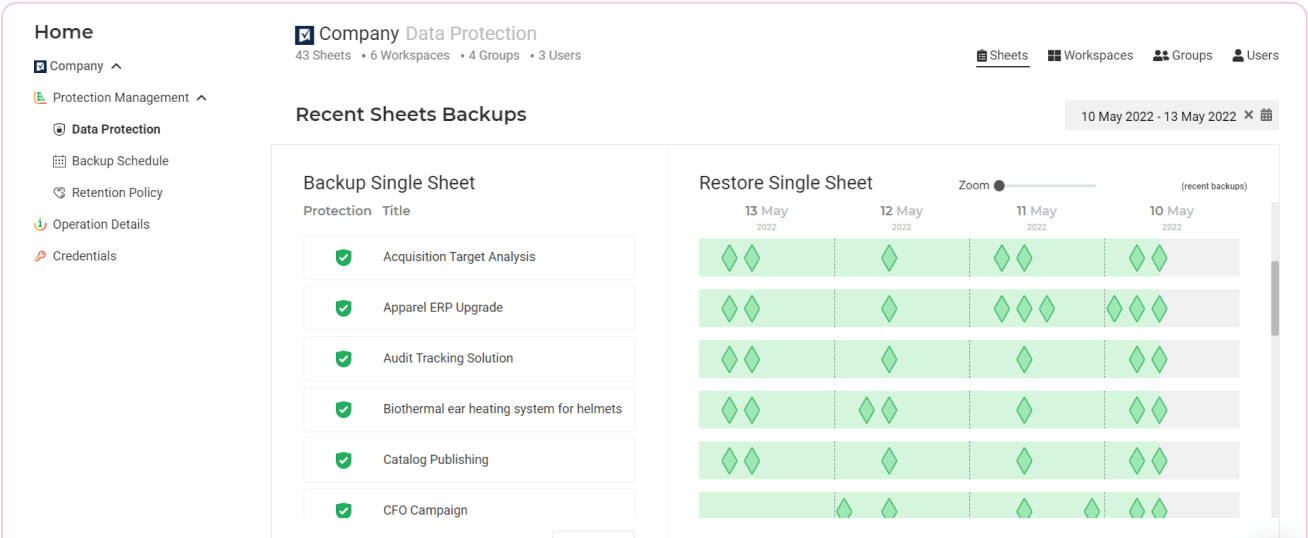Smartsheet Backup vs
FluentPro Backup
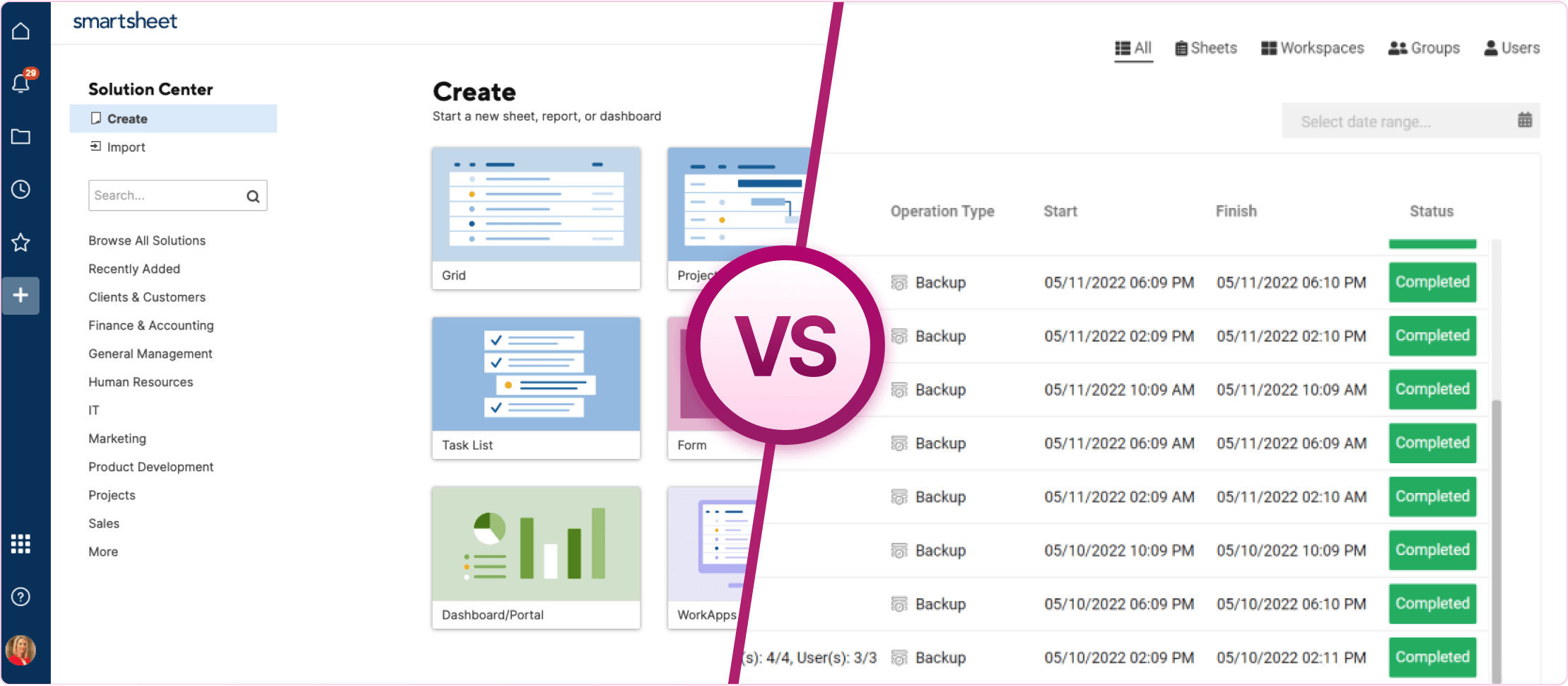
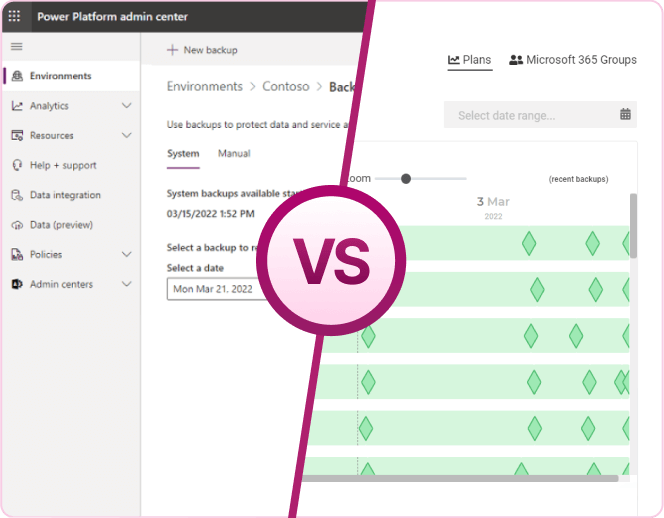
Challenges of Smartsheet data security
Organizations are capturing vast amounts of data and using it to make better decisions. However, PMO can still face some issues:
To prevent these challenges, you need a reliable Smartsheet backup that ensures you still have access to your pertinent data in case of a loss.
Smartsheet functionalities include backup, however,
there is one more great solution – FluentPro Backup for Smartsheet.
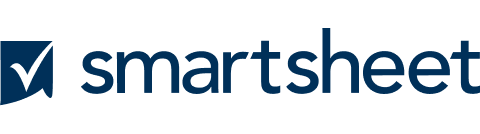
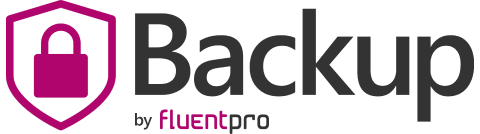
Smartsheet can back up separate Sheets and Sheets in the whole Folder or Workspace. There is no option to back up Users or Groups.
FluentPro Backup supports the backup of Sheets, their Folders, and Workspaces with details, Users, and Groups.
Sheets are backed up without Settings.
Backup of the Sheet/Project Settings is supported.
Workspace Shares, Sheet Shares, and Access are not backed up.
Backup of Workspace Shares, Sheet Shares, and Access is supported.
Cell column values are saved in the text/number format.
The column types, settings, and cell value formats are saved.
Only file attachments are downloaded to separate folders; link attachments are not saved.
Attachments of all types are backed up.
Manual backup.
Smartsheet automatic backup with the needed frequency.
Recurring backup can be done only once per week on the weekends.
There are two schedule settings for the backup. Active projects can be backed up a few times daily once they are modified. Other non-modified projects can be protected once every few days.
Trial environments (standard and subscription-based) are not backed up.
Therefore, if you decide to convert a Trial environment to a Production one, you will not have backups from its Trial period.
With FluentPro Backup you can protect a Dataverse database from any type of Power Platform environment.
Backup to a ZIP folder in Excel files. The folder may be huge if it contains many attachments.
Backup to secure Microsoft Azure storage. You don’t need to download and store data on your machine.
Backup is available using the link only for 7 days.
Smartsheet backups are stored for the entire period of your subscription.
There is NO direct restore option. Sheet can be imported from an Excel file.
Sheet cannot be restored with its Workspace and Folder.
FluentPro Backup offers restore deleted Smartsheet Workspaces with Folders, Groups, and Sheets together or separately. You can choose which version to restore.
The restore process is automatic and many items can be restored at once.
There is no choice for how to restore your Sheet. It can only be imported from Excel as a separate new Sheet.
There are a few ways for Smartsheet restore sheet:
- create a copy (a version of the Sheet from a chosen date);
- merge with the existing Sheet, updating it from the backup;
- create a new Sheet, deleting the previous one.
Workspace Shares, Sheet Shares, and Access are not restored.
Workspace Shares, Sheet User, Group Shares, and Access are restored.
Sheets are restored without preserving the settings.
Most important Sheet/Project Settings are restored.
Most columns of other types are added as text/number columns. Cell column values are added in the text/number format. For example:
Contact List: Assignments are added in the text format. Only username is added, without linking to a user or contact.
Dropdown column: Values List is not restored; values are added as text.
Duration: Added as text/number.
Predecessors: Added as text without restoring dependencies.
Columns are restored with their original types. Cell values are added in the correct format as in the original Sheet. Almost all columns are supported.
Attachments are not restored.
File and link attachments are restored.
Proofs, Comments/Discussions are not restored.
Proofs, Comments/Discussions are restored.